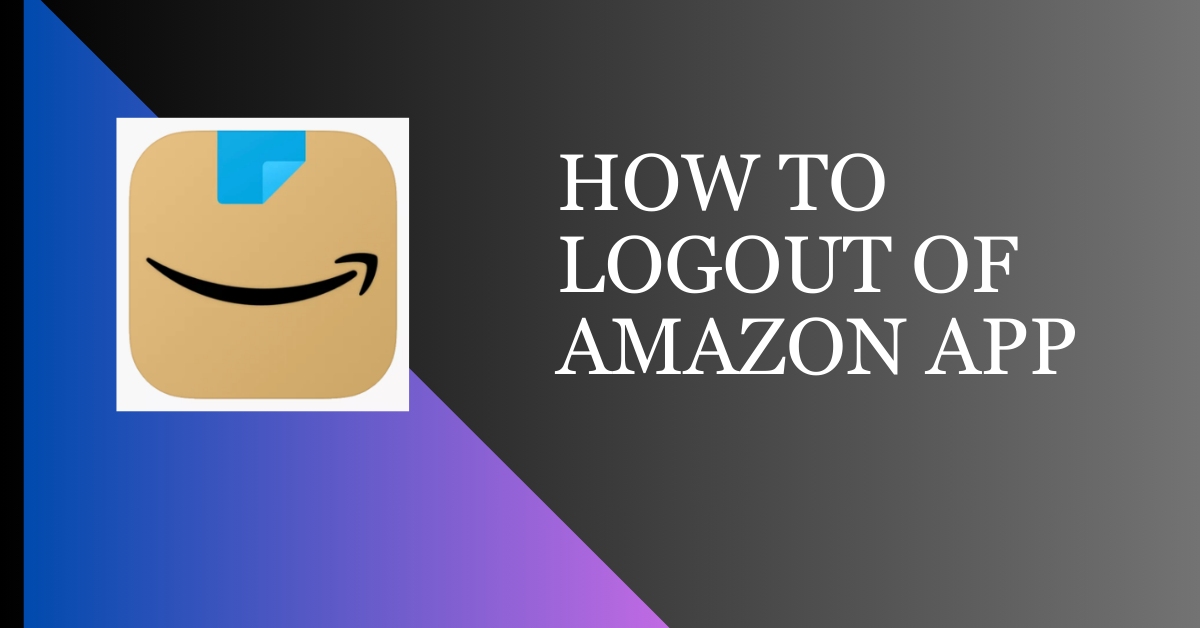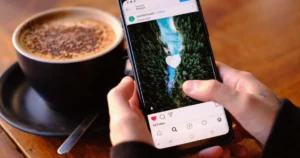Are you struggling to log out of the Amazon App? Don’t worry! This guide aims to make the process easier for you. Logging out is crucial for online security, especially for apps with sensitive data or payment access. However, the logout process can be unclear in popular apps like Amazon.
The Amazon app is like a big online store where you can buy lots of stuff using your phone. It’s handy because you can shop wherever you are. But sometimes, you need to log out of the app, even though it’s usually easier to stay logged in.
Why Log Out Of Amazon App
Leaving an app logged in can expose users to risks like unauthorized access and data breaches. Some of the potential threats include:
- Unauthorized Purchases: Someone else might make purchases using your saved payment methods.
- Access to Personal Information: Personal details, order history, and other sensitive data could be accessed by unauthorized individuals.
How To Log Out Of Amazon App on Mobile
On Android
Step 1: Locate and open the Amazon app on your mobile device.
Step 2: Access the menu at the bottom right corner.
Step 3: Scroll down the page and Navigate to “Settings.”
Step 4: Locate the “Sign Out” option and tap on it.
On iPhone
Step 1: Find and open the Amazon app on your phone.
Step 2: Look for the menu icon at the bottom right and tap it.
Step 3: Scroll down until you see “Settings.”
Step 4: Find “Sign Out” and tap on it.
Read Also: How to Logout From Meesho App
How To Log Out Of Amazon Account on Website
Step 1: Open a web browser on your Desktop or Laptop and go to the Amazon website.
Step 2: Tap on “Account & Lists” or your account name.
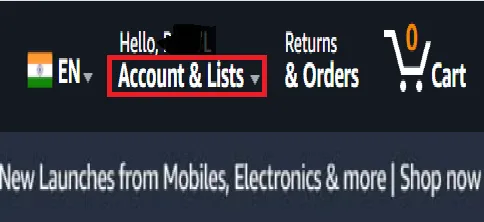
Step 3: Select “Sign Out” and tap on it.
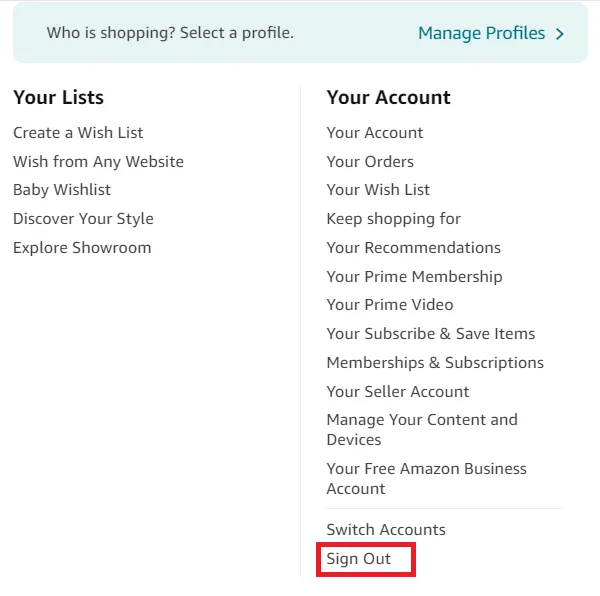
Sign Out option is not showing in the Amazon App
Many people are having trouble finding the sign-out button on the Amazon app. It’s not really their fault because Amazon kind of hides it. When you open the menu, you don’t immediately see the settings. Instead, you see categories, which push the settings option down. Most people don’t bother scrolling down that far. So, from now on, when you tap the menu, scroll down until you find the settings. There, you’ll see the sign-out option.
Tips for Enhanced Security
To bolster the security of your Amazon account:
- Enable Two-Factor Authentication (2FA): This adds extra security by requiring a second verification, usually a code sent to your phone.
- Regularly Monitor Account Activity: Keep an eye on your order history and account settings. Report any suspicious activity immediately.
FAQs on How To Log Out From Amazon App
How do I sign out of the Amazon app on Android?
Follow these steps to sign out of the Amazon app on Android. Open Amazon App> Access Menu> Navigate to Settings> Sign Out.
Why can’t I find the log out option on the app?
Ensure you’ve updated to the latest version of the Amazon app. If the option is still missing, try reinstalling the app.
Should I sign out of the Amazon app?
Yes, it’s generally a good practice to sign out of the Amazon app, especially if you’re using a shared device, a public computer, or concerned about your account security and privacy.
Can I have two Amazon accounts on one device?
Yes, you can use two Amazon accounts on one device. Amazon allows users to sign in and manage multiple accounts on a single device.
What if I forgot to log out on a public device?
Change your Amazon password immediately to prevent unauthorized access.
Can I be logged into multiple devices with a single Amazon account?
Yes. Amazon allows its users to be logged in from multiple different devices at the same time.
Is it possible to switch between different Amazon accounts?
Yes. You just need to log out from the current account and log into another one.
Conclusion
Logging out from the Amazon app ensures that your personal information remains confidential and your privacy is safeguarded. In this article, we have told you all the steps by which you can log out from your Amazon account on your mobile devices and desktop platforms.