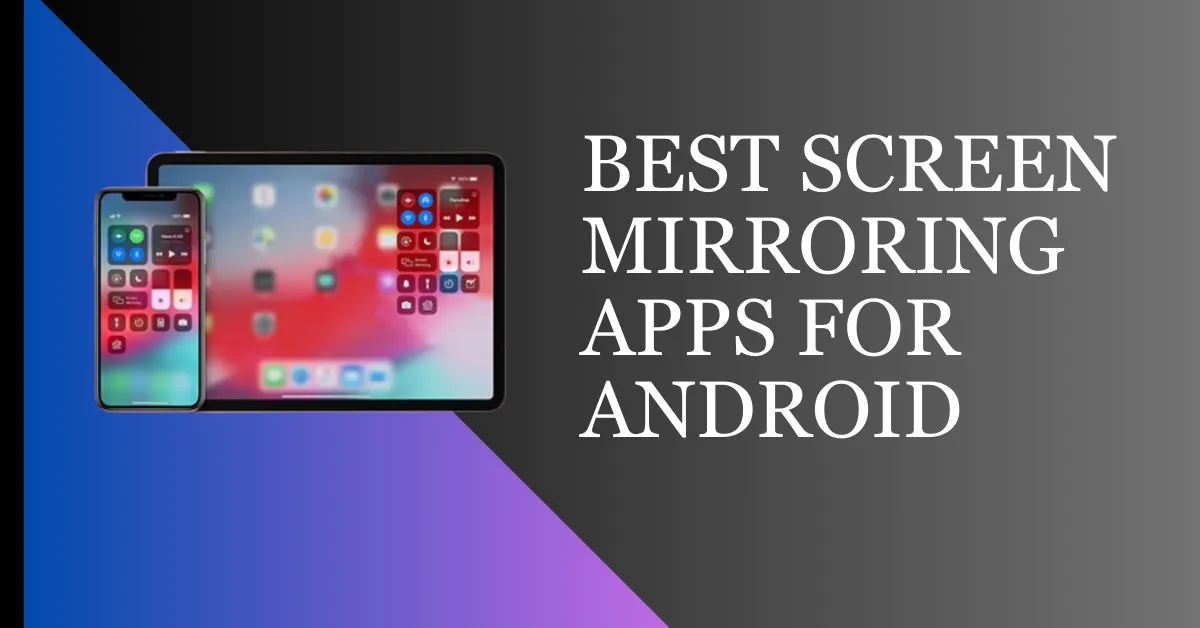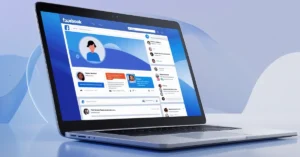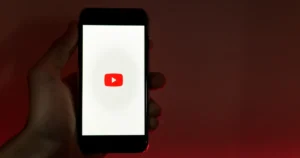In today’s tech world, cool new gadgets are always popping up, like screen mirroring. Screen mirroring is when you show what’s on your small device screen on a bigger one. So, instead of straining your eyes to see your phone, you can see everything on a bigger screen.
With the screen mirroring app, you can replicate your mobile screen on a bigger and brighter screen, whether you want to play games or enjoy movies.
According to Bankmycell, there are 3.6 billion Android smartphone users worldwide. There are tons of screen mirroring applications available for Android users. In this article, we have listed the 7 best screen mirroring app for Android that you can use.
What is Screen Mirroring?
Screen mirroring is when you can show what’s on one device’s screen on another, usually a bigger screen. This allows users to stream live video from their smartphone or tablet to a television or computer monitor.
Screen mirroring shows exactly what’s happening on one device’s screen on another device’s screen at the same time. So, whatever you do or see on the first device is mirrored on the second one.
Importance of Choosing the Right Screen Mirroring App
A. Seamless connectivity
It should connect easily and quickly so your screen sharing works well.
B. Compatibility with various devices
It should work with lots of different devices, not just one type.
C. User-friendly interface
It should be easy to use so you don’t get confused.
D. Additional features and functionalities
Apps with recording and annotation features enhance screen mirroring.
Best Screen Mirroring App For Android
AirDroid Cast
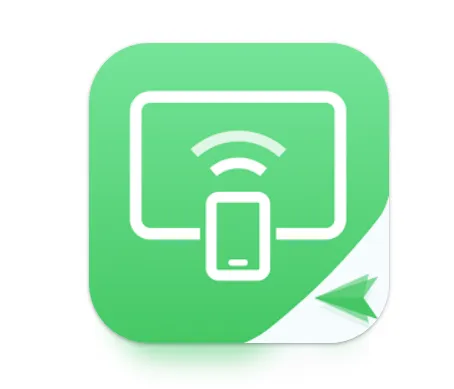
AirDroid Cast is a user-friendly screen mirroring application for Android and iOS devices. It has several features that enhance the mirroring process.
With its seamless setup process, users can effortlessly connect their Android smartphones or tablets to larger screens such as smart TVs, computers, or projectors.
AirDroid Cast also supports audio streaming alongside the visual content, enhancing the overall multimedia experience.
- AirDroid Cast provides high-definition mirroring.
- AirDroid Cast doesn’t just mirror visuals; it also streams audio in real time.
- With AirDroid Cast, users can effortlessly mirror their Android screens onto various devices, including smart TVs, computers, and projectors.
- AirDroid Cast supports multiscreen in one computer. In AirDroid Cast, five devices can be cast to one computer simultaneously.
- AirDroid Cast ensures the mirrored content is displayed in real time.
Google Home

Google Home app empowers users to project the content of their Android devices onto larger screens. With displays like smart TVs or monitors, it establishes a smooth connection between your Android smartphone and those devices.
The process of initiating screen mirroring through Google Home is simple and user-friendly. Once you connect with a broader device, you can use Google Home to play movies, games, and videos.
- The Google Home app is relatively simple to use and is user-friendly.
- Because it works with many different gadgets, users may easily connect their Android smartphones or tablets to several display alternatives.
- Mirroring is reliable and smooth with Google Home. This is essential to avoid delays or pauses during information sharing.
- You can set up Google Nest, Google WiFi, and Chromecast devices from the Google Home app, and control and manage them.
Apower Mirror
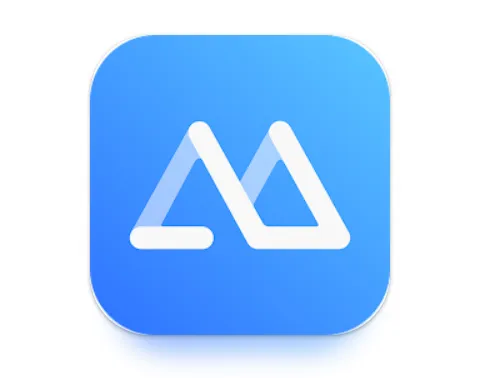
Apower Mirror is a dependable screen mirroring app for Android smartphones. It permits a seamless transition between smaller and bigger screens. Due to its intuitive layout and numerous features, this app has grown in popularity.
Setting up Apower Mirror is easy; users can effortlessly connect their Android devices to various platforms such as Windows, Mac, or even smart TVs.
Real-time mirroring, high-definition quality, and smooth audio streaming are just a few of the app’s features.
- Apower Mirror is exceptional at offering high-quality and real-time screen mirroring.
- The app’s ability to operate on different platforms and support various devices, including Windows PCs, Macs, and smart TVs, is one of its main advantages.
- The mirroring procedure is made easier by Apower Mirror’s simple user interface.
- Apower Mirror facilitates wireless connections between Android devices and display screens.
- Apower Mirror mirrors the visual content and ensures seamless audio and video streaming from the Android device to the target display.
- You can take complete control of your Android screen from PC/MAC.
- Apower Mirror supports mirroring four devices on one computer.
- You can also do phone-to-phone or tablet mirroring in Apower Mirror.
Screen Mirroring – Miracast
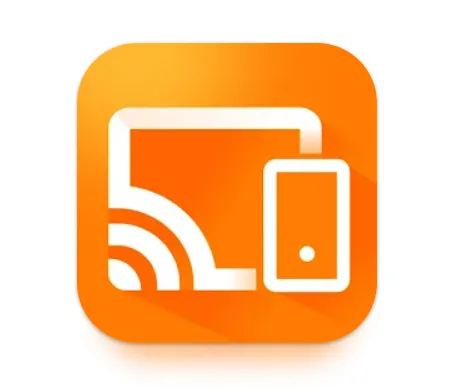
Miracast replicates the device’s screen in real-time, ensuring that images, videos, and even gameplay are mirrored on the larger screen.
Using Miracast, users may mirror the information from their smartphones, tablets, or PCs onto bigger monitors, such as smart TVs.
It supports multiple devices such as Smart TVs, Google Chromecast, Amazon Fire Stick & Fire TV, and other Wireless Adapters.
- You can cast mobile games, live videos to Twitch, YouTube, and BIGO Live to TV.
- Miracast supports all media files, including photos, videos, audio, PDFs, etc.
- Its user interface (UI) is simple and intuitive.
LetsView
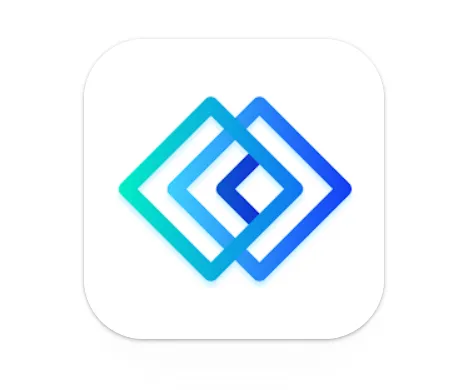
For Android users looking for seamless device integration, LetsView offers a simple choice.
It allows users to mirror their Android device screens not only on TVs and computers but also on other mobile devices, regardless of the operating system.
LetsView offers smooth, high-quality mirroring with minimal delay. The addition of wireless audio streaming improves the entire mirroring experience.
The user-friendly interface of LetsView is one of its main advantages. Even for someone less tech-savvy, it’s easy to connect an Android device to a television, projector, or computer.
- The cross-platform compatibility of LetsView is one of its fundamental characteristics.
- It has low latency and high-quality mirroring.
- LetsView has a user-friendly interface and a straightforward setup process.
- LetsView supports multiple live streaming platforms like Twitch, YouTube, Instagram, etc.
- You can take complete control of the computer screen with your smartphone phone.
TeamViewer

With TeamViewer, you can easily transfer files, share your screen, and operate remote devices on a variety of hardware and operating systems.
TeamViewer has changed how people, companies, and organizations remotely access computers and other devices.
TeamViewer is great because it’s easy for everyone to use, whether you’re good with tech stuff or not.
Employees can access their workplace computers from any location thanks to TeamViewer’s practical remote work situations.
- Users may access and manage remote devices using TeamViewer.
- Cross-platform communication is made possible via TeamViewer on Windows, macOS, Linux, Android, and iOS devices.
- Users can effortlessly transfer files between connected devices.
- Clear communication is made possible during remote meetings because of the platform’s strong audio and video transmission capabilities.
- The TeamViewer mobile app empowers users to access and control remote devices from their smartphones and tablets.
Anydesk
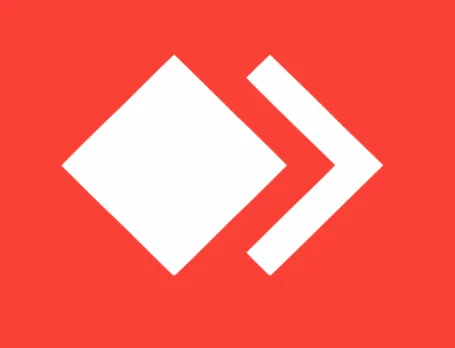
Because of its outstanding capabilities and straightforward user interface, AnyDesk has gained popularity.
Users of AnyDesk may access their devices from anywhere in the globe by connecting to them.
Using the Anydesk app, you can manage and mirror your smartphone’s screen on a bigger screen, such as your computer or television.
It is a helpful tool for transferring data, media, and other items since it allows file transfers across linked devices.
- Even in areas with limited bandwidth, it can give lightning-fast connectivity.
- Windows, macOS, Linux, Android, and iOS are all compatible with it.
- Seamlessly sharing files between local and remote devices is easy with Anydesk.
- AnyDesk’s mobile app for Android and iOS allows users to connect to their desktops from their smartphones or tablets.
Wrap Up on Best Screen Mirroring App For Android
These were The 7 Best Screen Mirroring App For Android, which I have shared with you. Screen mirroring apps for Android have revolutionized how we share and experience content.
When selecting the best screen mirroring app for your needs, consider ease of use, features, and stability.
Exploring the top apps mentioned in this article can help you find the perfect tool to enhance your multimedia sharing and connectivity experience on Android devices.
FAQs on Best Screen Mirroring App For Android
Can I use WhatsApp on PC through screen mirroring?
With Screen Mirroring, you can cast your smartphone on a PC. After this, you can use WhatsApp or any other app on the phone on your PC’s screen.
Can I mirror my mobile to my PC without WI-FI?
If you want to watch video streaming or web content on a PC, you will need the internet for screen mirroring. However, you will not need Wi-Fi if you are just showing photos or any other content.
How can I screen mirror to my non-smart tv?
You can still cast your phone on television if you do not have a smart television. For this, you can use the Miracast app. If your television does not support Miracast, then you can use AnyCast for screen mirroring.
Read Also: Best Audiobook Apps