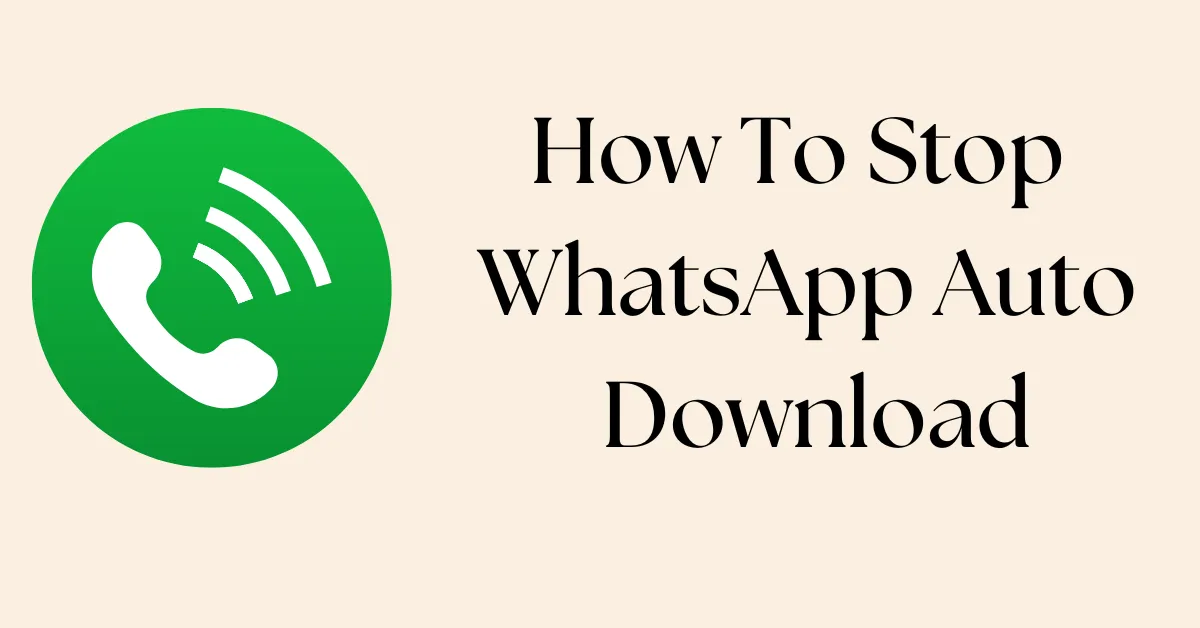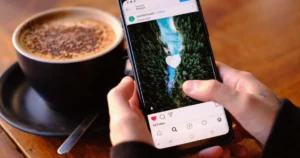WhatsApp is an instant messaging application used by many people of all ages, including two billion people globally. It is useful in relaying information to friends, family, and any other people of your choice at any given time. Of course, its features include options such as the direct download of pictures, videos, and other media files. Although this can be useful at times, it has some drawbacks. This feature is required to be managed so as to save data and storage and improve battery life. Find out how you can prevent your WhatsApp from auto-downloading and take charge of the space on your device or data usage.
What is Auto Download in WhatsApp?
WhatsApp’s auto download feature automatically saves incoming media to your device. These include photos, videos, audio files, and documents. While convenient, it can lead to unwanted data usage and storage problems.
Why You Should Stop Auto-Download
Data Consumption:
Auto-downloads can use a lot of your data, especially if you’re in multiple groups where people share a lot of photos and videos. Turning off auto-download can save your data and prevent it from being used up too quickly.
Storage Space:
When you receive a lot of media files on WhatsApp, they can use up your phone’s storage. This can slow down your phone and make it harder to manage storage space. Turning off automatic downloads can help prevent this and keep your phone running smoothly.
Battery Life:
Downloading a lot can drain your phone’s battery faster. If you control what you download, your battery will last longer, and you won’t need to charge as much.
How To Stop Auto Download in WhatsApp on Android
Step 1: Open WhatsApp on your Android phone.
Step 2: Tap the three dots in the top-right corner.
Step 3: Select Settings and then go to Storage and data.
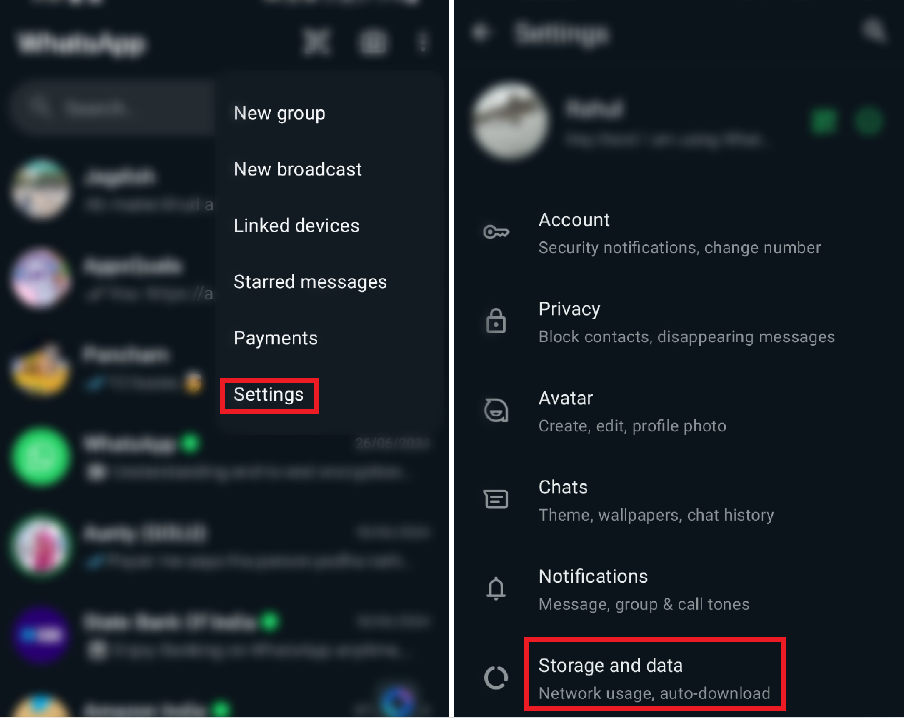
Step 4: In the “Media auto-download” section, tap on each option.
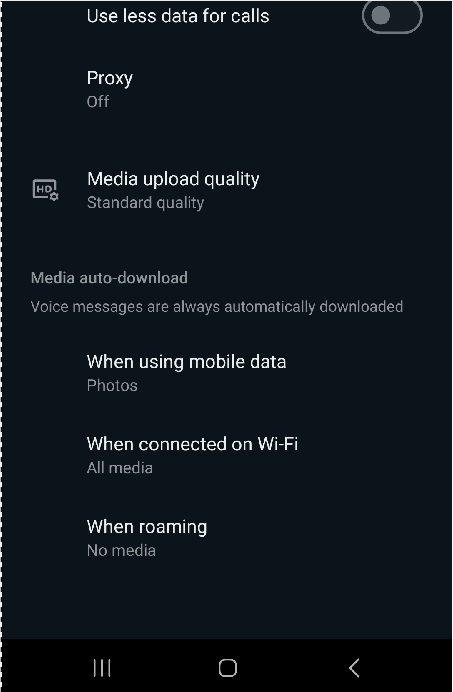
Step 5: Uncheck all the types of media that you don’t want to download automatically.
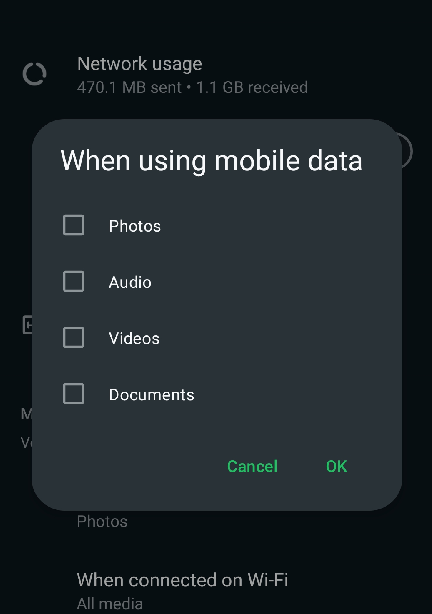
Step 6: Tap OK to save your changes.
There is another way to stop photos and videos from being saved in your gallery. Go to Settings, then Chats, and turn off the option that says Media Visibility. After doing this, downloaded media won’t appear in your gallery.
How To Stop Auto Download in a WhatsApp Group on Android
Step 1: Open WhatsApp and go to the group you want to change.
Step 2: Tap the three dots in the top-right corner and choose “Group info.”
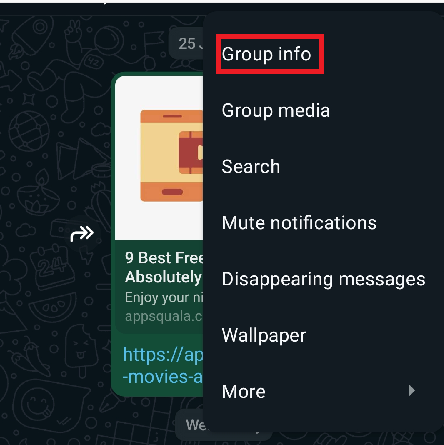
Step 3: Look for “Media visibility” and tap on it.
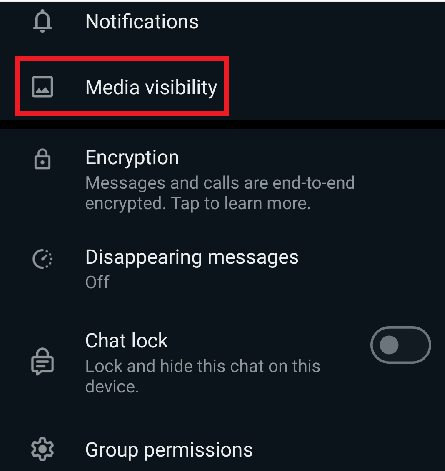
Step 4: Change the setting from “Yes” to “No” for auto-downloads.
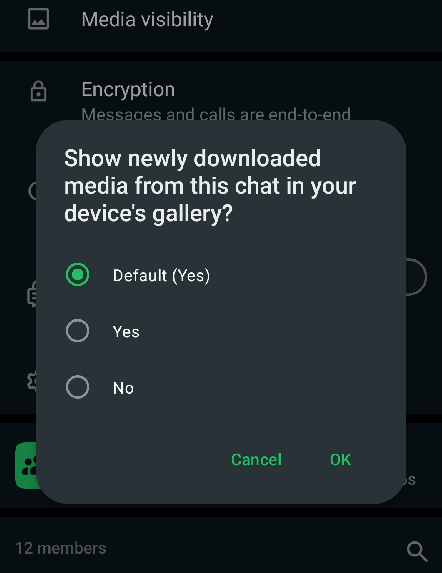
Step 5: Tap “OK.”
Now, media files from this group won’t automatically download and save on your Android phone.
How To Stop Auto Download in WhatsApp on iPhone
To stop WhatsApp from automatically downloading media on your iPhone:
Step 1: Open WhatsApp.
Step 2: Go to Settings > Storage and Data.
Step 3: Find “Media Auto-Download” and set Photos, Audio, Video, and Documents to “Never.”
Now, media won’t download automatically to your iPhone.
How To Stop Auto Download in a WhatsApp Group on iPhone
If you want to stop photos and videos from automatically downloading in a WhatsApp group but still see them in WhatsApp:
Step 1: Open WhatsApp and go to the group.
Step 2: Tap on the group name at the top.
Step 3: Select “Save to Camera Roll” and set it to “Never.”
After this, media from that group won’t be saved to your phone’s gallery automatically.
FAQs on How To Stop WhatsApp From Automatically Downloading Videos and Photos
Will disabling auto download in WhatsApp stop me from receiving images and videos?
Turning off auto-download in WhatsApp doesn’t mean you won’t get photos and videos. You can still open and see them in the app.
What happens if I clear WhatsApp cache from my phone settings?
When you clear the WhatsApp cache in your phone settings, it doesn’t delete your chats, photos, or other data. Instead, it removes temporary files to free up storage space, which might help WhatsApp run faster.
Is there a way to auto-delete media after viewing it on WhatsApp?
WhatsApp doesn’t automatically delete photos or videos after you view them. If you want to remove them, you’ll need to delete them yourself.
How often should I check WhatsApp storage settings?
You should check your WhatsApp storage settings every few weeks or at least once a month. This helps you manage your storage space effectively by deleting unnecessary files and keeping your device running smoothly.
Conclusion
Disabling automatic downloads in WhatsApp can help you save data, free up storage space, and make your phone battery last longer. Customize your app’s settings to suit your needs, and feel free to make further adjustments as needed. Feel free to share your tips or ask questions in the comments!
Read Also: How To Fix WhatsApp Message Not Delivered