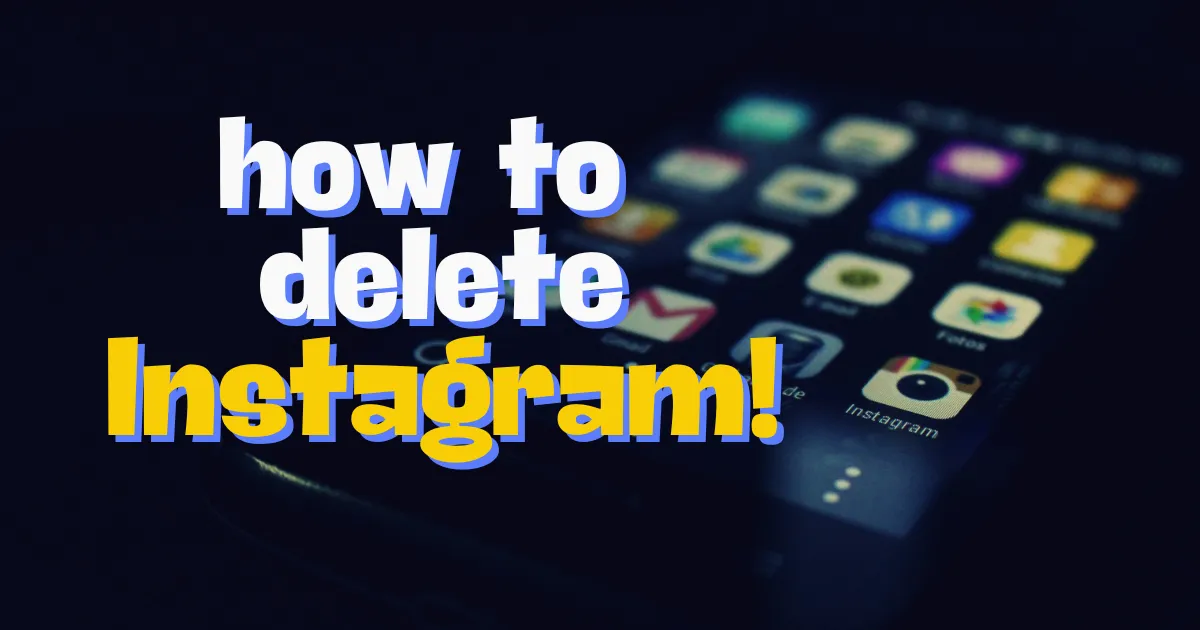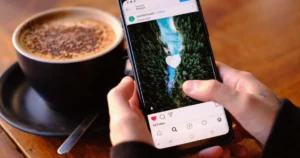For us, Instagram is an integral part of our digital life-one that we share moments and connect with friends, exploring the world through photos and videos. However, maybe someday will come when you decide that you want to remove yourself from this online platform forever.
Whether it is due to privacy issues, not wanting to invest too much time in the app, or simply because you feel like going on a digital detox, deleting your account is a huge decision. This brief guide shows you how to permanently delete your Instagram account for good.
Things You Should Know Before Deleting Your Instagram Account
Before deleting your account, you must be aware of several factors:
- Loss of Data: If ever an account is deleted, you will lose all of your photos, videos, and followers. Once deleted, this data is irretrievable.
- Irretrievability: Once your account is permanently deleted from Instagram, it cannot be restored.
- Alternatives: Other options are available instead of deleting an account; these include removing it or adjusting the privacy settings to reduce visibility.
- Backup Your Data: If you decide to delete, download and back up your data beforehand, as it includes important content and memories.
How to Backup Your Instagram Data
Step 1: Go to the bottom left corner and click on the menu.
Step 2: Click on “Your Activity.”
Step 3: Select “Download your information.”
Step 4: Click “Continue.”
Step 5: Choose “Download or transfer information.”
Step 6: Pick the profiles you want to download information from, then click “Next.”
Step 7: Decide how much info you want to download, and click “Next.”
Step 8: Choose whether you want the data downloaded on your device or to be transferred to another place, and then click “Next.”
- After clicking on “Transfer to destination,” you’ll need to select one of the destinations. Then, you must set up any future transfers, if so desired. You might be asked to log in to that app or website.
- After choosing the location and frequency, click “Start transfer,” you will be asked to enter your Instagram password.
- After choosing “Download to device,” select options such as data range, notification email, file format, photo quality, video and media quality.
Step 9: Finally, click “Create files.”
Difference Between Deactivation and Deletion
Before we dive into the deletion process, it’s important to understand the difference between deactivating and deleting your Instagram account.
Deactivation: A Temporary Solution
- Temporarily disables your account.
- Your profile, photos, comments, and likes are hidden.
- You can reactivate your account simply by logging back in.
- All your data remains intact.
Deletion: A Permanent Decision
- Permanently remove your account and all associated data.
- Your profile, photos, videos, comments, likes, and followers are permanently deleted.
- You cannot recover your account or any of its content.
- Your username becomes available for others to use.
How to Permanently Delete Your Instagram Account Using Mobile App
Step 1: Go to your profile and open the menu, then tap Settings and Privacy.
Step 2: Select Accounts Centre, then go to Personal details.
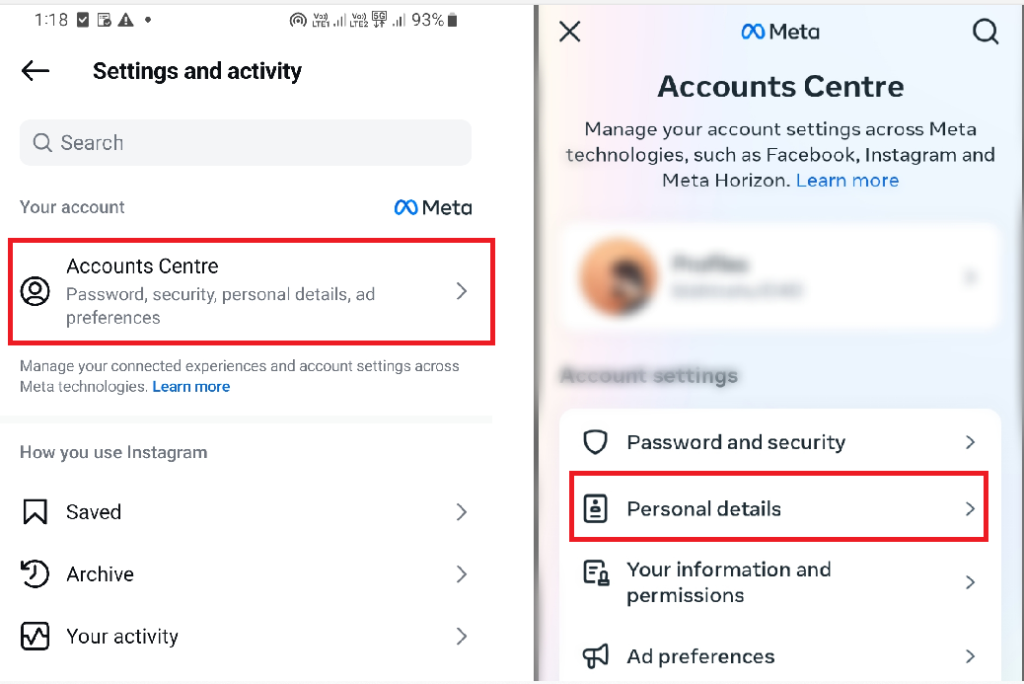
Step 3: Tap Account Ownership and Control and choose Deactivation or deletion.
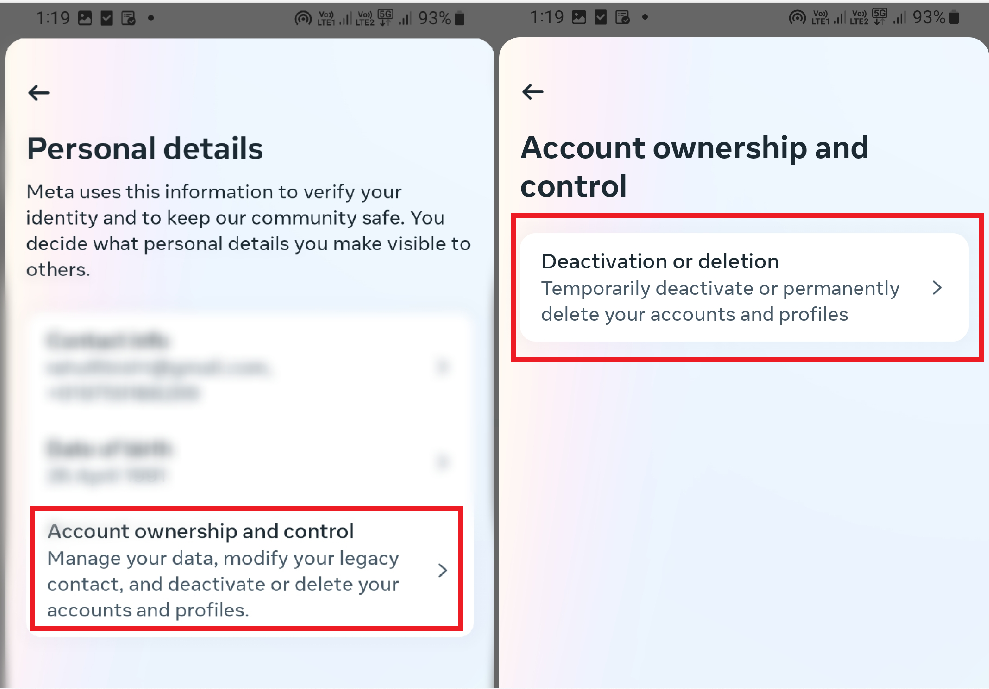
Step 4: Pick the account you want to delete.
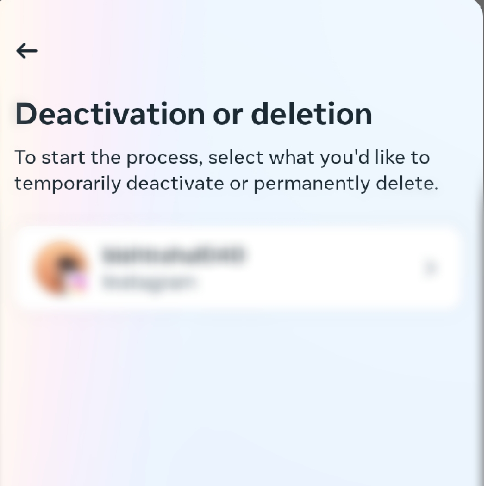
Step 5: Tap Delete account and then tap Continue.
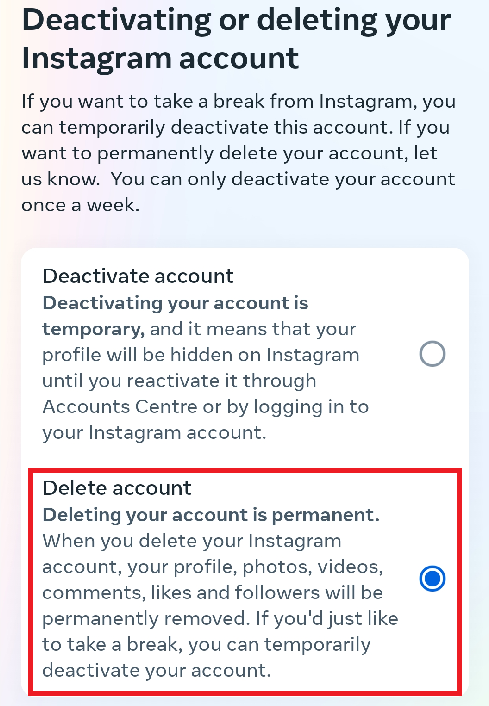
Step 6: Choose why you’re leaving, then tap Continue.

Step 7: Sign in again to confirm. Your account will be deleted after 30 days.
Read Also: 9 Strategies To Grow Instagram Followers Organically
How To Permanently Delete Your Instagram Account On Your PC or Mac
You can delete your Instagram account on a Windows PC or Mac in two ways:
- Use a direct link to the account deletion page.
- Go to your profile and find the settings to delete your account.
In both cases, your account will be deactivated for 30 days before being permanently deleted.
Method 1: Using a direct link
Step 1: Sign in to Instagram.
Step 2: Go to the account deletion page.
Step 3: Select a reason for leaving from the dropdown menu.
Step 4: Click Delete.
Method 2: Using Instagram settings
Step 1: Sign in to Instagram.
Step 2: Go to More > Settings > Accounts Center.
Step 3: Select Personal details > Account ownership and control > Deactivation or deletion.
Step 4: Choose the account you want to delete, then click Delete account > Continue.
Step 5: Enter your password to confirm.
Step 6: Select a reason for deleting, then click Continue.
Step 7: Finally, click Delete account to confirm.
FAQs on How To Permanently Delete Your Instagram Account
Can I recover my account after deletion?
No, once deleted, an Instagram account cannot be recovered. All your data will be permanently erased.
How long does it take for Instagram to delete my account?
Your account will be inaccessible immediately, but Instagram may take up to 30 days to permanently delete all data.
What happens to messages, tags, and mentions after deletion?
Your messages will disappear, but tags and mentions in other users’ posts will remain, though they won’t link to your account.
Will my followers be notified if I delete my Instagram account?
No, Instagram does not send notifications to your followers if you delete your account. They will simply notice that your profile and posts are no longer available.
Will deleting my Instagram account also delete my Facebook account?
No, deleting your Instagram account does not affect your Facebook account, even if they were linked.
Conclusion
Deleting your Instagram account is a big decision, so think carefully. Make sure to save any important data first. If unsure, you might want to try temporarily deactivating your account instead. Once you delete it, everything will be permanently gone.
Read Also: How To Repost A Story On Instagram