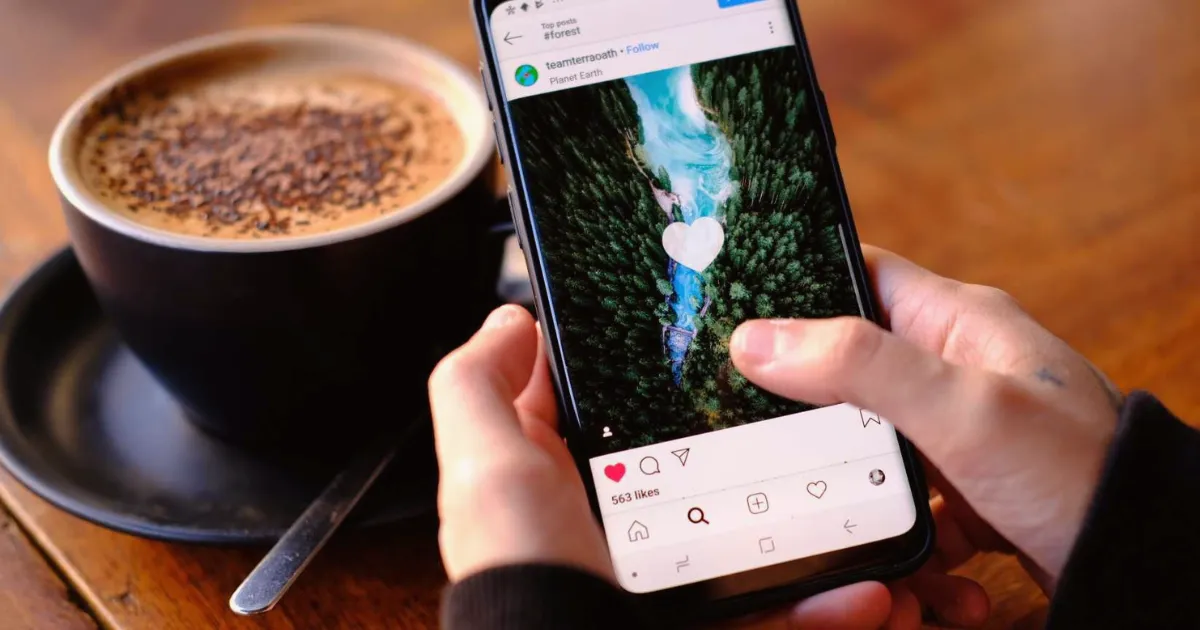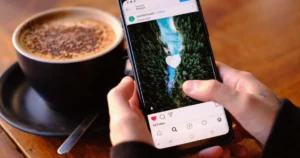Facebook Reels are short videos that try to grab users’ attention with quick, fun content like TikTok or Instagram Reels. While Reels provide bite-sized entertainment, some people find them annoying or intrusive when they want to engage with other content, such as posts or articles. This guide aims to help users reduce or stop seeing Reels on Facebook by providing step-by-step solutions.
Why are Reels everywhere on Facebook?
You might have noticed that Reels are everywhere on your Facebook feed. This is because:
- Facebook’s algorithm promotes reels heavily to increase user engagement.
- Content makers are increasingly turning to reels to connect with a bigger crowd.
- The quick video style is a hit with viewers who are younger folks.
Reels can be fun to watch, but they can also pull you in and make you scroll for ages without meaning to.
How to Stop Seeing Reels on Facebook
Now that we know why reels are so common, let’s look at some ways to cut them down or completely get rid of them from your Facebook feed.
Method 1: Hide Certain Reels on Mobile
Here’s how you can limit the number of reels you encounter on Facebook:
Step 1: Open the Facebook app on your phone.
Step 2: Scroll down and find the reels section.
Step 3: Tap the three dots in the top-right corner of the reel or short video.
Step 4: Select “Hide” from the options available.
This only hides the reels you see but doesn’t remove them entirely.
Method 2: Use a Browser Extension
If you’re tired of seeing reels on Facebook, you can easily block them using the ESUIT ADBlocker browser extension. This tool removes reels and sponsored posts from your Facebook feed, making it cleaner and more focused. Remember that this extension works only on computers using Chrome or Opera and won’t affect the mobile Facebook app. Follow these simple steps to install and use it:
Step 1: Go to the ESUIT page on the Chrome Web Store. Look for the ESUIT ADBlocker extension, which removes reels and ads from Facebook.
Step 2: Install the extension.
- Click “Add to Chrome” on Chrome
- Click “Add to Opera” on Opera
Step 3: Open the ESUIT extension from the tray of extensions. The icon looks like a blue-to-purple shield.
Step 4: Turn on the “Remove Reels” option. It will prevent reels from showing up on your Facebook.
Step 5: Refresh your Facebook feed. Now, when you scroll through Facebook, you will find a message that says “Removed Reels,” where reels used to appear.
This simple setting is the best way to prevent reels from cluttering your Facebook experience, especially on a computer!
Method 3: Stop Autoplaying Videos in the Facebook App
If you want to stop reels from automatically playing in the Facebook app, follow these steps:
Step 1: Tap the Menu in the Facebook app.
Step 2: Go down to Settings & privacy.
Step 3: Tap on Settings.
Step 4: Find and tap on Media.
Step 5: Select Never Autoplay video to turn off autoplay.
Then, once you do so, reels in your feed will no longer autoplay when you hover over them.
FAQs on How to Stop Seeing Reels on Facebook
Why am I getting notifications about reels?
You might be getting notifications about Reels on Instagram because you enabled alerts for a user who posts Reels, or you might get a notification when someone you follow shares something new after a long time.
Is there a way to block or disable Reels completely?
Unfortunately, Facebook currently doesn’t offer a permanent option to block Reels.
Why doesn’t Facebook allow disabling Reels?
Facebook does not provide an option to disable Reels, as the platform prioritizes them based on user interest and engagement.
How do I stop Reels from auto-playing?
Go to Settings & Privacy > Settings > Media and set it to “Never Autoplay Videos.”
Does hiding one Reel stop all Reels from appearing?
No, but it will reduce the frequency of Reels appearing in your feed.
Conclusion
While it’s impossible to completely eliminate Reels from Facebook, there are ways to minimize their appearance. In this guide, we’ve looked at several strategies to help you stop seeing Reels on Facebook, including tweaking your feed preferences and accessing the platform through a web browser. Feel free to try different settings and methods until you discover what suits you best.
Read Also: How To Download Videos On Facebook