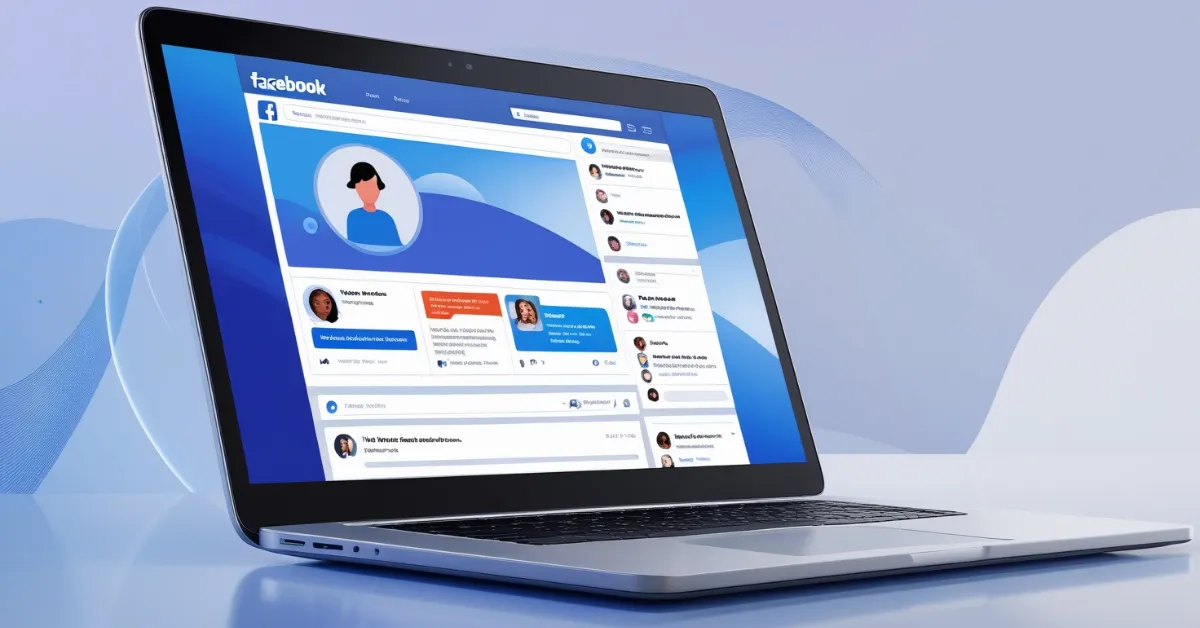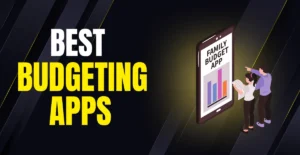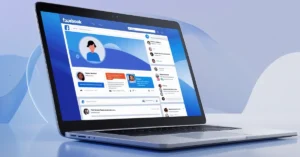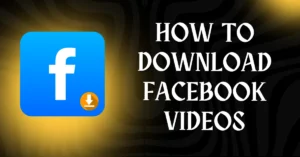Have you ever wondered how to add an admin to a Facebook Page or invite new team members to help you manage it? Well, you’re not alone! This is one of the most common questions Facebook Page owners ask, and we’re here to help you with an easy, step-by-step solution.
Facebook gives you many ways to hand out roles and permissions to your team, making it easy to run your page. If you need someone to answer customer questions, make posts, or set up ads, picking the right admin is key.
This guide covers all aspects of Facebook Page management, including adding and removing admins. We’ll also share key tips to help you run your page like an expert. Let’s get started!
How to Add an Admin to Your Facebook Page (Desktop)
Before getting started, ensure that you have the necessary privileges to add an admin. If you’re the Page creator, you automatically have the admin rights. This allows you to:
- Add new admins
- Change existing roles
- Link Instagram accounts
- Remove access to the Page
Follow these steps to add an admin on a desktop:
Step 1: Log in to Your Facebook Account
- Switch to the profile associated with your Facebook Business Page.
- Once on the Page, look for the “Manage Page” section on the left-hand menu.
Step 2: Open Page Settings
- Within the “Manage Page” section, click on the Settings icon.
- Navigate to New Pages Experience to manage roles and permissions.
Step 3: Assign a New Page Role
In the roles section, select the type of access you want to grant:
- Full Control: Full admin privileges, including the ability to add or remove other admins.
- Task-Based Access: Limited permissions for managing specific tasks like posting or moderating content.
Click Add New and enter the Facebook profile of the person you want to assign.
Step 4: Confirm Access and Save Changes
- Click Give Access and confirm the action by entering your Facebook password.
Once completed, the person will receive an invitation to join as an admin. Once they accept, they’ll have the specified access to your Page.
How to Add an Admin to Your Facebook Page (Mobile)
If you prefer using a mobile device, follow these steps:
Step 1: Open the Facebook App
- Tap on the three lines menu in the top-right corner (Android) or bottom-right corner (iOS).
Step 2: Access Your Business Page
- Select your Page from the shortcuts or search for it.
- Tap Switch Profile when prompted.
Step 3: Go to the Professional Dashboard
- Tap on View Professional Dashboard and scroll down to find Page Access.
Step 4: Add a New Admin
- Choose the role type and enter the person’s Facebook profile.
Step 5: Confirm Your Changes
- Enter your Facebook password to finalize the changes.
How to Remove an Admin from a Facebook Page
If you need to remove someone’s access:
- Go to the Page Access section under Settings.
- Click the three dots next to their name and select Remove from Page.
- Confirm the removal.
Benefits of Adding an Admin to Your Facebook Page
Assigning admin roles to team members can significantly improve your Page management. Here’s how:
- Consistent Content Management: Ensures regular posting and audience engagement.
- Faster Customer Responses: Speeds up reply times to customer inquiries.
- Improved Page Monitoring: Allows you to analyze performance and competitor strategies effectively.
- Shared Workload: Reduces the burden on a single person, leading to better productivity.
- Advertising Management: Helps in running and managing ads seamlessly.
Things to Keep in Mind When Adding an Admin
Before assigning admin access, ensure you:
- Trust the person with your business information.
- Provide clarity about their role and responsibilities.
- Confirm their experience in managing social media pages.
- Train them if required, especially in using tools like Meta Business Suite.
FAQs About Adding Admins to a Facebook Page
Can I have multiple admins on a Facebook Page?
Yes, Facebook allows you to add multiple admins to a Page. Each admin can have the same level of control, but it’s advisable to designate a primary admin for critical tasks.
What’s the difference between full access and task-based access?
Full access allows admins to add/remove other admins and manage everything on the Page, whereas task-based access limits their roles to specific activities like posting or moderating.
Can I change someone’s role on a Facebook Page?
You can edit roles anytime from the Page Access section in the settings.
Is there a limit to the number of admins on a Page?
Facebook has not indicated any specific limits regarding the number of admins that a Page can have. You can go on and add multiple admins to jointly manage the Page.
Why can’t I add someone as an admin on my Facebook Page?
The person may not have a Facebook account or might not follow your Page. Ensure they have an active Facebook account and are following your Page before attempting to add them as an admin.
Conclusion
Adding an admin to your Facebook Page can simplify your business operations and boost your online presence. Following the above steps will make it easy to share responsibilities so that Page management goes smoothly while focusing on the growth of your brand.
Always remember to assign roles wisely and provide proper training to new admins for maximum efficiency.
Read Also: How to Recover Deleted Messages on Facebook