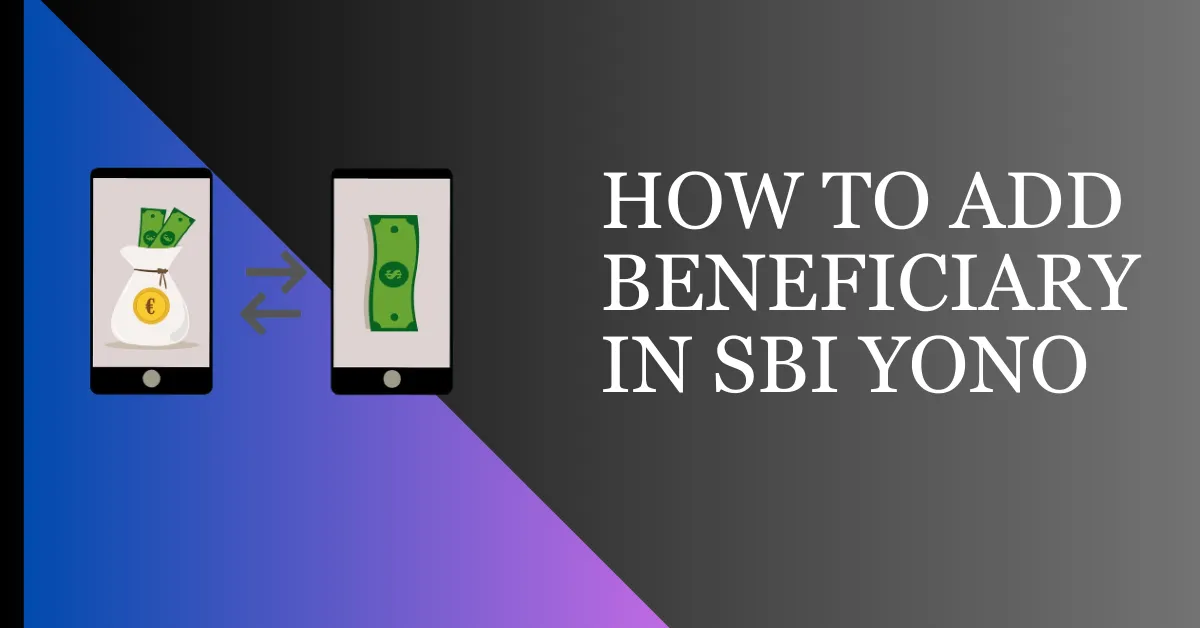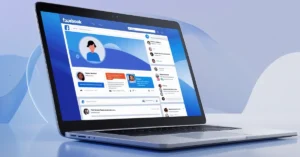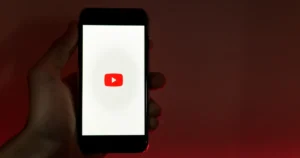These days, handling money is much simpler. Many more people in India now have access to financial services, and the State Bank of India (SBI) has played a big part in this. Their YONO app has been a great help in making sure everyone can manage their money better.
This mobile application has brought many banking and financial services to your fingertips. Customers may now easily access their accounts, pay their bills, invest, and do much more with this one application.
One crucial feature of the SBI YONO App is the ability to add beneficiaries, which is very helpful in seamless fund transfers and financial management.
In this blog post, we will learn the process of adding a beneficiary to the SBI YONO app.
Importance of Adding Beneficiaries in the App
Adding beneficiaries in the SBI YONO App is not just another feature, but it has many benefits.
Secure and Convenient Fund Transfers
By adding a beneficiary you can make secure and swift fund transfers. If you have set up beneficiaries, you can efficiently send money to your family and pay bills.
Simplifies Recurring Transactions
We often need to pay bills like electricity or water, make loan payments, or give money to family regularly. Adding a beneficiary means you don’t have to enter their details each time you pay them. It helps ensure you don’t forget important payments and saves you time.
Enhances Financial Management
Adding beneficiaries is also helpful in financial management. You can easily track and monitor payments. This helps you maintain records of financial transactions.
How To Add Beneficiary in SBI YONO App
Adding YONO App Beneficiary is a very easy process; you just have to follow these steps.
Step 1: Log in to your SBI YONO app (You can log in by entering your six-digit MPIN number. You may also log in by providing your Username and Password in the User ID section in addition to this.)
Step 2: Now click on YONO Pay.
Step 3: Select Bank Account (Transfer to own/other account).
Step 4: On the next page, you will see the option of Other Accounts and Own Accounts. Go to the bottom of this page and click on Pay a new Beneficiary.
Step 5: In the next step, enter your Internet banking profile password. Click submit after providing your profile password.
Step 6: Select the beneficiary’s bank account in the next step. If your beneficiary’s account is in SBI, then select it.
Step 7: Now, you will see some mandatory options you must fill. You have to fill in Name, Account Number, Maximum Limit, and Nick Name in the mandatory option and click on the Next option.
Step 8: On the next page, you will see your account number and current balance. You have to enter the amount to be sent to the beneficiary. And after coming down, you have to select the purpose of sending the amount. After entering the Purpose, you have to fill in the mandatory remarks column. Now you have to click on the option of Pay below.
Step 9: You will get the review option on the next page. If you see any error in any detail, you can come back; otherwise, you will click on Confirm.
Step 10: Now, an OTP will come on your linked mobile number, which you must confirm. After confirming the OTP, click on Next.
Transaction this successful confirmation will come on your phone. If you click OK, you will go to the Other Accounts option, where you can see the latest beneficiary.
Read Also: Armaan Army App Download
How To Add Other Bank Account Beneficiary in SBI YONO App
Step 1: Log in to your SBI YONO app.
Step 2: Now click on YONO Pay.
Step 3: Select Bank Account (Transfer to own/other account).
Step 4: On the next page, you will see the option of Other Accounts and Own Accounts. You must go to this page’s bottom and click on Pay a new Beneficiary.
Step 5: In the next step, enter your Internet banking profile password. Click submit after providing the profile password.
Step 6: Select the beneficiary’s bank account in the next step. If you want to add another bank account beneficiary, choose the Other Bank Account option.
Step 7: Now, you will see some mandatory options you must fill. You have to fill in Name, Account Number, Maximum Limit, IFSC Code, and Nick Name in the mandatory option and click on the Next option (When you add the code, your branch address automatically appears there).
Step 8: On the next page, you will see your account number and current balance. You have to enter the amount to be sent to the beneficiary. And after coming down, you have to select the purpose of sending the amount. After entering the Purpose, you have to fill in the mandatory column. Now you have to click on the option of Pay below.
Step 9: On the next page, you will get the review option. If you see any error in any detail, then you can come back; otherwise, you will click on Confirm.
Step 10: Now, an OTP will come on your linked mobile number, which you must confirm. After confirming the OTP, click on Next. The message of the confirmation of the transaction will come in your phone.
How To Edit or Delete Beneficiary in SBI YONO App
Step 1: Open your SBI YONO app.
Step 2: Now click on YONO Pay.
Step 3: Now select Bank Account.
Ste4: On the next page, you will see Other Accounts option. Click on Other Accounts.
Step 5: Now, a list of all the beneficiaries you have added will appear in front of you. You get to edit and delete the list of beneficiaries. The beneficiary may be deleted by selecting the delete option, which can be edited by selecting the edit option.
Note: You cannot change the account number and your name. You can only change the limit and nickname in the edit section.
FAQs on How To Add Beneficiary in SBI YONO App
Can I add other banks beneficiary in YONO app?
Yes, you can add other banks beneficiary in YONO app.
How many beneficiaries can I add?
The number of beneficiaries you add is completely up to you. You can add only three beneficiaries in a day in SBI and Other Bank categories.
Can I edit added beneficiary?
Yes, you can edit added beneficiary. To change the people you’re sending money to, go to the “Add/Manage Beneficiary” section on the main screen. Pick the person you want to change, and you’ll find buttons to either delete or edit their details.
What is the cooling period for a new beneficiary in SBI YONO?
When you add a new beneficiary to your YONO app, the cooling period for him is four days.
Can I add two accounts in SBI YONO?
To sign up for the YONO app, you need to give your phone number and create a username and password. You can manage only one account on one login detail in YONO.
What amount can be transferred to a new beneficiary in SBI YONO during the cooling period?
During the cooling period, you can transfer an amount of up to Rs 5,000,000 to a new beneficiary in SBI YONO. However, this can happen only when it has been activated in the system.
Can I transfer money immediately after adding the beneficiary in SBI YONO?
No, you cannot transfer money immediately after adding the beneficiary. You can transfer money only when the beneficiary has been activated in the system. If it is activated, then you can transfer up to Rs 5,000,00 in the first four days. These first four days are called a cooling period; after this period ends, you can transfer the fixed amount to the beneficiary.
Conclusion
Adding a beneficiary in the SBI YONO app empowers you to make swift and secure transactions without the hassle of re-entering recipient details each time. By following the step-by-step guide in this blog post, you can easily add beneficiaries within the SBI YONO app and enjoy the convenience of online fund transfers at your fingertips.
Read Also: How to delete call history in My Jio App