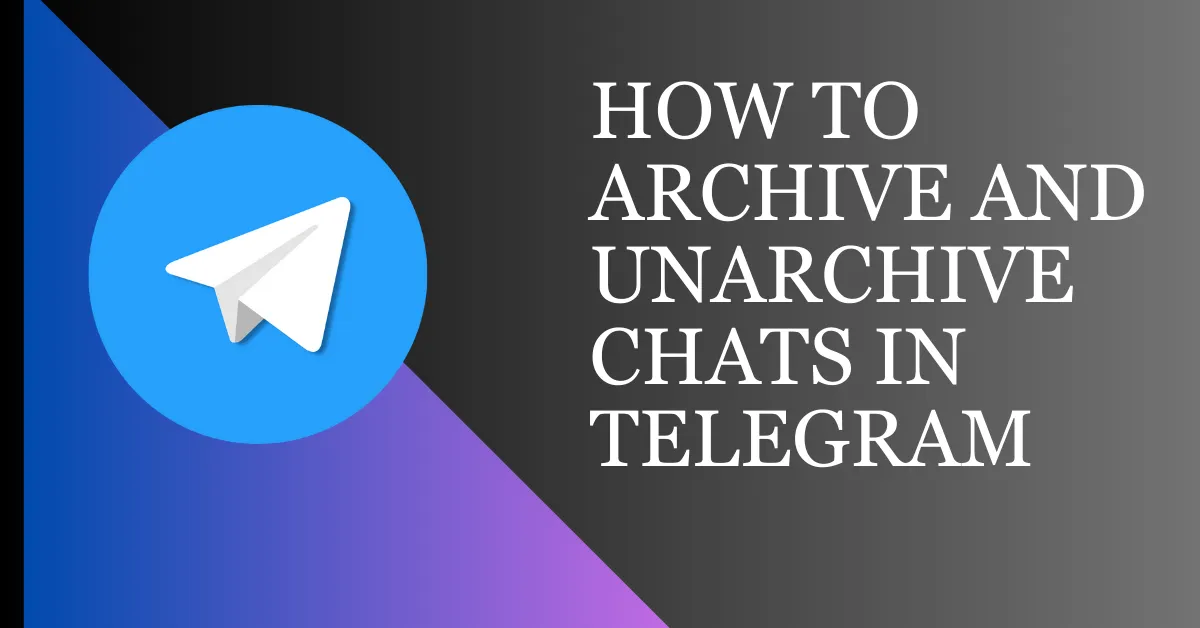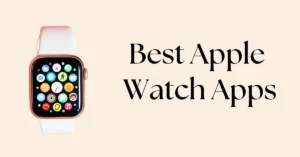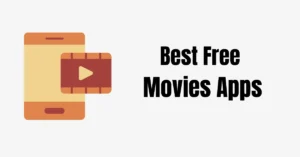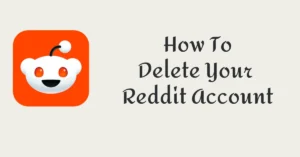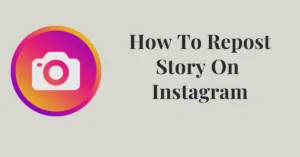Are your Telegram chats cluttering up your inbox? Or do you need to hide certain conversations for privacy reasons? Telegram has got you covered with its handy archive and unarchive features. In this blog post, we will learn how to archive and unarchive chats in Telegram so you can keep your conversations organized and easily accessible whenever you need them.
Why Archive?
Telegram is known for its seamless messaging experience. The archive feature is handy for managing a busy inbox with multiple conversations, allowing users to engage in numerous chats simultaneously without feeling overwhelmed.
Archiving a chat hides it from the main list for a clutter-free inbox. It’s handy for less active chats or to declutter without losing important conversations. Archived chats remain easily accessible when needed.
How To Archive and Unarchive Chats in Telegram
How to Archive Telegram Chats on Android
Follow these steps to archive Telegram chats on your Android device:
Step 1: Launch the Telegram application on your Android smartphone.
Step 2: Navigate to the specific chat you wish to archive from your chat list.
Step 3: To archive the chat, first, tap on the three vertical dots located at the top of the chat window. Then, select “Mute” and choose “Mute Forever.”
Step 4: Return to your chat list and press and hold the chat you want to archive.
Step 5: Access the menu by tapping on the three vertical dots at the top and choose the “Archive” option. Your chat will now be archived, remaining in this state until you decide to unarchive it.
How To Archive Telegram Chats on iOS
To archive Telegram chats on your iOS device, follow these steps:
Step 1: Launch the Telegram app on your iOS device.
Step 2: Navigate to the specific chat you wish to archive from your chat list.
Step 3: To access the “Archive” option, simply swipe to the left of the chat.
Step 4: Once you’ve swiped left, tap on “Archive” to move the chat to your archive folder.
How to Unarchive Telegram Chats on Android
To unarchive Telegram chats on your Android device, follow these steps:
Step 1: Open your Telegram app. You will see the Archived Chats folder at the top; tap on it.
Step 2: Now select the chat which you do not want to keep archived.
Step 3: Long press the chat and tap the three vertical dots at the top. Select the option of Unarchive, after which your chat will no longer be archived.
How to Unarchive Telegram Chats on iOS
To unarchive Telegram chats on your iOS device, follow these steps:
Step 1: Open your Telegram app. You will see the Archived Chats folder at the top; tap on it.
Step 2: Now select the chat which you do not want to keep archived.
Step 3: To unarchive a chat, simply swipe left on the chat you wish to restore and then tap the “Unarchive” option.
FAQs on How To Archive and Unarchive Telegram Chats
What happens when I archive a chat in Telegram?
When you archive a chat, it simply leaves your Telegram chat list but does not get deleted.
Can I archive a chat on Telegram without the other person knowing?
Yes, archiving a chat is a private action and does not notify the other party.
What happens to archived chats when a new message arrives?
Archived WhatsApp chats stay archived despite receiving new messages.
How can I view my archived chats in Telegram?
The “Archived Chats” folder may be positioned right at the top of your primary chat list. As soon as you tap the folder, you will get a list of all the archived chats.
Can I automatically archive chats in Telegram?
Unfortunately, as of now, Telegram doesn’t support the automatic archiving of chats. You have to manually archive and unarchive them.
How long are archived chats stored in Telegram?
Archived chats are stored in Telegram indefinitely, so don’t worry about those messages disappearing into a black hole of oblivion.
Conclusion
With Telegram’s archive and unarchive features, you can keep your chats organized and clutter-free while still having easy access to important conversations whenever you need them. Now that you know how to archive and unarchive Telegram chats, you can take full control of your Telegram inbox.
Read Also