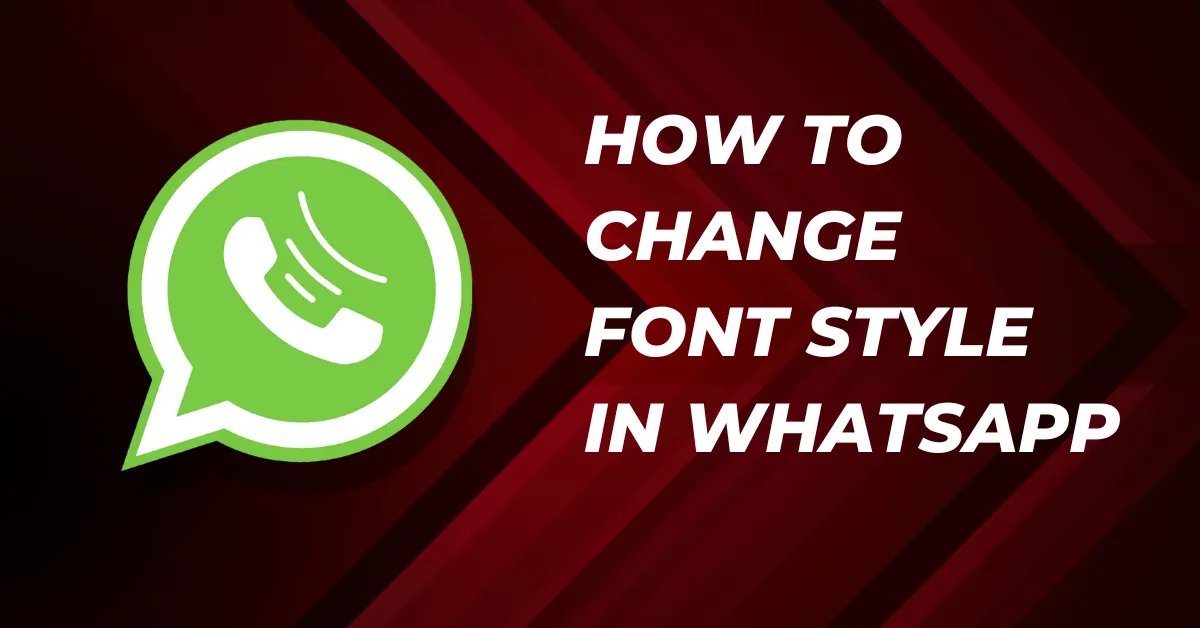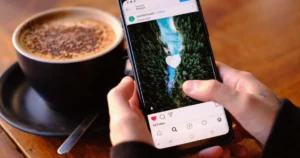WhatsApp is one of the most popular messaging apps that helps us to communicate with our friends and family. Although it has many features that make our talks more engaging, one feature—the option to alter the font style—is lacking. However, there are some tricks you can use to change the font style in WhatsApp without downloading any additional apps. This blog post, will cover How To Change Font Style In WhatsApp Without Any App.
How To Change Font Style In WhatsApp Without Any App
Changing Font Style Using Markdown
One way to change the font style in WhatsApp is by using Markdown language. Markdown is a lightweight markup language that allows you to format text by using special symbols. Although WhatsApp doesn’t directly support Markdown, you can still use it to change the font style.
To use Markdown in WhatsApp, you need to follow these steps:
- Open WhatsApp and go to the chat where you want to change the font style.
- Type your message, but, add certain symbols around the text to format it differently before you hit send.
There are three basic Markdown symbols you can use to change font styles:
- Asterisks (*) around the text will make it italic.
- Double asterisks (**) around the text will make it bold.
- Tildes (~) around the text will make it
strikethrough.
For example, to make a word or phrase bold, put double asterisks around it. To make it italic, use a single asterisk. And for strike-through, put tildes around the text.
Once you add the Markdown symbols, the text will change its font style automatically. This trick works for both Android and iOS devices, so you don’t have to worry about which kind of phone you have.
Changing Font Style Using WhatsApp’s Built-in Features
WhatsApp itself provides a couple of features that can help change the font style:
- Holding down the text selection you wish to edit, click the tiny window’s three dots.
- Select the options from bold, italic, strikethrough, and monospace.
Read Also: How To Track A Scammer On WhatsApp
Changing Font Style Using Special Characters
Another way to change the font style in WhatsApp is by using special characters. These special characters can give your text a unique and attractive look. To use special characters, follow these steps:
- Open WhatsApp and go to the chat where you want to change the font style.
- Type your message, but, replace the regular characters before you hit send.
Here are some examples of special characters and the corresponding regular characters:
- Instead of the letter “A,” use the symbol “Δ.”
- Instead of the letter “B,” use the symbol “ß.”
- Instead of the letter “C,” use the symbol “¢.”
By replacing regular characters with special characters, you can create messages with different font styles. However, remember that not all devices and operating systems support these special characters, so the recipient may not see the same font style as you intended.
Changing Font Style Using Third-Party Keyboards
If you want more flexibility and options to change the font style in WhatsApp, you can use third-party keyboards. These keyboards allow you to personalize your messages before sending them and include a variety of fonts. The following are the steps for using external keyboards:
- Install a third-party keyboard app from the Apple App Store or Google Play Store.
- Set the third-party keyboard as your default keyboard by following the instructions provided by the app.
- Open WhatsApp and go to the chat where you want to change the font style.
- Tap on the text input field to bring up the keyboard.
- Switch to the third-party keyboard by tapping the globe or language key on the standard keyboard.
Once you have switched to the third-party keyboard, you can explore the available font styles and select the one you like. These keyboards often offer various fonts, styles, and emojis to enhance your messaging experience.
Read Also: How To Send Reminder Messages On WhatsApp
How To Change Font Size on WhatsApp
If you are an iOS user, you must adjust the font size in the phone settings, while Android users can do it in WhatsApp settings.
Android
1. Open WhatsApp on your Android device.
2. Tap Three vertical dots in the top right corner.
3. Select “Settings” and tap “Chats.”
4. Tap “Font Size,” and choose from three options, with “Medium” as default.
iOS
1. Go to “Settings” and select “Chat Settings.”
2. Select “Text Size.”
3. Adjust the slider to change WhatsApp’s text size. Drag left for smaller text and right for larger text.
4. Navigate to “Settings” > “General” > “Accessibility” > “Larger Text” to enable very large text for easier reading.
Wrap Up on How To Change WhatsApp Font Style
Changing the font style in WhatsApp without downloading any additional apps is possible using Markdown language or special characters. While Markdown allows you to format your text with basic styles like bold, italic, and strikethrough, special characters can give your messages a unique look.
If you want even more font options and customization, you can use third-party keyboards. Just remember that the person you’re messaging might not see the fancy fonts if their device or operating system doesn’t support them.
FAQs on How To Change Font Style in WhatsApp Without Any App
Can I change the font style in WhatsApp without any app?
Yes, without using other apps, you may change the font style in WhatsApp. WhatsApp’s built-in features let you modify the font styles and other text formatting settings.
Are there any limitations on font style changes in WhatsApp?
WhatsApp has a few font styles you can use, but they are fewer than some other apps. Still, you can pick different ones to give your messages a personal touch.
Can I use font styles in group chats?
You can use different font styles in both group chats and one-on-one chats on WhatsApp. So, whether you’re talking to a bunch of people or just one person, you can change how your text looks.
Will the recipient see the same font style on their device?
If the person you’re messaging has a WhatsApp version that lets them change text styles, they’ll see the same font you send. But if they’re using an old version or a different messaging app, they might see it in their regular font.