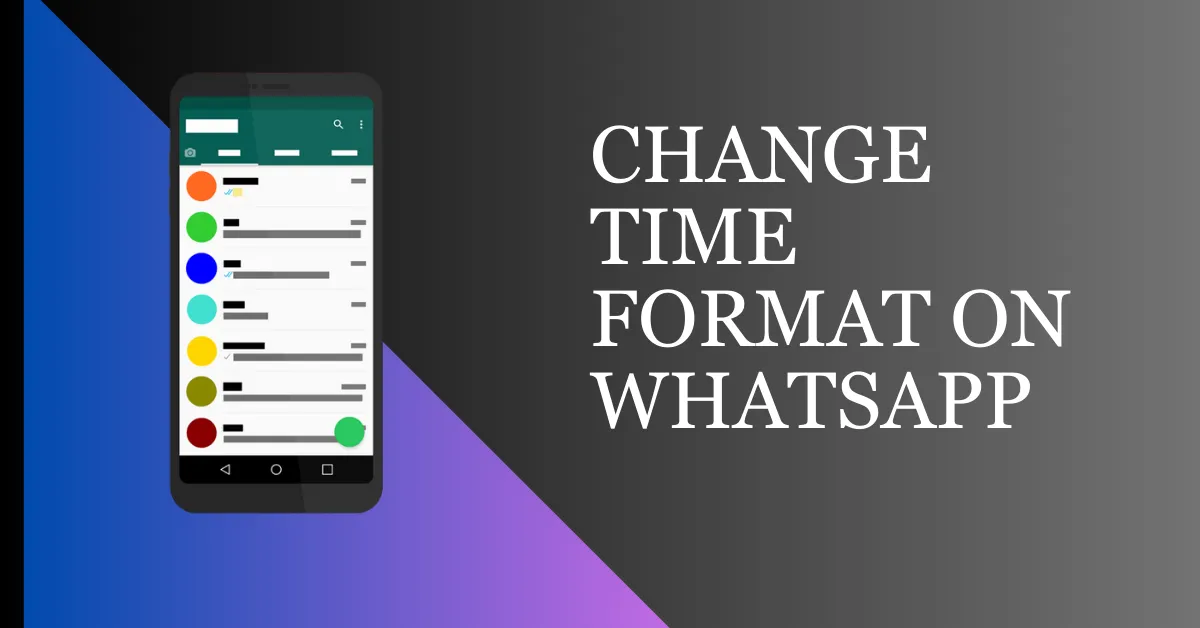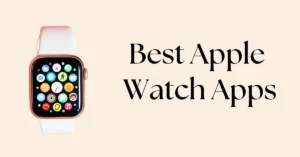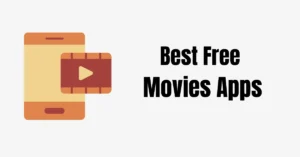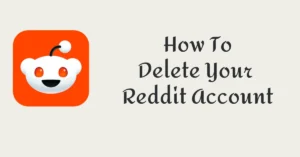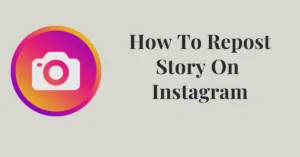How To Change WhatsApp Time To 12 Hour Format: Step-By-Step Guide
WhatsApp has become a necessary tool in our everyday lives. It allows us to stay in touch with friends and family anywhere. WhatsApp is a versatile messaging platform with many features for personalization. One such customization is changing the time format from the default 24-hour to a more familiar 12-hour format.
This article outlines the steps to switch the time format on your WhatsApp from 24-hour to 12-hour. We’ll also walk you through how making adjustments will improve your overall experience on the platform.
Why changing the time format to 12-hour is useful
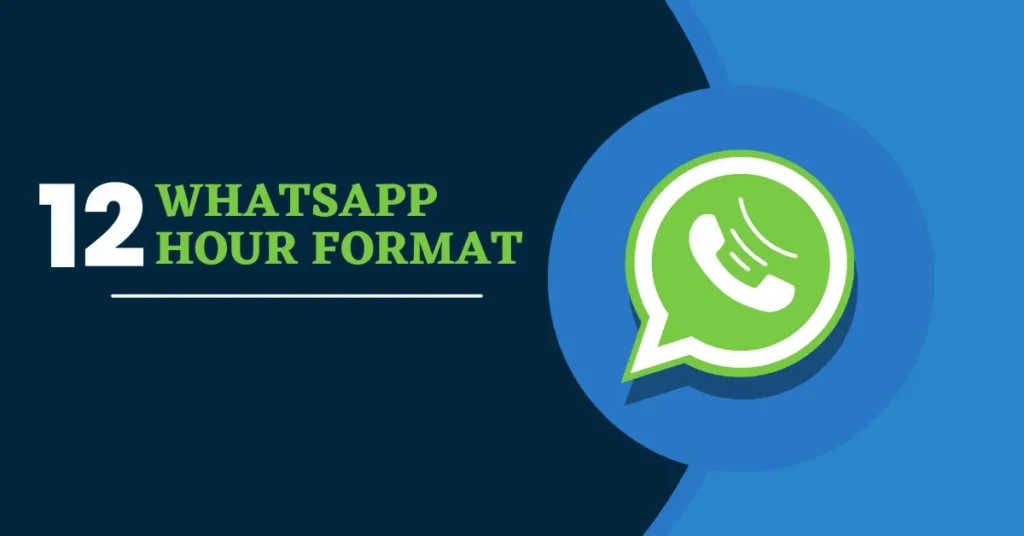
WhatsApp automatically adapts your device’s time. The 24-hour format is set by default on devices. For many users, understanding the 24-hour time format is confusing.
Most people are familiar with the 12-hour clock system, so the 24-hour time format confuses them. Converting a time like 15:00 to 3:00 PM may require some mental calculation.
Moving to a different time zone can sometimes make the 24-hour time format even more perplexing. There is difficulty in understanding the time of every message you send or receive.
If you a use 12-hour time format, it enhances readability. Many users find the 12-hour format with AM and PM indicators easier to understand.
To improve your WhatsApp experience, switch to the 12-hour format for more accessible communication.
How To Change WhatsApp Time To 12 Hour Format On Android
Step 1: Navigate to Settings
Open the Settings app from your Android app drawer or tap the gear icon in the notification shutter.
Step 2: Choose System Settings
Within the “Settings” menu, tap on “System Settings.”
Step 3: Select the Date & Time
Within the “System Settings” option, tap on “Date & Time.”
Note:
Settings may vary depending on each device. You will see System Settings, then Additional Settings somewhere. In some devices, you will find the “Date & Time” option under General Management settings.
Step 4: Switch to the 12-hour format
Now, enable the toggles for “Automatic Time Zone” and “Set Time Zone Based on Location.” To switch WhatsApp from a 24-hour to a 12-hour time format, turn off “Use 24-hour format.”
Step 5: Verify The Updates
To confirm the applied change in WhatsApp, close and restart the app, then check the message timestamps, ensuring they display in 12-hour format with AM/PM. Send a test message to yourself to verify the correct time display. Also, check that your last-seen status appears in the new 12-hour format. This confirms the successful synchronization of WhatsApp to the updated time display across your device.
Read Also: How To Take Screenshot of WhatsApp Chat
How To Change WhatsApp Time To 12 Hour Format On iOS
To adjust your device’s date and time settings, navigate to the “Settings” menu and select “General.” Scroll down to find the “Date & Time” option, and tap on it. Within the “Date & Time” settings, enable the “Set Automatically” option for automatic time updates and turn off the “Use 24-hour format” setting to switch to a 12-hour time format.
Benefits of Using a 12-Hour Time Format on WhatsApp
A. Improved readability and user-friendliness
One of the primary advantages of using the 12-hour time format is improved readability. The inclusion of AM and PM indicators helps users quickly understand when messages are sent. It makes conversations more accessible and user-friendly.
B. Better alignment with personal preferences
WhatsApp’s option to customize the time format allows users to tailor the app to their preferences. This flexibility improves the user experience by creating a comfortable, familiar environment.
C. Reducing confusion in conversation
Switching to a 12-hour format reduces conversation confusion. Effective and straightforward communication is enhanced when everyone is in sync with the same timeframe.
Read Also: How To Change WhatsApp Group Name
Troubleshooting: What to Do If the Time Format Doesn’t Change
- Ensure that you have followed the steps correctly and saved the changes.
- Restart your device and check if the time format has been updated.
- If the time format doesn’t change, uninstall and reinstall WhatsApp to reset the settings.
- Reach out to WhatsApp support for further assistance if the issue persists.
Additional Tips for WhatsApp Time Format
- The time format setting may vary slightly depending on the device and WhatsApp version.
- Always make sure to update WhatsApp to the latest version for the best experience.
- Some devices may have a separate system setting for the time format, which can affect the appearance of WhatsApp.
FAQs on 12-Hour Time Format on WhatsApp
Can I change the time format for individual conversations in WhatsApp?
No, the time format change applies to the WhatsApp application and will be reflected in all conversations.
How can I change the time format in WhatsApp to 12-hour instead of 24-hour?
To switch WhatsApp to a 12-hour time format:
- Open Settings.
- Go to System Settings > Date & Time.
- Enable “Automatic Time Zone” and “Set Time Zone Based on Location.”
- Turn off “Use 24-hour format.”
Can I use a customized time format in WhatsApp?
No, WhatsApp currently only supports the default 12-hour and 24-hour time formats provided by the system settings.
Will changing the time format in WhatsApp affect other apps on my device?
No, changing the time format in WhatsApp only applies to the display within the app. Other apps and system settings will remain unaffected.
Can I switch back to the 24-hour format in WhatsApp after changing it to the 12-hour format?
Indeed, you can swiftly switch back to the 24-hour format by following the instructions detailed in this article and choosing the suitable option.
What does the little clock mean on whatsApp?
The clock symbol on WhatsApp indicates that your message hasn’t been sent due to a lack of network connection or insufficient bandwidth. It’s waiting for a suitable connection to send. There’s likely a network issue If you see it next to a sent message.
Are there any drawbacks or limitations to changing WhatsApp’s time display to a 12-hour format?
Changing WhatsApp’s time display to a 12-hour format may have some drawbacks or limitations for certain users:
- Using a 12-hour format can be confusing when communicating across different time zones.
- The 12-hour time format can be ambiguous during AM/PM transition periods.
- Some users prefer the 24-hour format for its clarity and consistency, especially if they’re used to it.
Wrap Up On How To Change Time Format On WhatsApp
Hopefully, after this article, you will known How To Change WhatsApp Time To 12-Hour Format. You can effortlessly transition to a 12-hour time format by adhering to the detailed instructions provided earlier. How did you like the information given in the blog? Please tell us by commenting and sharing the blog.
Read Also: How To Share An App On WhatsApp