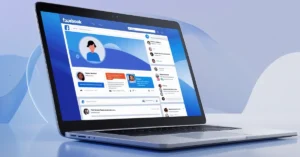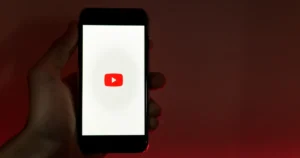WhatsApp has become an essential communication tool in our daily lives. One particular feature that stands out is the WhatsApp Broadcast List. But what exactly is this feature, and why is it necessary to create one? In this article, we will learn how to create a WhatsApp broadcast list and its various aspects.
What is a WhatsApp Broadcast List
A WhatsApp Broadcast List lets you send a message, image, or video to multiple contacts at once without selecting them individually each time.
Businesses use WhatsApp broadcasts to message multiple contacts at once. Each broadcast list can have 256 recipients, but there’s no limit to the number of lists you can make.
Differences from WhatsApp Group Chats
In WhatsApp groups, messages are visible to all members. Members can reply, and the whole group sees the responses.
When you send a message via a broadcast list, it is sent as an individual message to each recipient. The recipients cannot see who else received the message, and they cannot reply in a group format. Any replies come back only to the sender and are not visible to others on the list.
Benefits of Using Broadcast Lists
- Privacy: Each recipient receives the message individually, ensuring privacy
- Efficiency: Allows mass communication without the clutter of a group chat.
- Simplicity: Easy to create, manage, and customize.
How To Create A WhatsApp Broadcast List
Follow these step-by-step instructions to create a WhatsApp Broadcast List.
Step 1: Open WhatsApp on mobile.
Step 2: Tap on the three vertical dots in the top right corner and select the “New Broadcast” option.
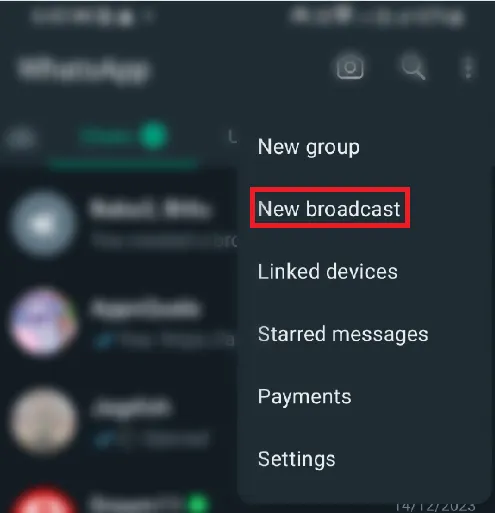
Step 3: Choose contacts for the broadcast list by searching or selecting from the contact list.
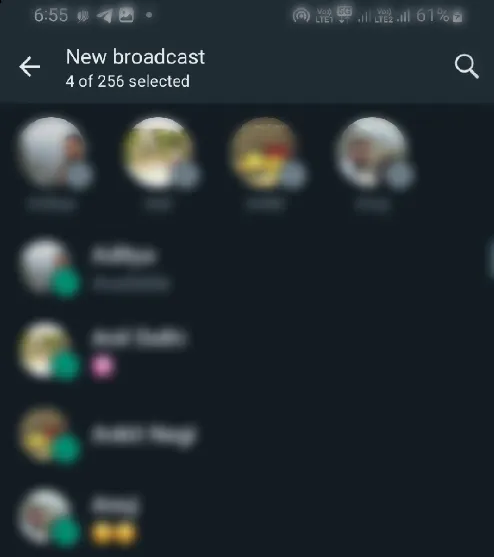
Step 4: Once you have selected all the contacts you want to add, tap “OK.”
Now, your broadcast list has been created, but it is still untitled. You must give a name to the broadcast list. Follow these steps to do this.
Step 1: Tap on your broadcast list’s profile.
Step 2: Tap on the three vertical dots in the top right corner and select the “Change Broadcast List Name” option.
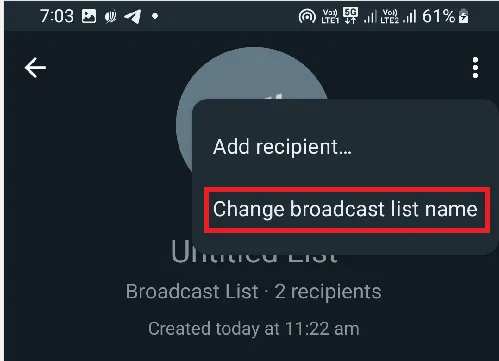
Step 3: Name your broadcast list and tap “OK.”
How To Add Multiple Contacts To WhatsApp Broadcast List
You can have a maximum of 256 people in a WhatsApp broadcast list. The steps to add anyone to the broadcast list are quite simple.
Step 1: Go to your broadcast list’s profile.
Step 2: Tap “Edit Recipients.”
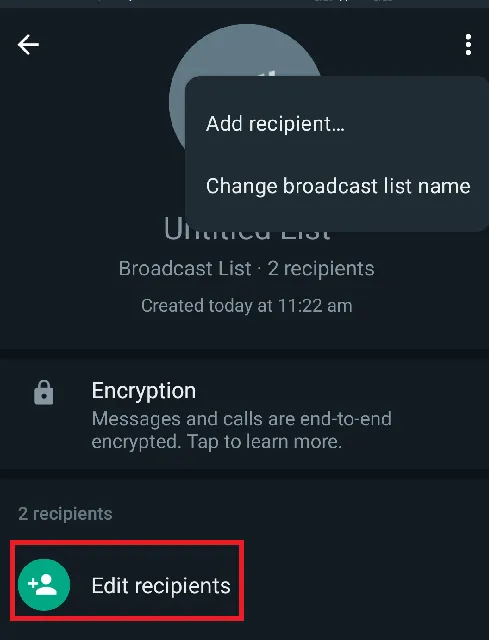
Step 3: Select contacts from the contact list to add to the broadcast, then tap “OK.”
How To Send Messages on WhatsApp Broadcast List
Sending a message to the WhatsApp broadcast list is the same as sending a regular message to any of your contacts. All you have to do is tap on your broadcast list, type the message, and tap on the send icon, after which your message will be delivered.
- You can only send messages to contacts who have added you; you cannot send messages to people who haven’t added you. Each contact in a Broadcast list receives your message individually, unaware it was sent to others.
How To Delete WhatsApp Broadcast List
Deleting a WhatsApp Broadcast List is a straightforward process. Here’s how you can do it:
Step 1: Open WhatsApp and select the Broadcast List that you want to delete.
Step 2: Tap on the profile and you will see the option of “Delete Broadcast” List at the bottom.
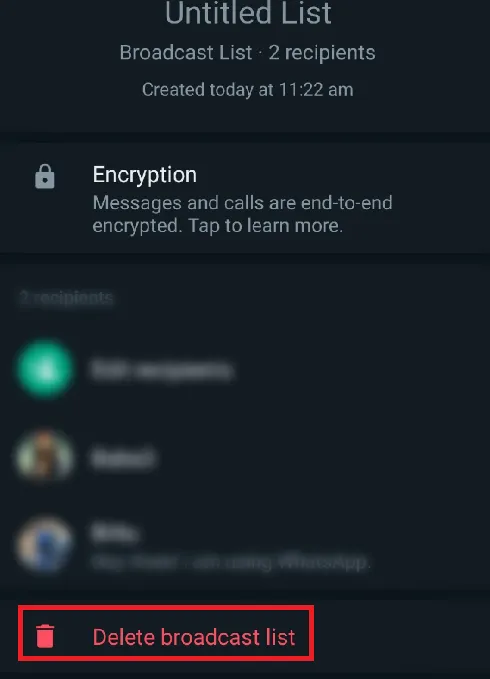
Step 3: Tap Delete Broadcast List, and your broadcast group will be deleted.
- Deleting a WhatsApp broadcast list doesn’t remove sent messages. To erase a message, use “delete for everyone” within 60 minutes of sending. This only works if both parties have the latest WhatsApp version. You can also manually delete chat messages.
Limitations of WhatsApp Broadcast List
WhatsApp Broadcast List comes with certain limitations and drawbacks.
- One-way Communication: WhatsApp Broadcast Lists let you send messages to many people, but replies create separate chats, leading to disjointed conversations.
- Recipient Limit: A broadcast list can only contain up to 256 contacts. If you have a larger audience, you’ll need to create multiple broadcast lists, making management challenging.
- Limited Customization: Broadcast lists have fewer customization options compared to group chats. This limits the ability to create a shared experience or environment.
- Cannot See Read Receipts for All: You won’t be able to see if all recipients have read the message or not. In group chats, you can see when each participant has seen the message, but this feature is not available in broadcast lists.
Troubleshooting: WhatsApp Broadcast List Is Not Showing
You are sending messages to all the members in the WhatsApp broadcast list, but the problem is that they are not receiving the messages. If you are unaware of the broadcast list feature, then you will face this problem.
Let me explain in detail.
WhatsApp Broadcast List has a feature that if someone does not save your contact number and you send him a broadcast message, then he will not receive that message.
For example, if you have added me to the broadcast list but I have not saved your contact, then whatever message you send will be received by others but I will not receive it.
Therefore, before adding someone to the broadcast list, confirm whether he has saved your contact number or not.
FAQs on How To Create Broadcast List on WhatsApp
Can I edit a WhatsApp Broadcast List?
Yes, you can add or remove contacts from your broadcast list anytime.
Can I create multiple Broadcast Lists?
You can create as many lists as you require.
Is there a limit to the number of people I can add to a broadcast list?
Yes, you can add up to 256 contacts in a single broadcast list.
What happens when I delete a Broadcast List?
The List will be deleted from your chats, and you won’t be able to send messages to it. However, the individual chats with the contacts will remain unaffected.
Can everyone in the Broadcast List see each other’s replies?
No, responses from the recipients will appear in your chat with them, keeping all conversations private.
Conclusion
WhatsApp Broadcast Lists allow efficient mass communication with privacy. This makes them ideal for sending messages to a large audience without compromising individual privacy. If you liked the information given in this blog post, then do not forget to share it.
Read Also