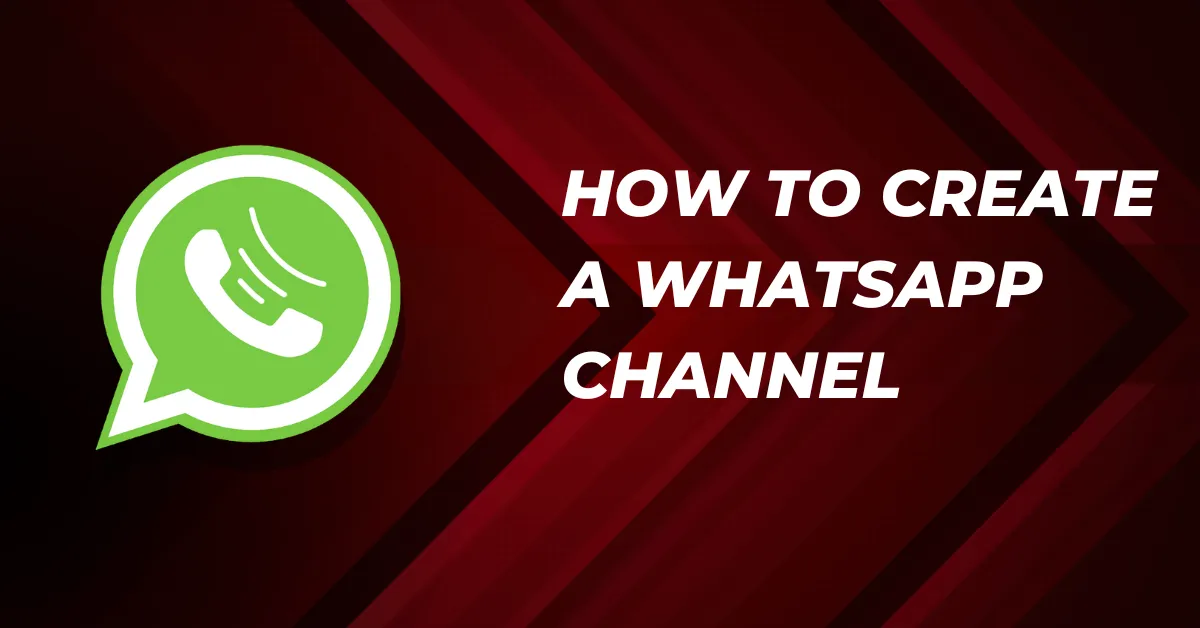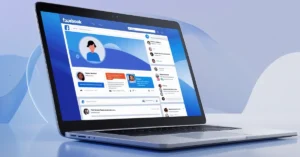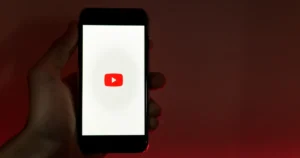WhatsApp Channels is an innovative feature recently introduced by the Meta-owned instant messaging platform. It lets users to follow individuals and groups they’re interested in and receives updates from them privately.
Administrators may transmit various materials, including text, photographs, videos, stickers, and polls, using the WhatsApp channels feature. WhatsApp has also included a searchable directory to assist users in finding Channels that match their interests and hobbies.
This article provides a comprehensive guide on creating, joining, and utilizing WhatsApp Channels, along with essential details that can enhance your experience.
How To Create A WhatsApp Channel
To create a WhatsApp Channel, make sure your WhatsApp App is up to date. Private users can use the regular WhatsApp App, while businesses should opt for the WhatsApp Business App.
How To Create A WhatsApp Channel on Android
Step 1: Open WhatsApp and navigate to the Updates tab, located in the center.
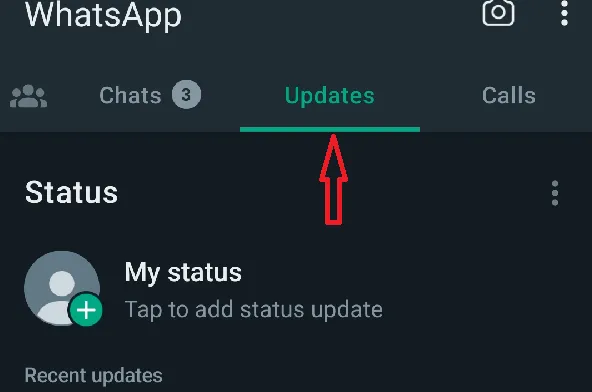
Step 2: Scroll down to the Channels section, just below the Status section.
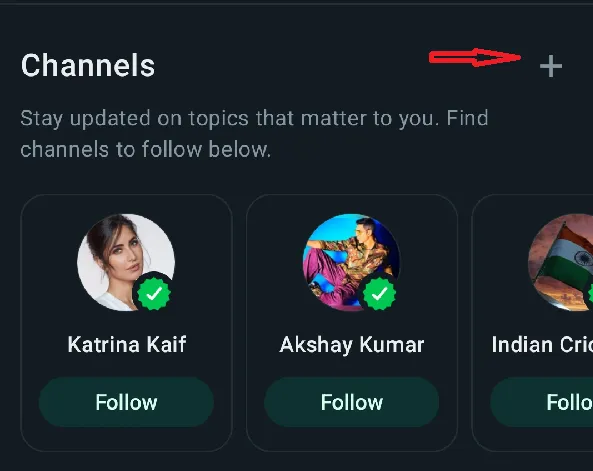
Step 3: Tap the Plus icon and select “Create Channel” from the options.
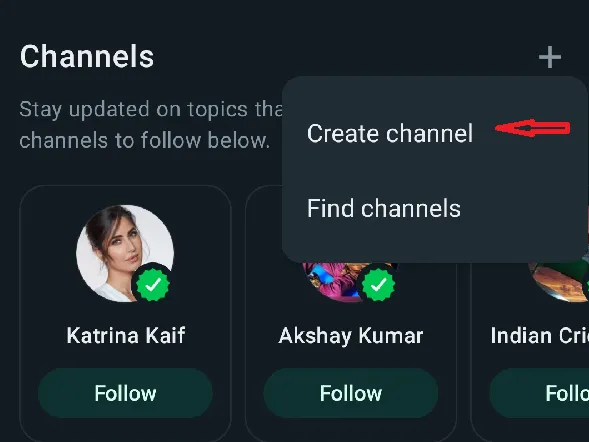
Step 4: Familiarize yourself with the rules and guidelines presented, then click “Continue.”

Step 5: Choose a Channel icon and provide a Channel name and description.
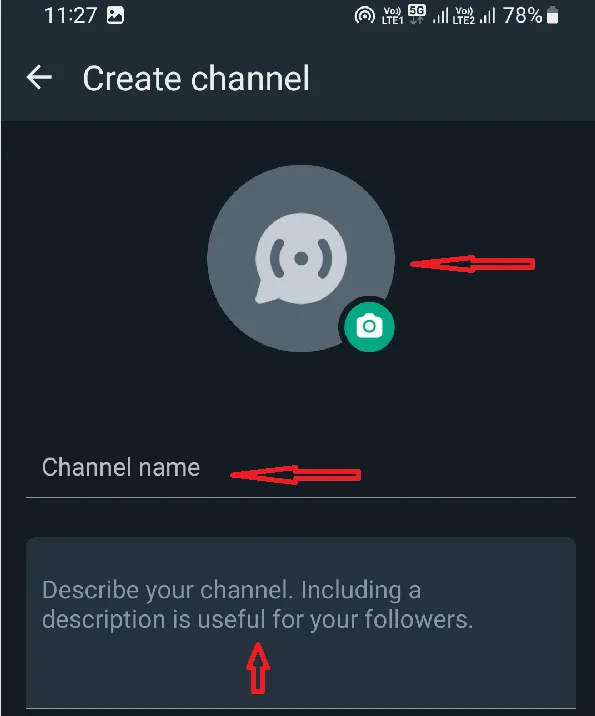
Step 6: Once completed, select “Create channel” to finalize the process.
How To Create A WhatsApp Channel on iOS
Step 1: Launch WhatsApp and go to the Updates tab.
Step 2: To find the Channels section, scroll below.
Step 3: Tap the Plus symbol and choose “Create Channel.”
Step 4: After reading the details, press “Continue.”
Step 5: Provide a Channel name and description after choosing a Channel icon.
Step 6: Finally, tap “Create channel” to finish the setup.
Features of WhatsApp Channels
Understanding the functionalities and features that WhatsApp Channels offer can enhance your experience as an administrator or follower.
Sole Administrator Privilege: Each WhatsApp channel can only have one administrator, giving you complete control over the content and activities within the channel.
Anonymity of Views: Posts in WhatsApp channels don’t show how many people have seen them. This keeps things private and lets the focus stay on the content itself.
Automatic Post Expiry: To maintain an active and relevant channel, each post automatically expires after 30 days, encouraging consistent updates.
Manual Unmuting: If you mute a WhatsApp channel, you won’t get notifications unless you manually unmute it.
Enhanced Privacy: Notifications from WhatsApp groups don’t show who the group admin is to keep their identity private.
What You Can Do On A WhatsApp Channel
For Creators/Admins:
- Creators and administrators can compose updates using the message box, adding text, emojis, GIFs, photos, and videos.
- They have the privilege to send content to their followers.
For Followers:
- React to posts using a variety of available emojis.
- Copy messages or posts for personal reference.
- Forward posts to other contacts or groups.
- Report any issues encountered with a post.
- Save images or videos to the device’s gallery.
- Share posts outside of WhatsApp to other apps.
Wrap Up on How To Create A WhatsApp Channel
WhatsApp Channels provide an exciting opportunity to engage with individuals and organizations based on shared interests. By following this comprehensive guide, you can effortlessly create, join, and unleash the potential of WhatsApp Channels. Leverage the features of Channels to stay updated, interact, and share content within this dynamic platform.
FAQs on How To Create A WhatsApp Channel
How can I delete my WhatsApp channel?
To delete a WhatsApp Channel, follow these steps:
- Go to the Channel details section.
- Scroll to the bottom of the page.
- Locate the “Delete Channel” option.
- When you click on it, a screen asking for your phone number and email ID for verification will appear.
- Once authenticated, the channel will be permanently deleted.
What is WhatsApp Channel?
WhatsApp Channel is a feature on WhatsApp designed for broadcasting messages to a wide audience. It enables the channel’s owner to communicate with their followers on a variety of topics through posts and updates. Importantly, this feature allows for one-to-many communication, meaning the creator can send messages to multiple recipients simultaneously.
Can I create a WhatsApp channel on iOS?
WhatsApp Channels can be created on iOS.
Read Also