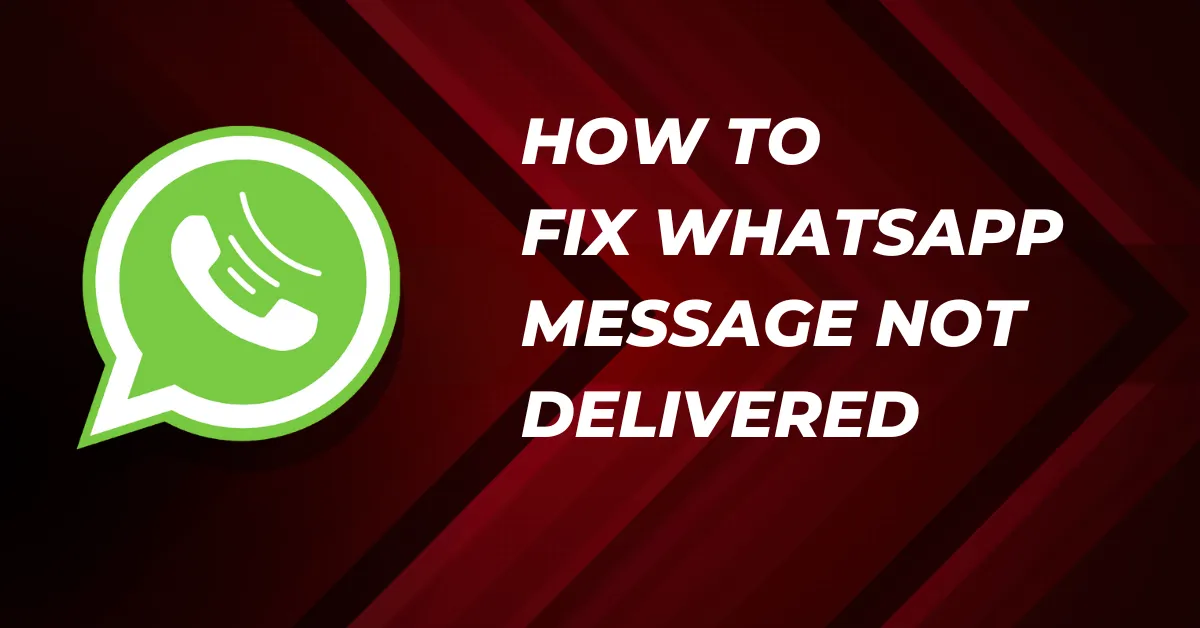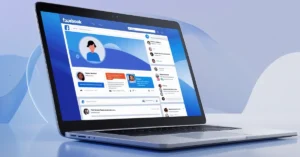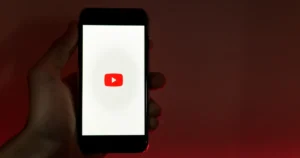Have you ever had that annoying WhatsApp problem where your message won’t send? It’s frustrating to think you’ve sent a message only to find out it never went through. When the “Message Not Delivered” error shows repeatedly on your screen, you stop messaging and wonder if there is an easy solution to this error. Don’t worry; this article will tell you how to fix WhatsApp message not delivered. Apart from this, we’ll explore the common causes of this issue.
We will deal with this article in two parts. In the first part, we will learn why WhatsApp messages are not being delivered, and in the second part, we will see how it is being fixed.
Part 1: Reasons For WhatsApp Messages Not Being Delivered
WhatsApp is one of the fast-growing modes of communication between individuals worldwide. However, messages are never delivered to their desired destination for several reasons. Here are the main reasons why your WhatsApp messages are not delivered.
1. Internet Connection Issues:
The most common reasons WhatsApp messages are not delivering would be regarding internet issues. Messages would not go through when the internet is bad or keeps cutting out. You might have to wait, or your messages might not be sent.
To find out if the problem is on your side, look at the little checkmarks under your messages on WhatsApp. If you see one grey checkmark, your message was sent but not delivered. This usually means the other person’s phone has trouble receiving your messages.
2. Server Issue:
The server down is another reason WhatsApp messages are not being delivered, although it is not a common reason because the server goes down occasionally. When this error happens, messages can’t be sent or received until the issue is fixed.
3. Recipient’s Phone Turned Off:
If your phone’s internet is fine and you send a message via WhatsApp, but it does not deliver, that means that the person you’re sending this to either has turned off their phone or their internet is off. This means messages cannot be delivered until the device is turned on and connected to the internet.
4. Your Number Is Blocked:
If your WhatsApp messages aren’t going through, that may suggest the person you’re messaging has blocked you. That would mean, in other words, that in WhatsApp, blocking someone prohibits them altogether from contacting you, whether it be calls or messages. In this case, you can do nothing other than wait for the person to unblock you.
5. App Permissions:
When you set up WhatsApp, it asks for specific permissions, like accessing your contacts. If you don’t allow these permissions, it might cause problems with sending or receiving messages on your phone or the other person’s phone.
6. Update Issue:
Sometimes, older versions of WhatsApp have problems that stop us from sending messages. To avoid this, make sure you update WhatsApp to the newest version. That way, you can send messages smoothly without any issues.
Part 2: How To Fix WhatsApp Message Not Delivered
1. Check Internet Connection:
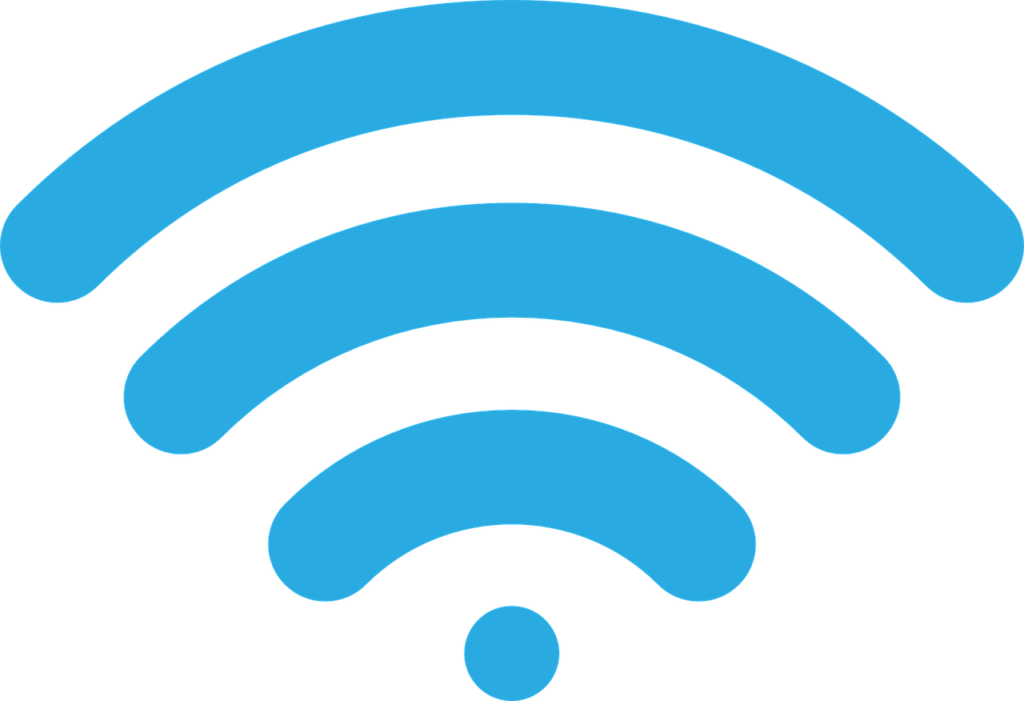
Before trying any other fixes, check your internet connection once. A weak internet connection is often also why WhatsApp messages are not delivered. First of all, ensure that your mobile data or Wi-Fi is on.
If messages are not being delivered even after data is turned on, check other apps as well whether they are working correctly or not. This helps you figure out if your phone has an internet problem.
2. Restart Your Device:
If your WhatsApp messages aren’t going through, try restarting your phone. This switches your phone off and on again, which can solve minor problems. For Android, hold down the power button and select “Restart.” Press and hold an iPhone’s Volume up and Volume down buttons, then slide the power button on the screen.
3. Turn Airplane Mode On And Off:
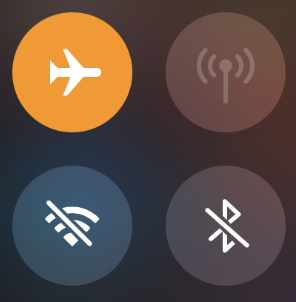
Whenever you feel WhatsApp won’t send a message because of a network problem, fix it by opening your phone’s control center. Locate the Airplane Mode option, then turn it on; let it stay like that for some time and turn it off again. This will reset your phone’s network and perhaps solve the problem.
4. Ensure WhatsApp is Updated:
If your WhatsApp is old, it might not work well, and messages might not be delivered. Look for updates in your app store and download them. If that doesn’t work, try deleting WhatsApp and installing it again. But make sure you back up your chats first, or you’ll lose them.
5. Verify Contact Number:
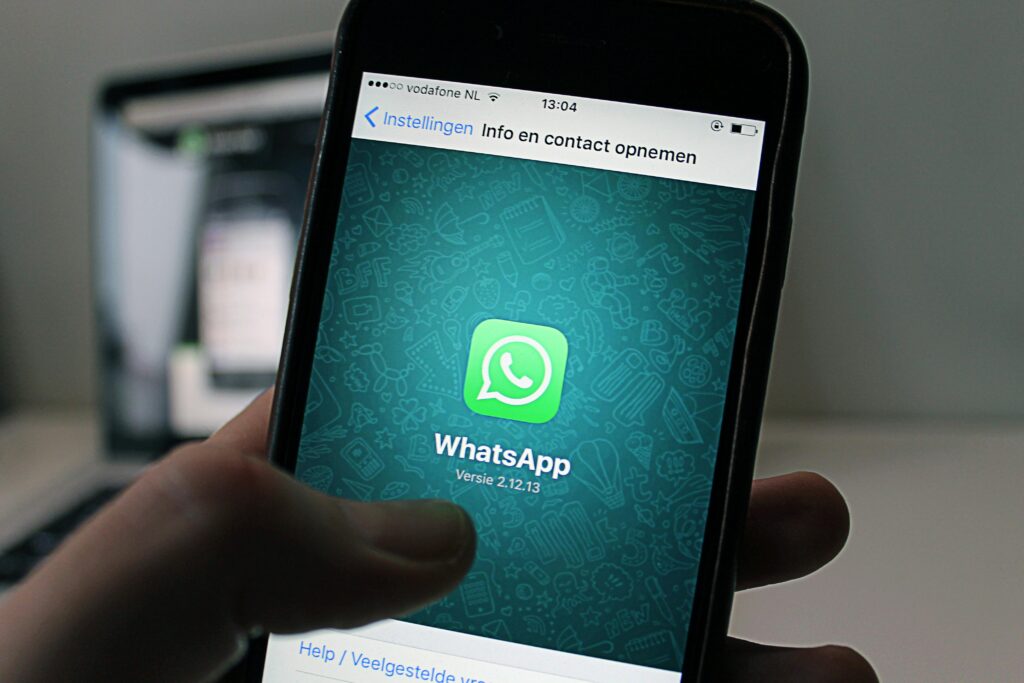
Often, we install WhatsApp but do not verify the contact number, which may cause messages not to be delivered. Here is a process to verify your contact number.
- Uninstall WhatsApp from your phone.
- Re-install WhatsApp from the app store.
- Open WhatsApp and input your contact.
- Wait for a short code to be texted to your contact number.
- Entering the code will verify your account use.
6. Clear WhatsApp Cache:
Poor internet can be an issue, but when your WhatsApp isn’t getting through and your internet is OK, this might be an issue with the application itself. You may delete and then reinstall the app or clear its cache. Clearing the cache can help make more room and might fix issues with sending messages.
In iPhones, open Settings, locate the app you want to clear cache for, and look for options that may read like “Clear Cache” or “Clear Data” to free space.
In Android phones, enter Settings, tap on “Apps,” find WhatsApp, and delete the app data or clear the cache. Then check WhatsApp to see if your messages have been delivered.
7. Check Your Block List
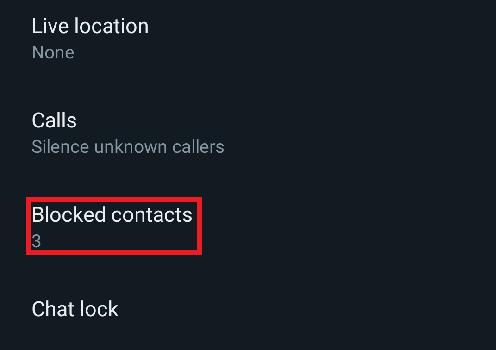
Take a look at your block list. You may have blocked the contact you’re trying to message and forgot to unblock. To check blocked contacts:
- Open WhatsApp on your phone.
- Tap the three-dot menu and select “Settings.”
- Choose “Privacy.”
- Scroll down and tap “Blocked Contacts.”
- You’ll see a list of people you’ve blocked on WhatsApp.
- To unblock someone, tap their name or number and select “Unblock.”
Conclusion
There can be many reasons why WhatsApp messages are not being delivered, which you have learned in this article. If you have read the article completely, you must know all the fixes. If your WhatsApp messages aren’t being delivered, try these fixes and tell us which one helped you in the comments.
Read Also: Does WhatsApp Notify When You Screenshot