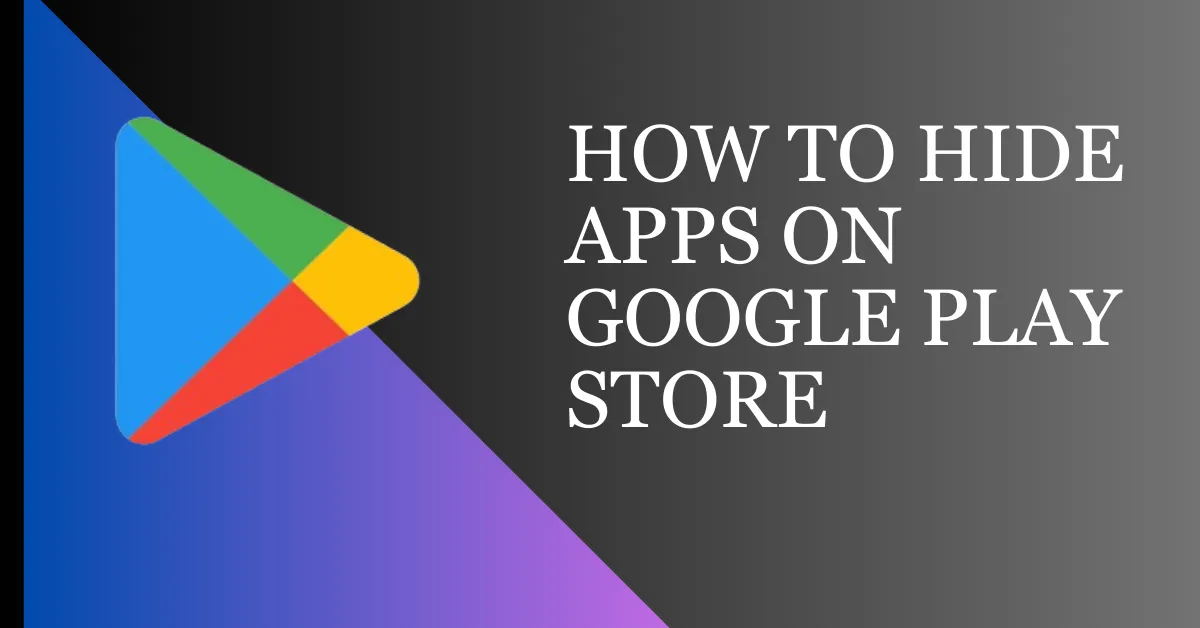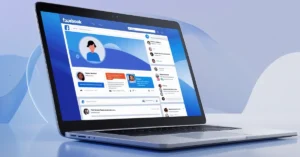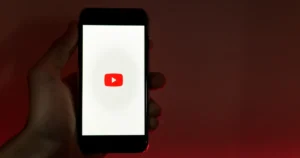In today’s world, where everything is digital, many people worry about their privacy when using apps. You can download many apps from the Play Store, and sometimes you might want to hide some of them on your phone. This could be because you want to keep things private or for some other reason. Fortunately, there are methods to hide apps on the Play Store. In this article, you will learn how to hide apps on Play Store.
Why Hide Apps on the Play Store?
Personal Privacy Concerns: Users might have apps they use privately and prefer not to be visible to others.
Avoiding Unnecessary Recommendations: Hiding apps can influence and refine app recommendations based on searches and downloads.
Controlling Visibility for Family Members: Parents or guardians might want to restrict access to certain apps for children or younger family members.
How To Hide Apps on Google Play Store
Step 1: Open the Play Store on your phone and search for the app you want to hide.
Step 2: Check the app’s rating.
Step 3: Go to the Play Store homepage and click on Profile.
Step 4: Now click on Settings.
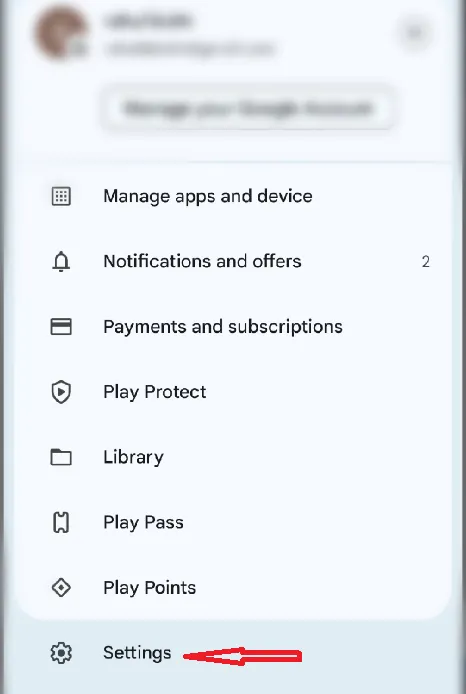
Step 5: Select Family and tap on Parental Controls.
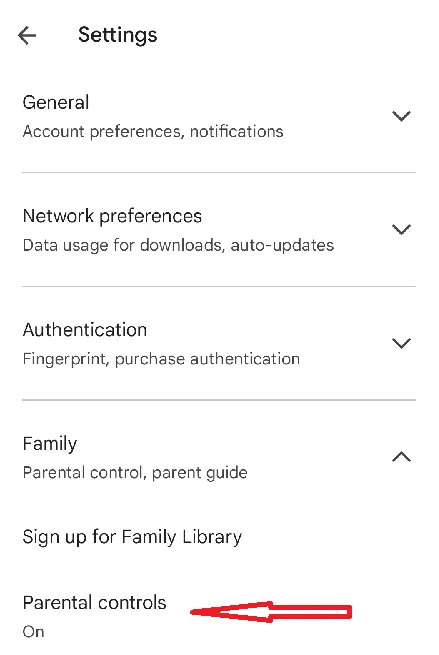
Step 6: Parental Controls will already be off; you have to turn it on. While turning on Parental Controls, you have to generate a PIN.
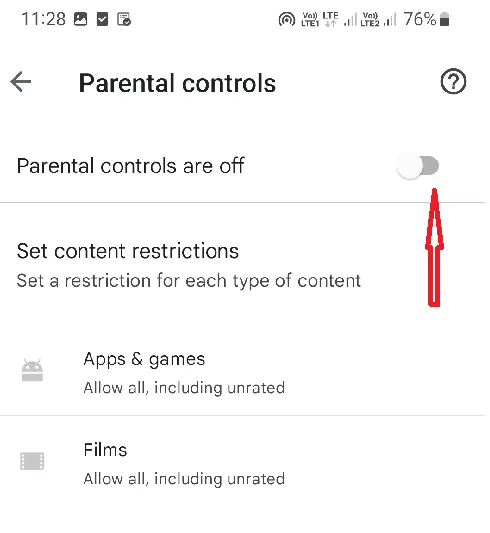
Step 7: Now click on Apps & Games.
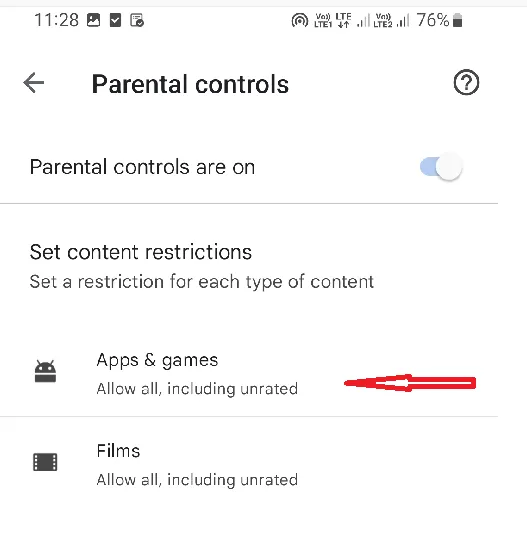
Step 8: Now, different ratings ranges will appear in front of you. You must choose the lesser rating from the app you want to hide and click on Save.
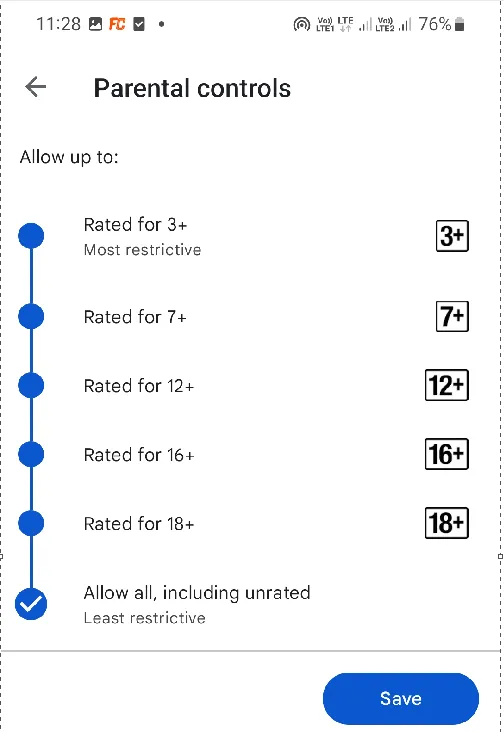
Hide Apps On Play Store Utilizing Third-party App Hiders
- Go to the Play Store and search for a reputable app hider.
- Install the app hider of your choice by following the provided instructions.
- Launch the app hider and grant any necessary permissions.
- Select the apps you want to hide from the list presented within the app hider.
- Follow the provided instructions to complete the hiding process.
- Once done, you should no longer see the hidden apps on your device’s app drawer.
How To Find Hidden Apps on Google Play Store
Step 1: Navigate to the Play Store main page, select your “Profile,” and then choose “Settings.”
Step 2: Choose “Family” and then select “Parental Controls.”
Step 3: turn off “Parental Control.”
FAQs on How To Hide Apps on Play Store
Can hidden apps still receive notifications?
Yes, hidden apps can still receive notifications unless you specifically turn off app notifications for those apps. However, the notifications will not be visible on the device’s lock screen or notification panel if notifications are disabled.
Will hiding apps affect their functionality?
When you hide apps using built-in methods or reliable app hiders, the hidden apps will still work as usual. You can access them whenever necessary, and they won’t stop functioning.
Can hidden apps be unhidden easily?
Yes, hidden apps can typically be unhidden quite easily. You can usually unhide apps by following the same steps used to hide them. For app hiders, accessing the app hider and reversing the hiding process should restore the visibility of hidden apps.
Conclusion
Privacy plays a vital role in our online activities. Hiding apps on the Play Store enhances security and offers reassurance. By using the steps mentioned earlier, you can manage your app display and ensure confidential details remain undisclosed.
Read Also