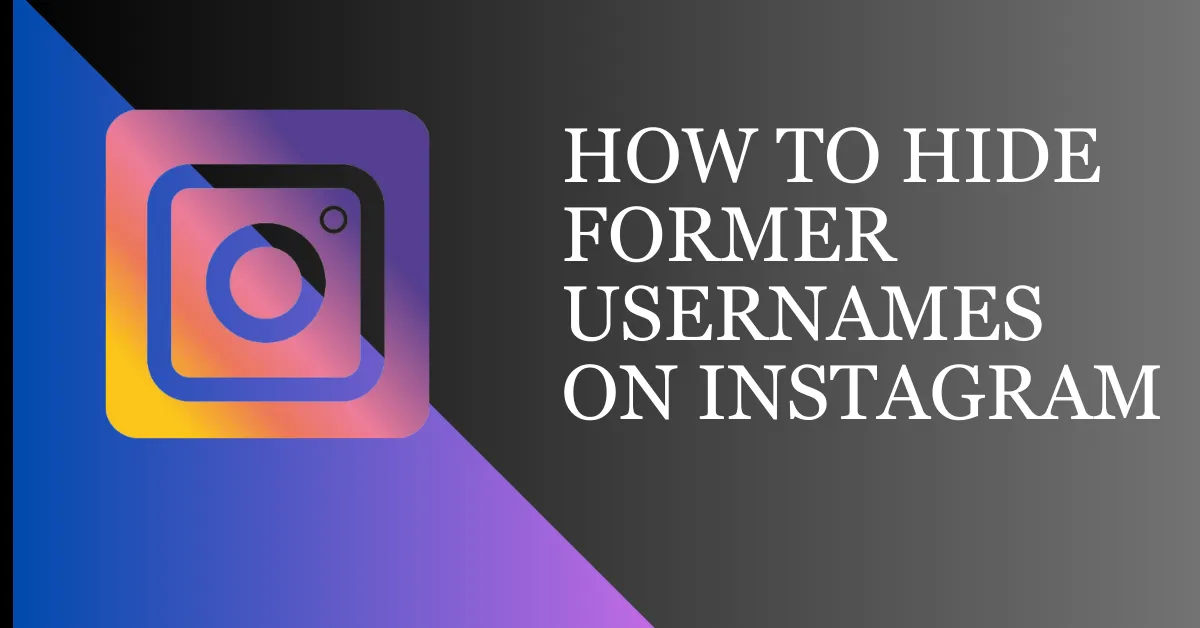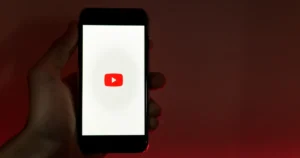In today’s digital world, safeguarding online privacy is essential. With personal information being shared on platforms like Instagram, users must take proactive measures to avoid privacy violations. One often overlooked aspect of Instagram privacy is the visibility of past usernames. While they might seem innocuous, usernames can reveal significant details about a user’s online behavior and identity.
Most people change their usernames on Instagram for different reasons-including cringy teenage choices or professional rebranding. In this article, we’ll detail why users might want to hide previous names on Instagram and walk through a complete step-by-step guide on how to do it.
Understand Instagram Usernames
Instagram usernames are unique user identifiers important for interactions and content discovery on the platform. When you change your usernames, a list of your former usernames will appear on your account, regardless of how many times you’ve changed them.
Visitors can find your account details in a Business Profile’s “About This Account” section. This includes information about your account and any previous usernames you’ve used.
Risks Associated with Revealing Former Usernames
- Disclosing previous usernames can lead to privacy concerns by unveiling personal details and past connections that individuals may prefer to keep private.
- There is a potential threat of identity theft or account breaches if malicious individuals can collect information from old usernames.
- Former usernames can affect reputation, especially if linked to outdated or undesirable content.
How To Find Former Usernames On Instagram
Follow these steps to check your former usernames:
1. Open your Instagram account and tap on Profile.
2. Tap on three horizontal lines in the top right corner.
3. Select “Settings and privacy.”
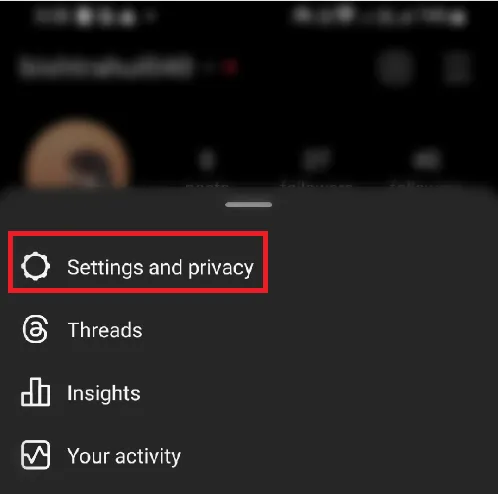
4. Scroll down and tap “About.”
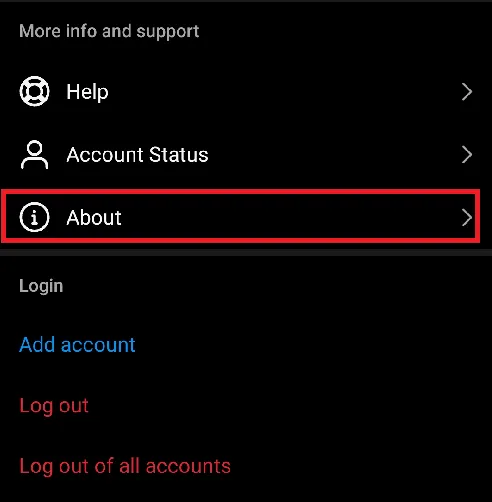
5. Select “About your account.”
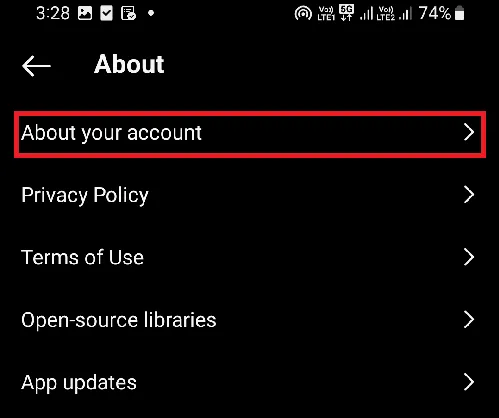
6. Tap “Former Usernames.”
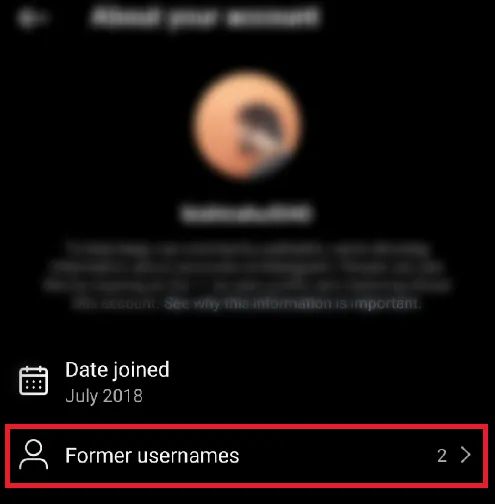
7. All your former usernames will be shown on your screen.
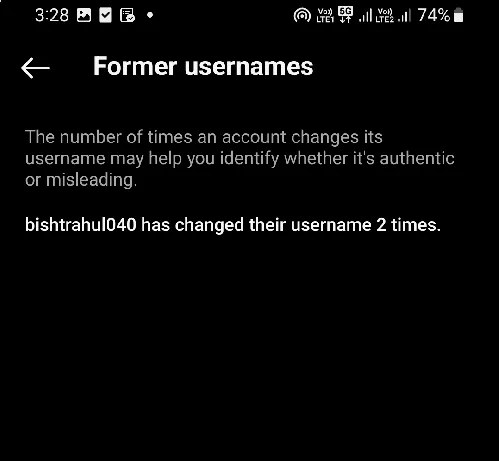
As you can see in the image, there is no option to hide former usernames. Instagram does not provide any direct feature to hide or remove former usernames. Then how can you hide former usernames? Let us know some simple ways to do this.
How To Hide Former Usernames On Instagram
While there isn’t a formal procedure for permanently removing your username from your account, there are several steps you can follow.
A. Make Your Account Private
The simplest way to hide former usernames is to make your account private. Since the account is private, no one can access your details without your permission. If you do not know how to make your Instagram account private, follow these steps.
1. Open your Instagram account on your device and tap on Profile.
2. Tap Three horizontal lines in the top right corner.
3. Tap “Settings and privacy.”
4. Scroll down and select “Account privacy.”
5. Tap “Private account.”
B. Convert to Personal Account
To conceal your former usernames on Instagram, you can convert your business account to a normal profile. This removes the ability for others to view your account history, including previous usernames. This change helps protect your privacy and prevents bots from exploiting your account information.
1. Open your Instagram account and go to your Profile.
2. Tap the three horizontal lines menu icon in the upper right corner.
3. Tap “Settings” and select “Account.”
4. Scroll down and select “Switch Account Type.”
5. Select “Switch to Personal Account.”
After these steps, your old usernames won’t be visible to others. Remember to take precautions as these methods can help hide previous usernames; they may not be foolproof. Choose usernames wisely and protect your online presence. Regularly check Instagram’s privacy settings for new options to hide former usernames.
Read Also: How To Use Instagram on Your PC
Best Practices for Online Privacy on Instagram
Online privacy on Instagram should be kept at arm’s length due to its broad reach and possible data exposure. Here are some best practices that would improve online privacy on Instagram:
- Private Account: Making your account private will allow you to control who can follow you and see your posts. Only approved followers can access your content.
- Selective Acceptance: Be careful when accepting followers. Look at the requests, especially if you don’t recognize the user.
- Limit Personal Information: Keeping personal information private: Do not share your address, phone, or money information online.
- Use Strong Passwords: Create a strong password for Instagram and activate two-factor authentication for added security.
- Review App Permissions: Regularly check the third-party apps linked to your Instagram account. Remove access to any apps you don’t use or trust anymore.
- Regularly Update Settings: Keep up with Instagram’s privacy settings and adjust them to match your preferences.
- Report Violations: If you find any privacy violations or abuse on Instagram, report them to Instagram’s support team.
How Do I Delete My Old Bio History On Instagram
Unfortunately, you cannot delete old Instagram bio-history like old usernames. There is no option to delete old bio-history on Instagram, but if you make your account private, you can protect your old history from being accessed. If you do not know how to access old bio on Instagram, then follow these steps:
1. Go to your Instagram profile and tap the three horizontal lines in the top right corner.
2. Tap on “Activity” and choose “Account history.”
3. Tap “Update Type” and choose “Bio” from the option.
Now you will be able to see all the bios you have ever added to your profile.
FAQs On How To Remove Old Usernames On Instagram
Can I revert to my old Instagram username if I change my mind?
Yes, but only if another user hasn’t claimed it. You can’t get it back if someone else took it when you switched.
How long before a changed username becomes available to others?
Instagram reserves old usernames for 14 days after a change. If unclaimed, it can be reverted within that period.
Can You hide former usernames on Instagram?
Instagram does not provide any direct method to hide former usernames, but you can achieve this by making your account private.
Is there a limit to how many times I can change my username on Instagram?
Instagram allows unlimited username changes, but frequent changes could confuse followers.
What happens to tags or mentions of my old username?
When you change your Instagram username, tagged photos and videos automatically update to your new username.
Final Words
Changing and managing your Instagram username wisely is crucial for privacy and online presence. While former usernames can be hidden, updating your username thoughtfully and using strong privacy settings can protect your digital footprint. Following the steps outlined in this article, users can improve their privacy and security on Instagram by understanding the risks of revealing former usernames.
Read Also: How to See Who Saved Your Instagram Post