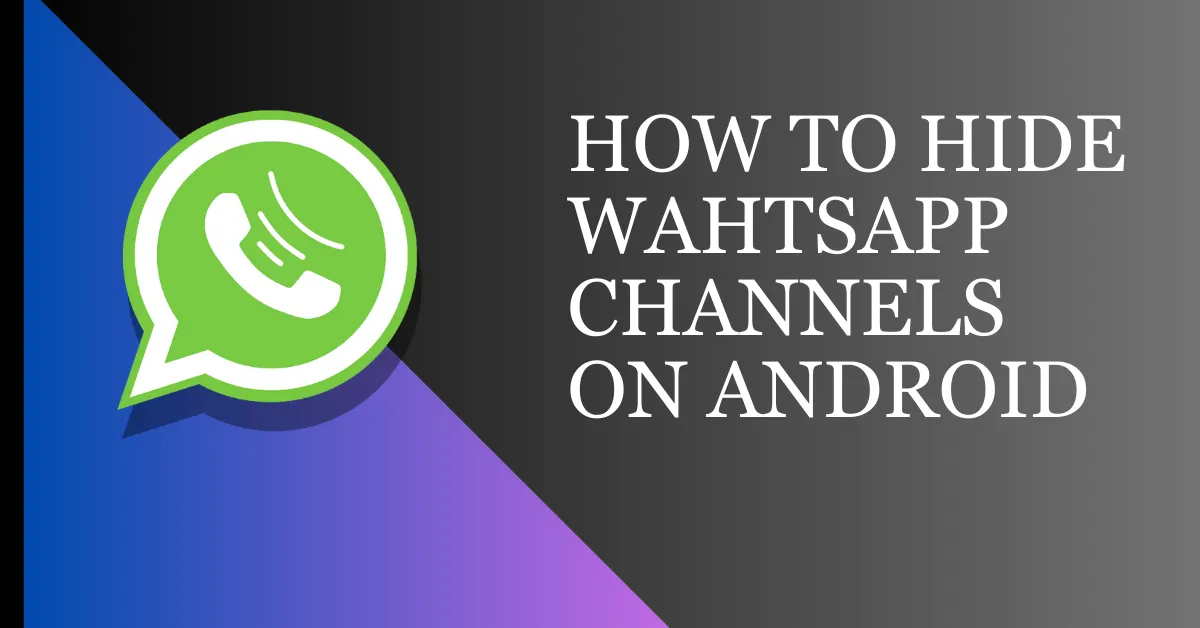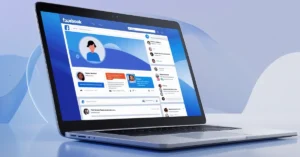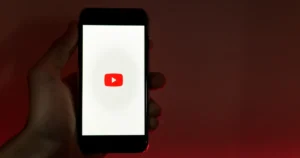WhatsApp constantly evolves with innovative updates that enhance user engagement. One notable recent enhancement is the introduction of WhatsApp Channels. It is a standout feature that creates a connection between users and public figures like celebrities, influencers, sports personalities, and media organizations.
Subscribing to these channels allows users to receive updates. However, the constant flow of new content may lead to a disorganized messaging environment. Fortunately, you can take back control of your “Updates” tab and reduce channel interruptions. Here’s how to hide WhatsApp channels on Android device.
Why Hide WhatsApp Channels?
A. Privacy Concerns
Users are becoming increasingly aware of privacy and want to be as safe with their personal information as possible. Hiding WhatsApp channels makes conversations more secure, thus reducing the risk of others accessing them.
B. Avoiding Unwanted Attention
Hiding the channels allows users to share information with those they want and avoid unwanted attention or questions from their contacts.
C. Maintaining a Clean and Organized Messaging Interface
With channels hidden, the messaging interface would be very user-friendly for efficient access to more relevant conversations.
How To Hide WhatsApp Channels on Android
Method 1: Use Old Version Of WhatsApp
To stay away from the Channels feature in WhatsApp, just don’t update the app. Older versions of WhatsApp have no Channels feature. So, if you stick to your version, you can enjoy the interface you are already familiar with.
However, if you have already updated to the latest version and wish to revert, follow these steps:
- Ensure you back up your chats using the updated WhatsApp.
- Uninstall the newer version of WhatsApp from your device. Make sure to download the older version of the APK from a reliable source.
To back up your WhatsApp chats, go to WhatsApp > Tap three dots > Settings > Chats > Chat backup > Backup.
Method 2: Use The “View Updates” Trick
You can hide channels even without uninstalling the current version of WhatsApp. Here’s what you do:
- Open WhatsApp and tap the “Updates” tab.
- Select “View Updates.”
Important notes:
- This method doesn’t permanently remove the Channels feature; it only hides it temporarily.
- The setting resets when you close WhatsApp, so you’ll need to repeat these steps each time you want to hide the channels.
Method 3: Engage with fewer channels:
Reduce clutter in your “Updates” tab by leaving channels you don’t engage with. To leave a channel:
- Open the channel you want to leave.
- Tap the three dots in the top right corner.
- Tap “Unfollow.”
Note: WhatsApp is gradually introducing the Channels feature and gathering feedback. Updates may bring enhanced control over channel visibility and notifications. Stay updated for potential improvements, as these are temporary solutions until WhatsApp provides a built-in option to hide channels entirely.
How To Mute Notifications For A WhatsApp Channel
By default, WhatsApp channel notifications are muted. If you accidentally enabled notifications for a specific channel, you can mute them manually.
- Open WhatsApp and tap “Updates.”
- Open the channel you want to mute.
- Tap the Bell icon at the top to mute.
Conclusion
Maintaining privacy on messaging apps is vital in the digital age. By understanding how to hide WhatsApp channels on Android, users can customize their experience. This enables users to tailor their communication experience for enhanced security.