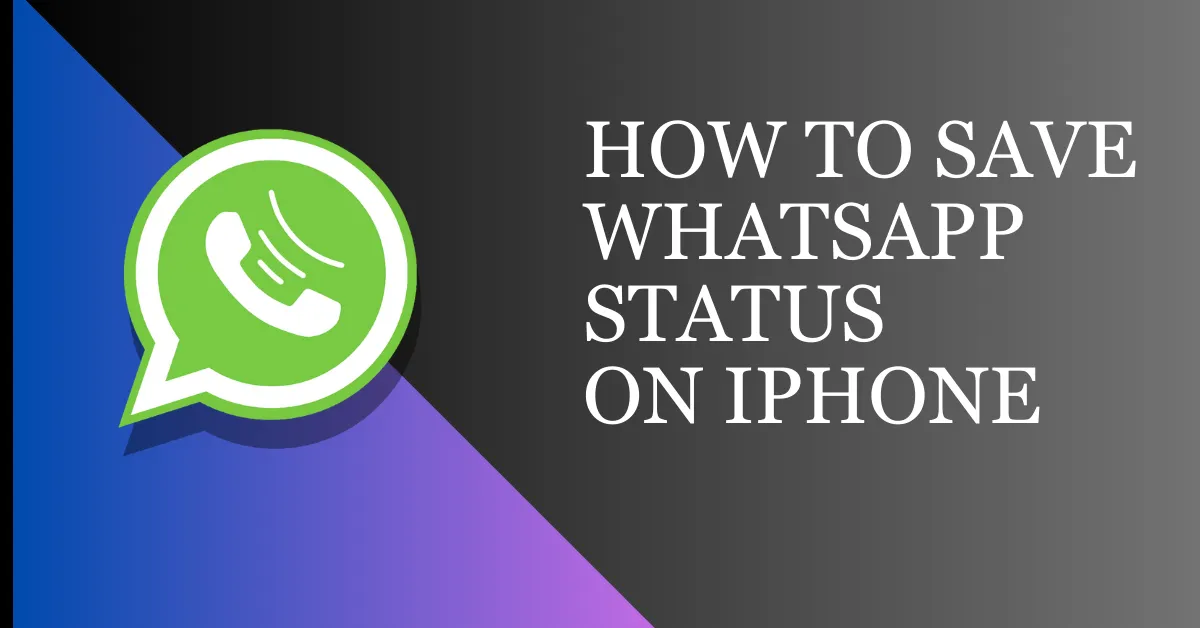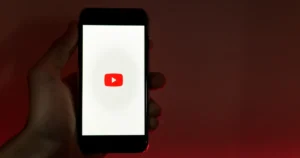Have you ever come across a captivating WhatsApp status and wished you could save it permanently? iPhones, with their tight security, can make this seem challenging. Many iPhone users have wondered how to download and save WhatsApp statuses to enjoy later. In this blog post, we will learn how to save WhatsApp status in iPhone.
However, by default, WhatsApp does not provide a direct option to download or save these statuses. But don’t worry; we’ve got you covered with a simple solution.
Why Save WhatsApp Statuses on iPhone?
- Saving WhatsApp statuses helps in preserving cherished memories and important updates.
- Users can share statuses with those who missed them within a 24-hour window.
- Accessing statuses offline becomes possible when they are saved on the iPhone.
How To Save WhatsApp Status in iPhone
- Before starting, update WhatsApp and grant necessary iPhone permissions for screen recording or photo access.
Use a Third-Party App
You’ll need to use a third-party app To save/download WhatsApp status on your iPhone. One of the most popular apps for this purpose is “Status Saver.” To get started, follow these steps:
Step 1: Download and Install Status Saver
Head over to the App Store and search for “Status Saver.” Install the app on your iPhone after downloading it. Once the installation is complete, open the app to proceed to the next step.
Step 2: Allow Access to Photos
When you open the app for the first time, you will be asked to grant access to your photos. This is required to save the downloaded statuses to your camera roll. To proceed, tap “Allow Access” and select “Read and Write.”
Step 3: Open WhatsApp and View Status
Now, open WhatsApp and view the status you wish to download. It could be a photo, video, or text update. Make sure to view the entire status so that WhatsApp catches it.
Step 4: Save the Status
Once you have viewed the status, open the Status Saver app. You will see a list of statuses you have viewed recently. A preview will show when you tap on the state you want to download. From here, tap on the “Save” button to download the status to your iPhone.
Step 5: Access the Downloaded Status
Go to your iPhone’s camera roll or photo library to access the downloaded status. You will find the status saved as a photo or video depending on the original status format. Now, you can share, edit, or enjoy the status as you please!
Additional Tips and Tricks To Save WhatsApp Status Photos and Videos
While using the Status Saver app is the most common method to download WhatsApp statuses, there are a few other tips and tricks you can try:
Taking Screenshots
If you come across a status that is an image or has text, you can simply take a screenshot to save it on your iPhone. To take a screenshot, simultaneously press your iPhone’s Volume Up and Side buttons. Press the Home and Side buttons simultaneously for iPhones with a Home button.
Screen Recording
For statuses that are videos or have interactive elements, you can use the screen recording feature on your iPhone to save them. Swipe down from the top-right corner of the screen to access the Control Center, then tap on the Screen Recording icon. After recording the status, you can find it in your Photos app.
FAQs on How To Save WhatsApp Status on iPhone
Will the person know I saved their status?
No, WhatsApp does not notify users if their status is saved through screen recording or screenshots.
How can you save WhatsApp status without A third-party app?
You can use the built-in screen recording feature for videos or take a screenshot for photos.
Is saving someone’s status legal?
While not illegal, saving someone’s status without their consent can be considered a breach of privacy.
Wrap Up on How To Save WhatsApp Status on iPhone
WhatsApp Status is a popular feature that allows users to share moments with their contacts. Although WhatsApp does not provide a direct option to download or save statuses, you can easily accomplish this task using third-party apps like Status Saver.
You may download and keep your preferred WhatsApp statuses on your iPhone by following the instructions provided in this blog article. Remember, always respect the privacy of others and only download statuses you have permission to save. Enjoy sharing and saving those special moments!
Do you have other tips or tricks for downloading WhatsApp statuses on an iPhone? Comment below and let us know!
Read Also