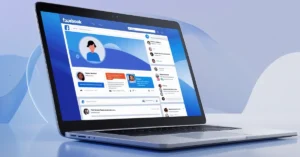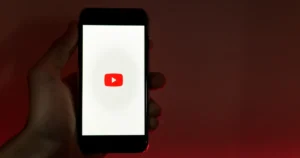WhatsApp has become essential for daily communication, enabling instant sharing of photos, messages, and memories. But, have you ever found yourself tapping away to send multiple photos individually to friends or family? It’s time-consuming and clutters the chat.
WhatsApp imposes limitations on photo sending to maintain platform performance. These include constraints on file size and the number of photos per message to prevent overload and ensure optimal user experience. In this article, we’ll learn how to send multiple photos on WhatsApp, making your digital interactions smoother and more enjoyable.
WhatsApp now allows users to share up to 100 photos at once, a significantly increasing from the previous limit of 30 photos. This expanded limit should accommodate the needs of most users. If you need to share more, you can simply repeat the process to send additional photos.
How To Send Multiple Photos On WhatsApp From Android
Sending multiple images on WhatsApp Android is easy
Using Conversation On WhatsApp
Step 1: Open WhatsApp and go to the target conversation.
Step 2: Tap the paperclip icon in the message menu.
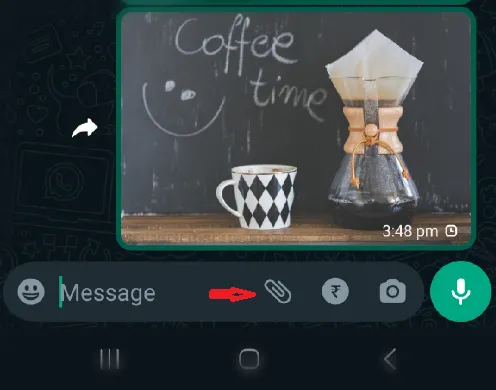
Step 3: Select “Gallery.”
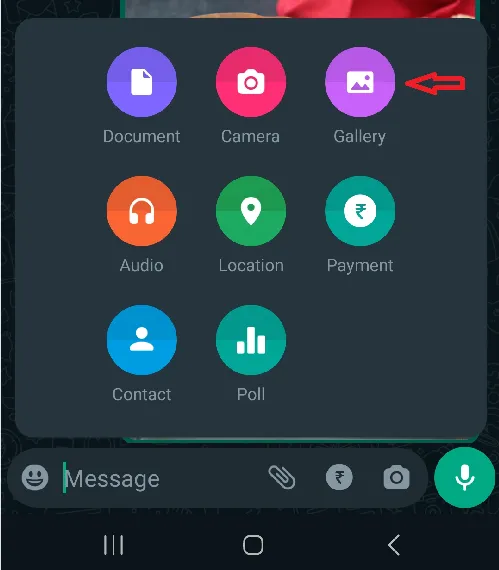
Step 4: Select multiple images and hit the ok button at the bottom.

Step 5: Press the send button to share the photos.
Using Google Photos App
Step 1: Open the Google Photos App.
Step 2: Select the images you wish to send.
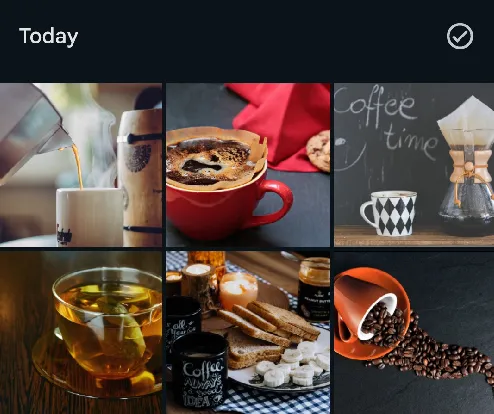
Step 3: Tap the share icon at the top.
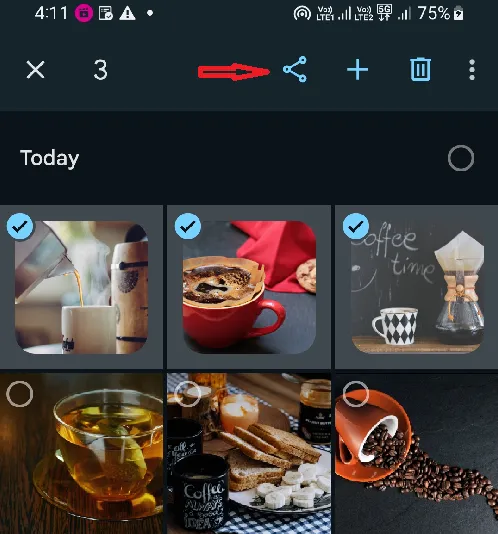
Step 4: A default share UI will open in Google Photos. Select “WhatsApp” from the share option.
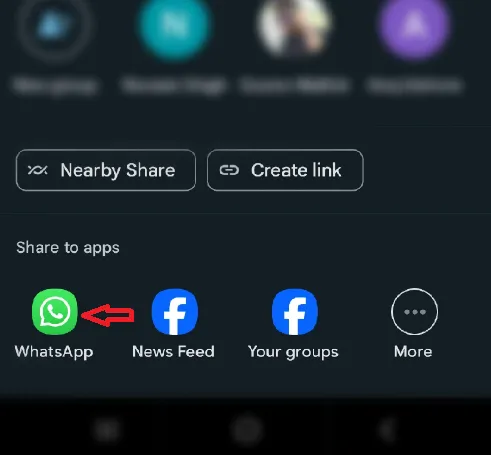
Step 5: Choose the conversation and tap the send icon.
Read Also: How To Read Encrypted WhatsApp Messages
How To Send Multiple Photos On WhatsApp From iPhone
Sending multiple photos through WhatsApp on iPhone is slightly different due to the iOS operating system, but it remains straightforward.
Using WhatsApp Conversation
Step 1: Open the target WhatsApp conversation and select the “+” icon at the bottom.
Step 2: Select “Photo and Video Library.”
Step 3: Tap on a picture in the Photos app to open the image preview. Then, tap the + icon next to “Add a caption” to add more photos.
Step 4: Choose additional photos from the menu. You can select up to 100 images before clicking “Done” to open the WhatsApp image preview.
Step 5: Share memories by tapping the blue send button. You can choose HD for high-resolution images at the top. Press send.
Using Photo App on iPhone
To send photos from your iPhone’s Photos app via WhatsApp:
Step 1: Navigate the Photo app on your iPhone.
Step 2: Tap “Select” at the top, then choose the photos you want to share.
Step 3: Tap the share icon at the bottom to bring up suggestions of apps and select WhatsApp.
Step 4: Choose a WhatsApp contact to share the image with, then tap “Next.”
Step 5: Tap the share button.
WhatsApp limits sharing to five conversations at once to curb spam and misinformation.
How To Send Multiple Photos From WhatsApp To Email
Step 1: Open WhatsApp and scroll down to find the chat with the photos you want to share.
Step 2: Open the chat and find the photos within the chat.
Step 3: You can select multiple photos from the menu if desired.
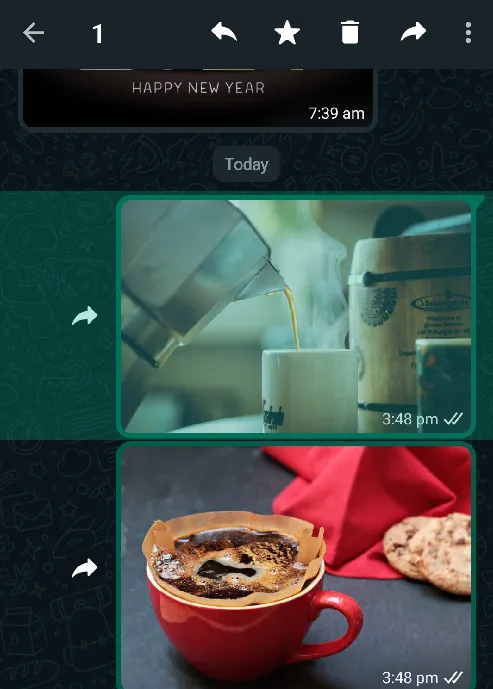
Step 4: Tap three vertical dots at the top and select “Share” icon at the top.
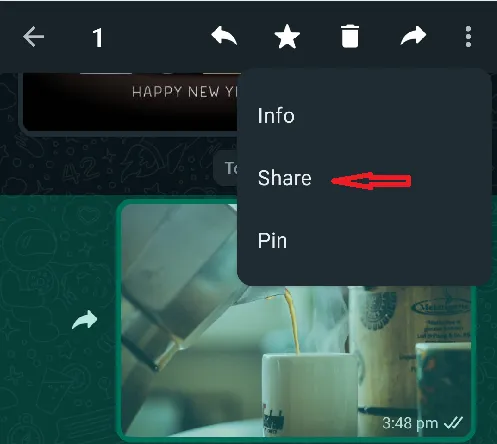
Step 4: Select “Gmail” from the options provided to attach all the chosen photos to a new email within the email application.
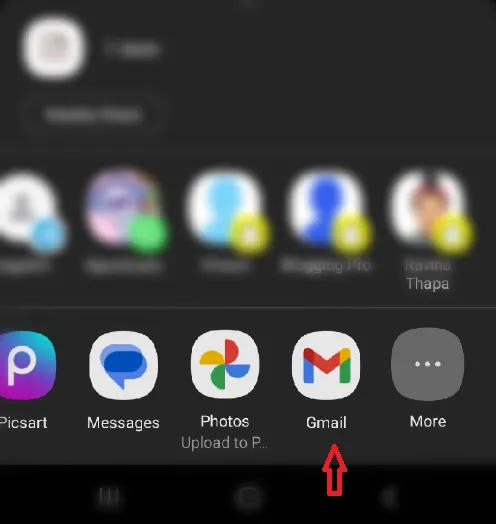
Step 5: Add the recipient’s email and tap “Send” to share your photos.
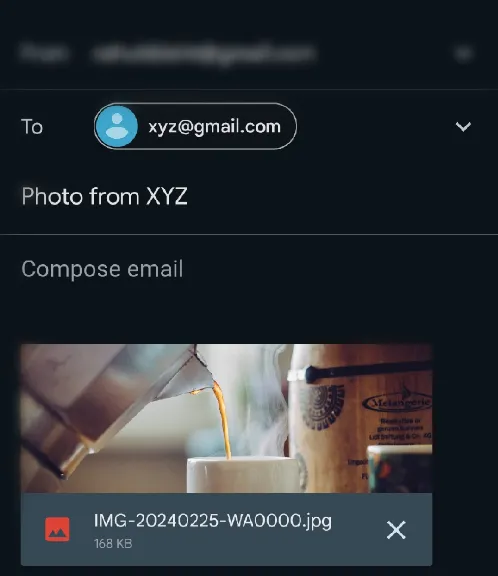
How To Send Multiple Photos On WhatsApp Web
Step 1: Open the WhatsApp Web on your desktop browser.
Step 2: A QR code will appear on your screen.
Step 3: Open the WhatsApp app, go to Settings > Linked Devices, scan the QR code on the website with your phone’s camera, and you’ll be logged in automatically.
Step 4: Select the conversation to whom you want to share photos.
Step 5: Tap the “+” icon in the bottom left.
Step 6: Select “Photos & Videos.”
Step 7: Select the photos you want to send and tap “Open.”
Step 8: Press the send button in the bottom right.
FAQs on How To Send Multiple Photos On WhatsApp
How many photos can I send on WhatsApp at once?
You can send up to 100 photos in a single message on WhatsApp.
Will sending photos as documents on WhatsApp prevent compression?
WhatsApp does not compress images sent as documents or files. It treats them as standard data files without transforming them into chat window previews.
How Can I Send More than 100 Photos on whatsApp?
You can send only 100 photos at a time on WhatsApp. If you want to send more than 100 photos, you can send the photos multiple times in sets of 100.
Can I send photos to someone on whatsApp who has blocked me?
No, you cannot send photos or messages to someone who has blocked you on WhatsApp.
Why can’t I send photos on WhatsApp?
Ensure you have a stable internet connection and sufficient storage and that WhatsApp has permission to access your photos.
Conclusion
WhatsApp’s multiple photo-sharing feature streamlines communication by enabling seamless sharing of experiences and information. Methods such as WhatsApp’s gallery feature, cloud storage, photo collages, and sending batches of photos enhance efficiency. By following outlined steps and tips, you can optimize your photo-sharing experience for yourself and your recipients.
Read Also: How To Send Reminder Messages On WhatsApp