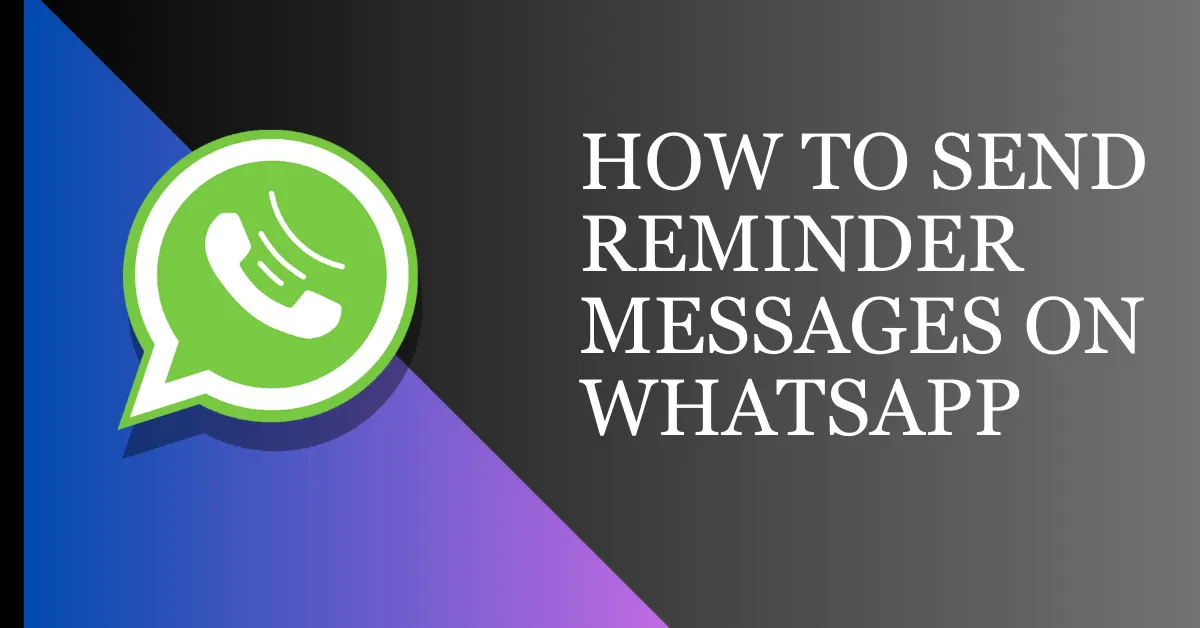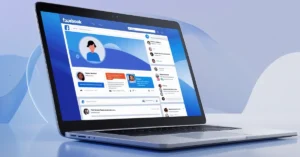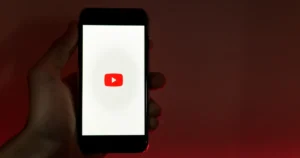With the rapid advancement of technology, it is possible to forget certain important things, including tasks, meetings, and jobs. Luckily, WhatsApp offers an option that solves this problem. This guide teaches how to send ‘Reminder Messages’ on WhatsApp. We will look at different strategies of how to create reminder messages on WhatsApp with a view to improving communication and productivity.
Concept of Reminder Messages
As the name suggests, reminder messages are sent to remind people about activities, events or anything of importance that they may have to keep in mind. They provide an opportunity for people to be active in their lives rather than commenters. Here are some characteristics of reminder messages:
Purpose:
- Remind individuals of upcoming tasks or deadlines.
- Notify people about scheduled events, meetings, or appointments.
- Help people remember important dates and celebrations.
Delivery Channels:
- Sent via SMS or messaging apps.
- Integrated into calendar apps, to-do lists, or specialized reminder apps.
- Instant notifications on mobile devices or computers.
Components of Reminder Messages:
- Clearly convey the information or task that needs to be remembered.
- Specify the date and time of the upcoming event or deadline.
- Provide any necessary instructions or steps to be taken.
Feedback and Confirmation:
- Provide confirmation when a reminder is acknowledged or completed.
- Allow users to provide feedback on the effectiveness of reminders.
Security and Privacy:
- Implement secure channels for sensitive reminders.
- Allow users to control the privacy settings of their reminders.
How To Send Reminder Messages On WhatsApp
WhatsApp doesn’t have a built-in scheduling tool, but that doesn’t limit your options. There are numerous apps available that you can use to schedule messages, such as SKEDit. SKEDit simplifies scheduling WhatsApp reminders for efficient task and conversation management.
Before delving into creating reminders, set up SKEDit on your device.
Step 1: Go to the Google Play Store and install SKEDit.
Step 2: After the app is installed, it will ask you to sign up; you can skip it if you want.
Step 3: It will ask for some permissions; allow those permissions. Now your set-up is complete.
Step 4: SKEDit works not only for WhatsApp but also for many other applications. Press the plus icon on the screen, and you will see all the applications that SKEDit works with.
How To Schedule Reminders on WhatsApp
You can easily schedule WhatsApp reminders on SKEDit. For this, follow these steps.
Step 1: Open SKEDit and press the plus icon.
Step 2: Now Tap “WhatsApp.”
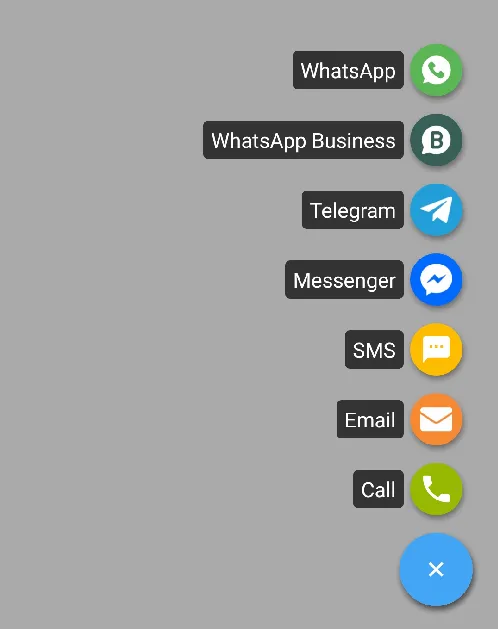
Step 3: Tap the plus icon next to Recipients and press the WhatsApp option.
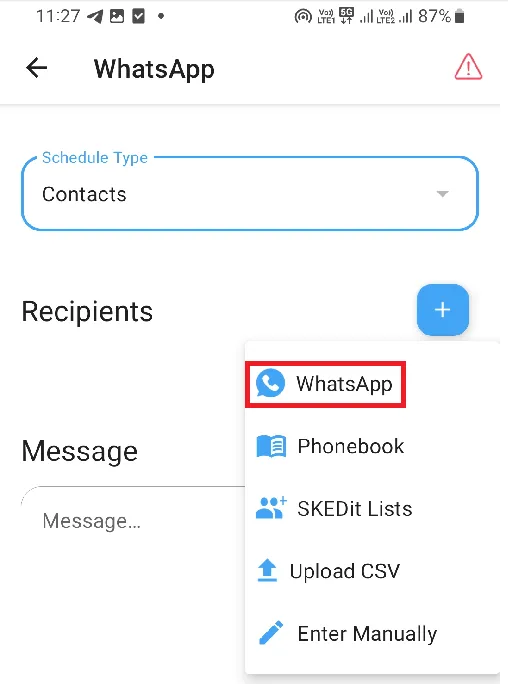
Step 4: Tap “Enable Accessibility.”
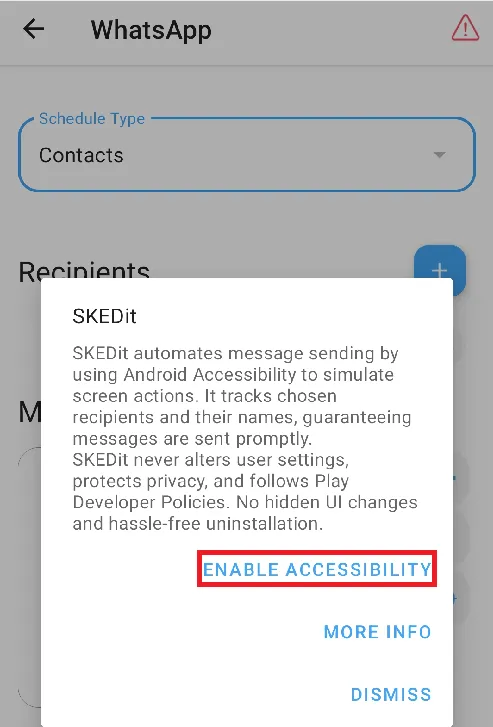
Step 5: Now, the accessibility interface will open on your mobile device, where you have to allow access to SKEDit. (How the accessibility interface looks depends on your mobile device. It is different on every device, so check all the options properly)
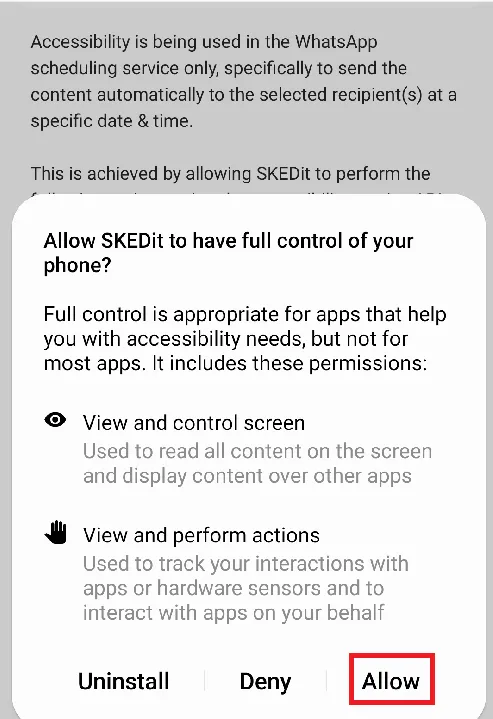
Step 6: Now go back and tap the plus icon in front of Recipients again, and then press the WhatsApp option and tap “OK.”
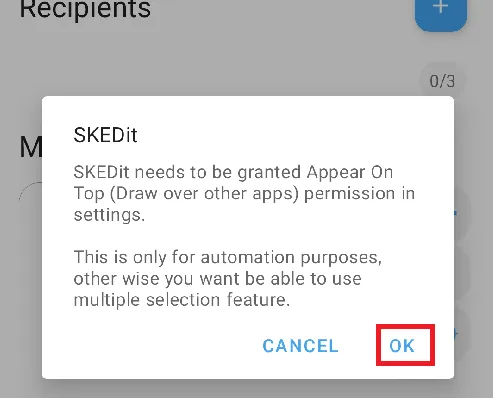
Step 7: Scroll down, and you will see that permission is not allowed for SKEDit; allow it.
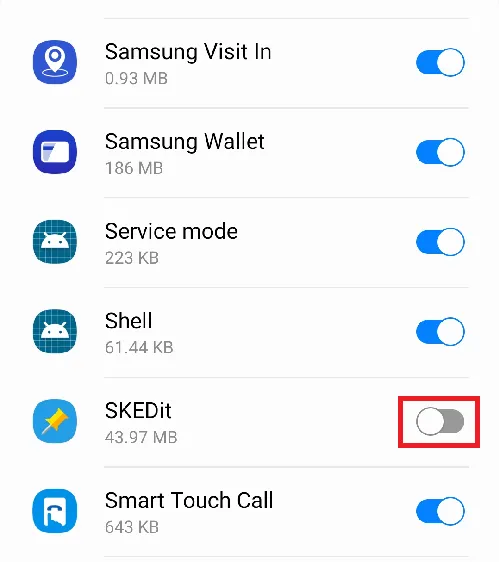
Step 8: Now go back and tap the plus icon in front of Recipients again and choose “Don’t show again,” and press “OK.”
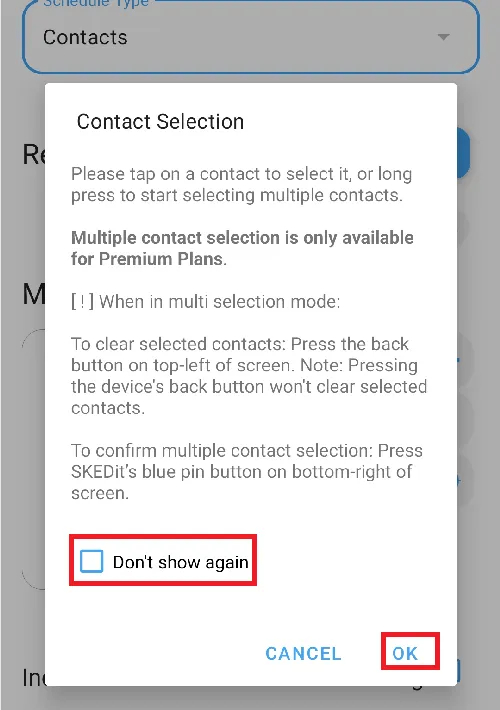
Step 9: Now, you will directly come to your WhatsApp application and choose the contact to whom you want to send a reminder.
Step 10: Write your message in the message box.
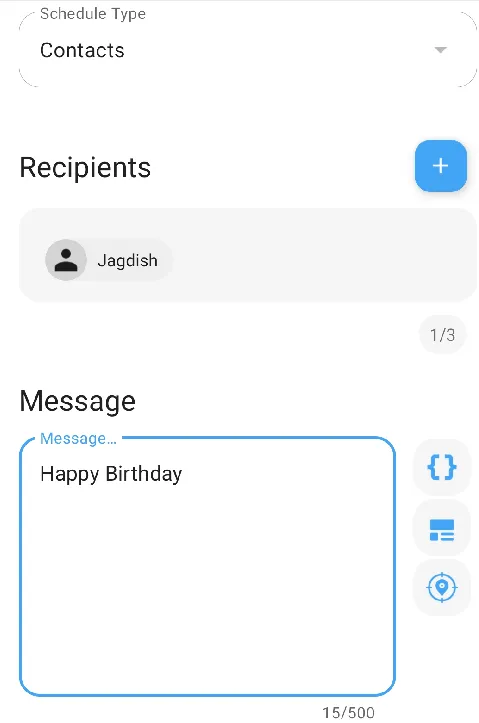
Step 11: Scroll down and schedule time in the schedule option and press the tick option at the top. Some pop-up messages will appear on the screen; ignore them.
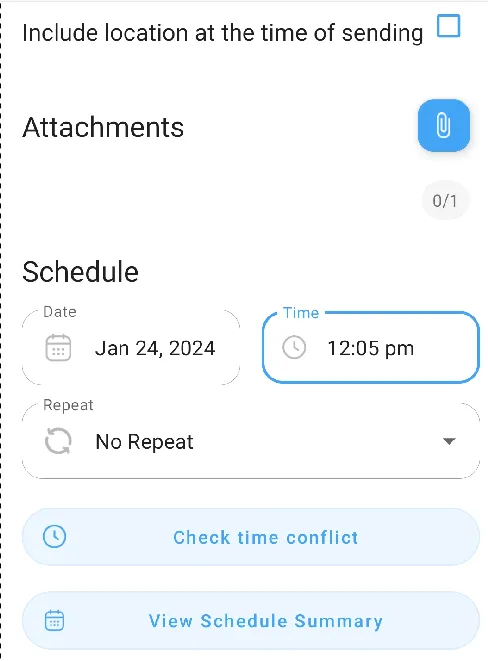
Now, your reminder message has been set. Similarly, you can set messages like job reminders, payment reminders, meeting reminders, etc. on WhatsApp.
Benefits of Setting WhatsApp Reminders
- Convenience: WhatsApp reminders offer a convenient way to receive notifications about important events on your mobile device. Integrated within the app, they streamline the process and eliminate the need for additional reminder apps.
- Instant Notifications: WhatsApp reminders provide real-time notifications for timely alerts on scheduled events.
- Synchronization: When using WhatsApp on multiple devices, synchronized reminders ensure you receive notifications on all your devices.
- Multimedia Attachments: WhatsApp lets you add images, videos, or voice messages to your reminders, providing extra context or information.
- Group Reminders: In WhatsApp groups, you can set reminders to notify everyone about upcoming events or tasks, making coordination easier for the entire group.
How To Write A Polite Reminder Message On WhatsApp
Writing a polite reminder message on WhatsApp involves being respectful, clear, and considerate of the recipient’s time and schedule. Here’s a template you can use:
Hello [Recipient’s Name],
I hope you’re doing well. I wanted to gently remind you about [briefly mention the topic/event you’re reminding them about, e.g., our upcoming meeting, the reporting deadline, etc.].
I understand everyone’s busy, so I wanted to ensure this doesn’t slip your mind. Your input/attendance/[specific action] would be valuable.
Feel free to reach out if you need any more information or assistance. Thanks a lot for your attention to this.
Best regards, [Your Name]
FAQs on How To Send Reminder Messages On WhatsApp
Can I send WhatsApp messages to a number not in my contact list?
No, you can only send messages to a WhatsApp number saved in your contact list.
Can you send a reminder on WhatsApp?
There is no inbuilt feature to send reminders in WhatsApp, but you can send WhatsApp reminders with the help of any third party app.
Does WhatsApp charge for reminder messages?
No, sending any message on WhatsApp, including reminder messages, is free.
Can I send reminder messages to myself?
Yes, you can send reminder messages to yourself by saving your number and adding it to a WhatsApp group.
Conclusion
Utilizing reminder messages on WhatsApp can boost efficiency, minimize forgetfulness, and improve communication. To optimize this feature, it’s crucial to navigate system constraints and implement best practices for effective reminders in both personal and professional contexts.
Read Also