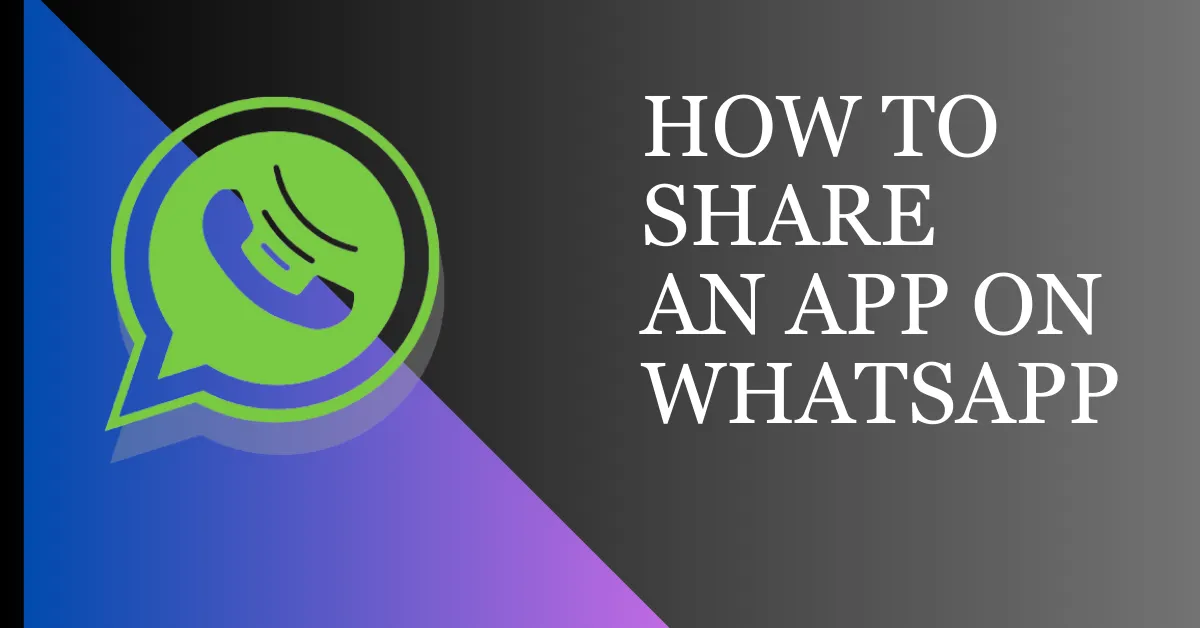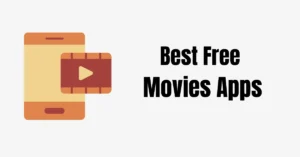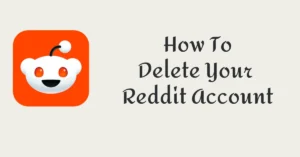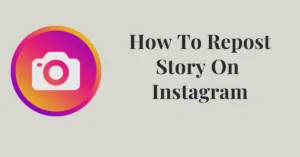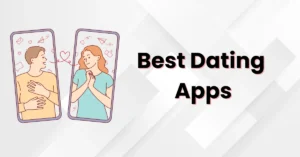Are you also one of those people who use WhatsApp but do not know about many of its features? Many times, we come across situations where we use technology, but we are not aware of some of its common features. The most common example of this is WhatsApp.
WhatsApp is one of the most used platforms in the world. According to Statista, currently, there are approximately 2.7 billion WhatsApp users around the globe. One common thing among most of these users is that they are unaware of all the features of WhatsApp.
We all know that we can send photos, videos, and files through WhatsApp, but do you know that you can share any app through WhatsApp? Many of you may not know how to share an app on WhatsApp.
This article will show you how to send any app through WhatsApp easily. After reading this, you’ll know exactly how to share an app link on WhatsApp without trouble.
Basics of App Sharing On WhatsApp
Before you start sharing an app on WhatsApp, it’s important to understand some basic things. WhatsApp is a popular messaging app that lets you send messages, make calls, and share pictures and videos. You can get it on both iPhones and Android phones, so many people can use it.
There is no built-in method of sharing any app on WhatsApp when it comes to app sharing. You will have to use other methods to share the app with WhatsApp. We will tell you two very easy methods in this guide.
Read Also: How To Change WhatsApp Group Name
How to Share an App on WhatsApp
There are two very easy methods to share an app on WhatsApp:
- Use Third Party App
- Use Mobile Device Inbuilt Feature
Method 1: Use Third Party App
To send apps via WhatsApp, you will have to follow some steps. Let’s know those steps.
Step 1: To begin, open your Play Store and put “Apps Backup and Restore” into the search field.
Step 2: You must now install this application.
Step 3: Open the application after it has been installed
Step 4: After the application is open, you must allow some permissions.
Step 5: After allowing the permission, you have to come back and all your applications will be displayed on your screen. Choose the one you wish to send a message from this list over WhatsApp.
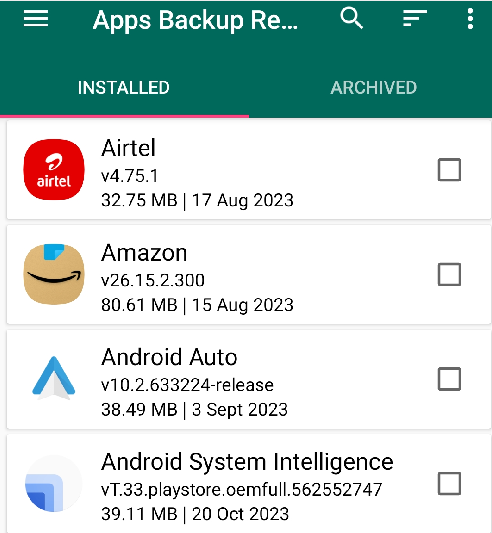
Step 6: Go to the bottom and click on “Backup” after choosing the app.
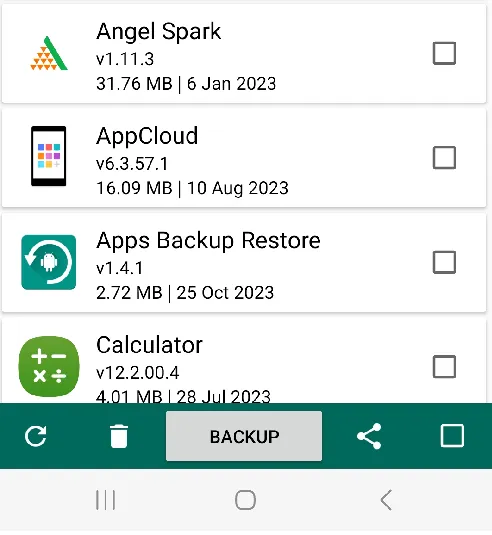
Step 7: Now your app has come in the Archived section at the top, all you have to do is select the app and click on the share option.
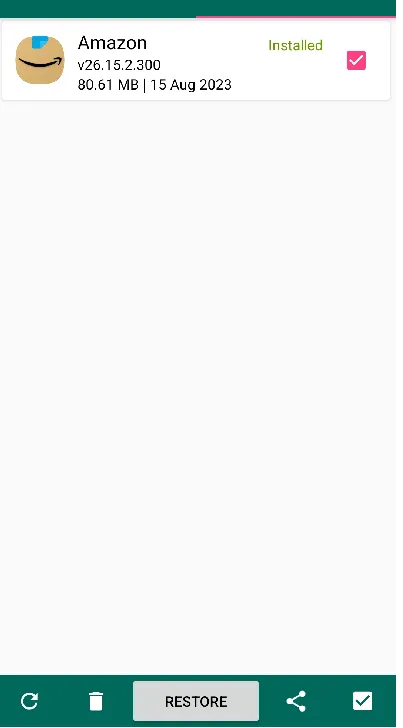
Step 8: As soon as you click on share, you see the option of WhatsApp, by clicking on which you can send that app to your friend.
Note: You can transfer only a maximum of 100MB file through WhatsApp.
Read Also: How To Send A Resume On WhatsApp
Method 2: Use Mobile Device Inbuilt Feature
There is another very easy way to send an app through WhatsApp. With this method, you can easily share the app on WhatsApp through the app link.
Step 1: First, you have to keep tabbing the application for a while which you want to send.
Step 2: After this, you will have the option of share, which you must click.
Step 3: Now you will have the option of WhatsApp, by clicking on which you have to select your contact and share the app.
Note: This method is only compatible with a few devices; if yours does not, try the first approach instead.
How To Share App Link on WhatsApp From Play Store
Follow these steps to share an app link on WhatsApp from Play Store.
Step 1: Go to Play Store and open the app whose link you want to share.
Step 2: Tap on the three vertical dots in the right top corner and choose “Share” option.
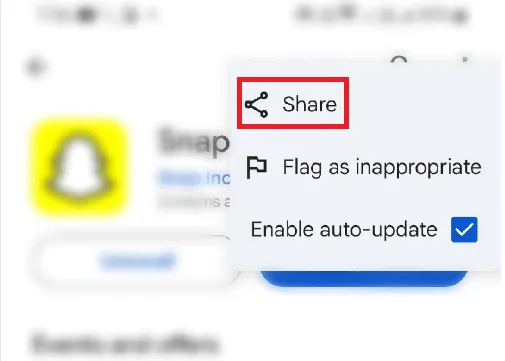
Step 3: Copy the link and paste it in the WhatsApp chat of the person with whom you want to share the link. Tap on Share and the link will be shared.
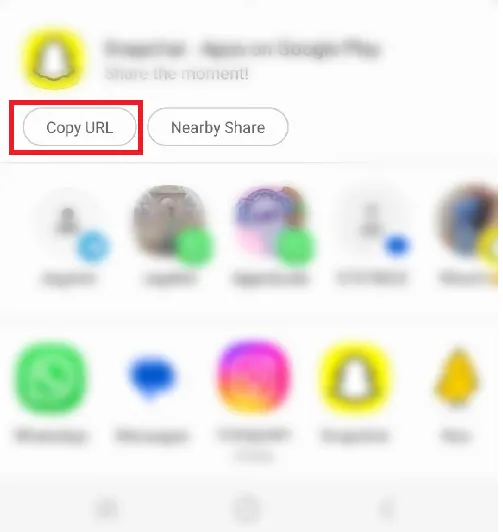
How To Send APK File On WhatsApp
WhatsApp doesn’t allow sending APK files directly due to security concerns. However, there are workarounds you can try.
Step 1: Install “ES File Explorer” on your mobile device.
Step 2: Open ES File Explorer and go to the folder where you have stored the APK file.
Step 3: Choose the file and tap on “Rename.”
Step 4: Rename the file from “APK” to “text” and then press “OK.” The file is now like a text document.
Step 5: Go to WhatsApp, and choose document.
Step 6: Select the APK file, which is now in text, and send it.
FAQs on How To Share An App Link on WhatsApp
Can I share an app through WhatsApp?
WhatsApp is primarily a messaging app for text, images, videos, and other media files. You must utilize a third-party program to share an app because WhatsApp does not have an internal option for doing so.
Up to how many MB of an app can we send through WhatsApp?
Only 100MB of data may be sent at a time using WhatsApp.
How do you share an android app link on WhatsApp?
You do not get any inbuilt feature for app sharing in WhatsApp, so you will have to use a third-party app. To share apps in WhatsApp, you can use the Apps Backup and Restore app. You must provide a few permissions after installing the app before all of your installed apps are shown on the screen. Your app will be added to the archive area at the top when you pick it, and then choose the Backup option near the bottom. You only need to select the app and tap on the sharing option at this point.
How do i share whatsApp from Android to android?
To share WhatsApp applications from one Android device to another, you can use third-party apps like Apps Backup and Restore. WhatsApp does not provide an in-built feature for sharing apps. Hence, third-party apps are the best solution for this.
Conclusion
As you have known in the article till now, you do not get any inbuilt feature for app sharing in WhatsApp. We have told you two easy methods to use, which you can use to share any app on WhatsApp. Hopefully, by now, you will have the answer to your question about how to share an app on WhatsApp. Try these methods and tell us how they worked for you.
Read Also: How To Freeze Last Seen on WhatsApp