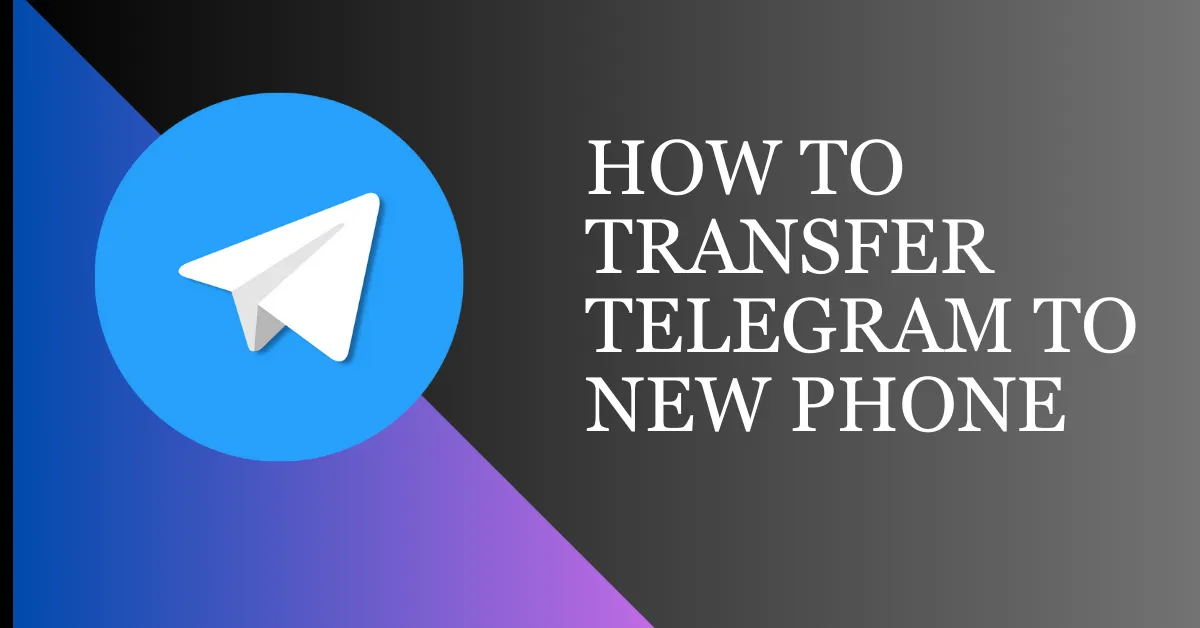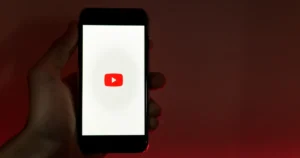After unboxing your new smartphone, you power it on and realize you must reinstall your apps. For Telegram users, this means ensuring all messages, groups, and channels transfer over seamlessly.
In the digital age, switching phones is like moving houses – it’s exciting but comes with complexities. Ensuring that all your apps and data transition smoothly to your new device is crucial. Today, let’s tackle how to transfer Telegram to a new phone.
Prepare Old Phone For Telegram Transfer
A. Back up important chats and media
Use Telegram’s built-in feature to back up your chats and media to the cloud or your local storage.
B. Check Account Details
Ensure your account details, like phone number and security settings, are up to date.
C. Log out of Telegram on the old phone
Log out of your Telegram account on your old phone after backing up your data to avoid transfer conflicts.
How To Transfer Telegram To New Phone
Transferring Telegram to a new phone is easy since it is cloud-based. You can sync your chats through the cloud if you still use the old account and the same phone number.
Follow these steps to transfer Telegram to your new phone:
1. Download Telegram from your phone’s App Store (Apple) or Play Store (Android).
2. Provide your old phone number to verify and log into your Telegram account on the new device.
3. Enter the verification code sent to your phone number. After entering the code, you will be logged in to your Telegram account.
Once you log into your Telegram account, all your chat messages, except the secret ones, shall be available immediately on the new phone. Secret chats are automatically erased whenever you leave the application.
Note:
Deleting your Telegram account permanently deletes all of your messages, channels, and groups, as well as your contacts. You can’t restore from this action, nor can you recreate your account to maintain any of that data.
Ensuring a Smooth Transition
A. Checking Your Settings and Preferences
If you do not receive the verification code, you should ensure that your phone number is correct and the internet is stable.
B. Verifying Successful Data Transfer
If somehow data missed transfer from previous devices, you can try to recover the required period from other backups or report the issue to Telegram support for further assistance.
C. Privacy and Security Considerations
These devices might have syncing issues. When you come across this, you can simply log out and back in again or restart the app for forced synchronization.
Read Also: How To Grow Telegram Channel
Common Issues While Transferring Telegram To Your New Phone
A. Verification code issues
If you have trouble receiving the verification code, double-check your phone number and ensure a stable internet connection.
B. Missing chat history or media after transfer
If data is missing after the transfer, try restoring from another backup or contact Telegram support for help.
C. Syncing problems between devices
If you encounter syncing problems between devices, try logging out and back in or restarting the app to force synchronization.
FAQs on How To Transfer Telegram To New Phone
Can I use Telegram on both my old and new phones simultaneously?
You can use the same Telegram account simultaneously on multiple devices. There’s no limit to the number of devices you can log in from, and your cloud chats will sync instantly.
How to transfer telegram chat history to new phone?
Because Telegram is cloud-based, it becomes quite easy to move the history of chats into a new phone. You have to enter the same phone number on the new phone, and all the history comes up on your screen. When you delete your Telegram account, the entire chat history gets deleted. You cannot transfer the chat history to the new phone.
Will I lose my telegram conversations if I switch phones?
No, if you use the same phone number and have synced your data, your conversations will remain intact.
Is there a way to transfer Telegram data without using the cloud?
Telegram mainly uses cloud storage but also has a local backup option for chats. However, transferring without the cloud requires manually moving the backup files.
To export Telegram data:
- Navigate to Settings > Advanced.
- Scroll down and choose Export Telegram data.
- Select the checkbox next to the information and data you want to save.
- Select “Human readable HTML” to create an output file.
- Select a download path.
- Click Export.
How long does the transfer process take?
The duration varies based on data size and internet speed. Logging in on a new device is instant, but chat synchronization can vary.
How to transfer Telegram to new phone without phone number
You can only recover your Telegram account with a phone number or other authorized verification method.
Conclusion
Transferring Telegram to a new phone is simple. Follow the steps in this guide for a smooth transition while keeping your messages and conversations intact. With Telegram’s secure platform, you can stay connected seamlessly across devices.
Read Also: Does Telegram Notify When You Screenshot