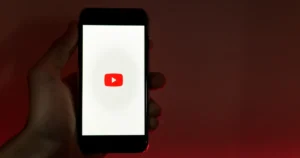The use of messaging applications has grown ubiquitous in today’s digital world. They allow us to instantaneously connect with friends, family, and coworkers wherever they may be in the globe.
Telegram is one such messaging app that has gained immense popularity due to its secure and feature-rich platform. Although Telegram was initially created for mobile devices, it may also be used on a computer. In this blog post, we will learn how to use Telegram on PC and go over some of its features.
Why Use Telegram on PC?
Telegram on PC provides a convenient experience with a larger screen and full keyboard access. This enhances overall usability for users who spend significant time on their computers.
- Cross-Platform Synchronization: Telegram enables smooth message and data synchronization across multiple devices. This allows seamless transitions between mobile and PC conversations.
- Large Screen Experience: A PC offers a bigger screen than most mobile devices, which is beneficial for tasks like viewing media, and documents and engaging in active group chats.
- Convenience: Typing on a physical keyboard is often more comfortable and efficient than on a mobile device, especially for longer messages or group discussions.
- Multitasking: Using Telegram on a PC enhances multitasking by allowing you to have it open in a separate window while working on other tasks on your computer.
- Video Calls on a Larger Screen: Video calls on Telegram can be more enjoyable on a larger screen.
How To Use Telegram On PC
Accessing the Telegram web application from a computer’s browser is convenient for the messaging service. Popular online browsers, including Microsoft Edge, Mozilla Firefox, Safari, and Google Chrome, are all compatible with Telegram Online.
Method 1: Install Telegram On PC
Step 1: Open the web browser on your PC and type desktop.telegram.org. Now, you will reach the page given in the image below. Here, you will be shown your platform; if you are using any other platform, then you can tap on “Show all platforms.” Choose the one that works with your operating system, then confirm your selection.
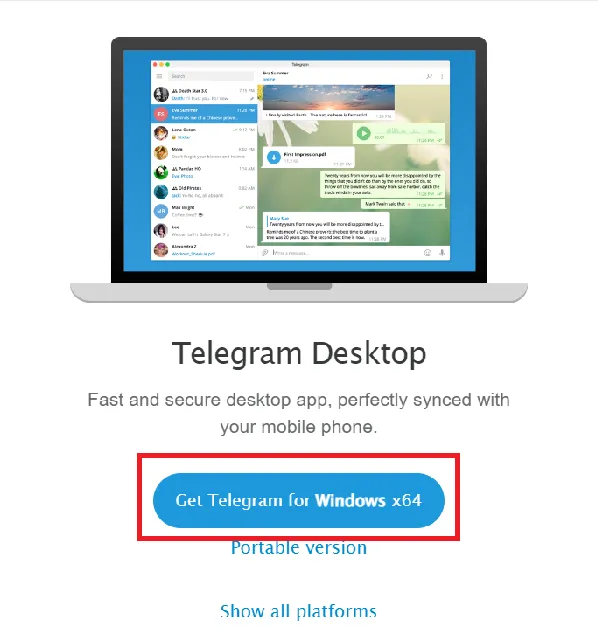
Step 2: Open the downloaded file and install it on your computer.
Step 3: Once the installation is complete, launch Telegram for PC.
Step 4: At this point, you have two options for logging in:
- Scan the QR code displayed on your computer screen using the Telegram mobile app on your phone.
- Alternatively, you can enter your mobile number and the personal access code you received either within the Telegram mobile app or via SMS.
Read Also: How To Create A Telegram Group
Method 2: Telegram Web Access From Browser
Step 1: Open the web browser on your PC and type web.telegram.org.
Step 2: As shown in the image below, you can log in to Telegram Web by scanning the QR code or typing the number.
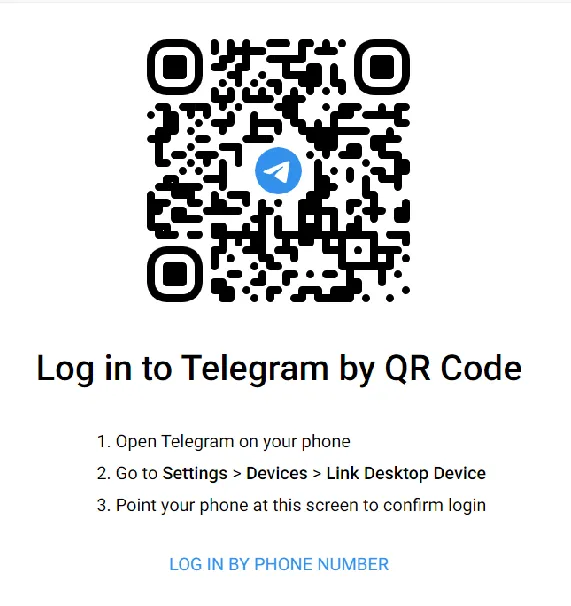
Step 3: To scan the QR code, go to the Telegram app on your phone and tap Settings.
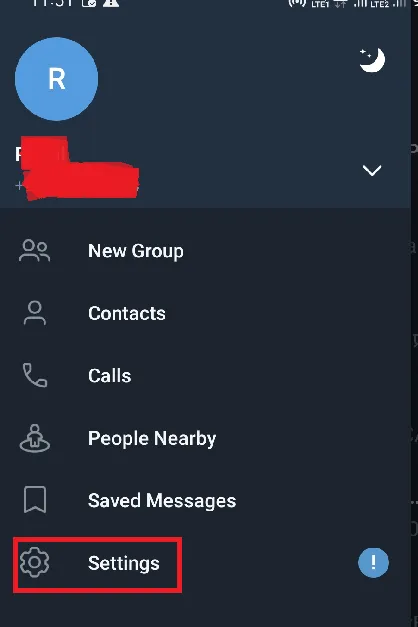
Step 4: Scroll the page and tap Devices.
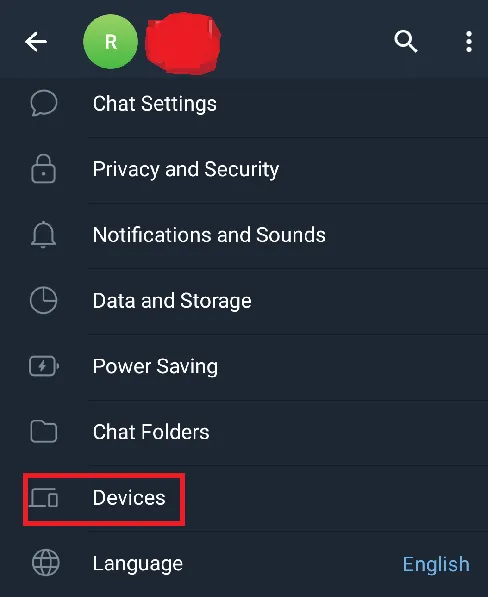
Step 5: Now tap on “Link Desktop Devices.” after which the scanner will open. When you scan the QR code, your Telegram account will open on your PC.
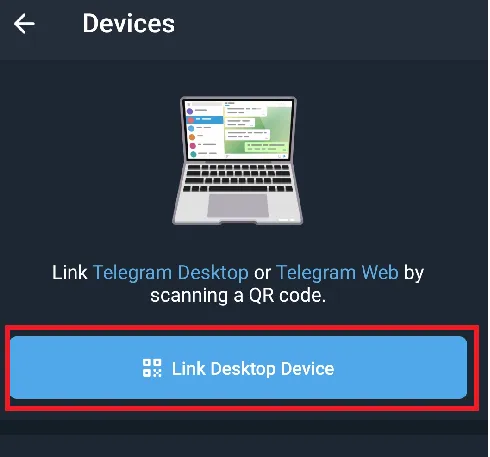
Read Also: How To Run Windows Apps on Mac
Telegram Web App Advantages and Disadvantages
- The PC version allows you to download messaging history and edit contact details.
- You can communicate with contacts saved on your phone through the PC version.
- Telegram Web also supports voice calls directly from your browser, provided your device has a built-in microphone.
- Telegram desktop has a more user-friendly and intuitive interface.
- The Desktop version offers easier message encryption and timed message deletion.
- You can customize notification settings, enabling or disabling pop-up notifications.
- Pop-up notifications remain on the screen until accessed, preventing you from missing important events.
- Using Telegram for PC requires permission from a mobile phone, which can be inconvenient.
- PC version lacks the ability to create secret chats, a feature available only on mobile.
- Telegram for PC does not support self-destructive messaging; this feature is exclusive to mobile apps.
- Telegram for PC has room for improvement, as it lacks many features present in the mobile app.
FAQs on How to Access Telegram on PC
Can I use Telegram on my PC?
Yes, you can use Telegram on your computer. Telegram offers desktop applications for both Windows and macOS, and a web version that you can use in your web browser.
Can I use Telegram on both PC and mobile?
Yes. Telegram syncs smoothly across all your devices.
Can I use two Telegram accounts on one PC?
You can use multiple Telegram accounts on one PC by adding a second account through these steps.
1. Open the Telegram app and tap three horizontal lines in the top left corner.
2. Select “Settings” and then tap “Devices.”
3. Tap “Link Desktop Devices.”
4. Now open the second account you have created on the mobile device and scan the QR code visible on the PC screen
5. As soon as you scan, you will log in to your second Telegram account on your PC.
How to use Telegram on PC without downloading?
You no longer need to download Telegram to use it on your computer. Open the web browser on your PC and type web.telegram.org after which a QR will appear on your screen which you have to scan by opening the Telegram app on your mobile. You can also access Telegram on computer by entering your mobile number.
Conclusion
Now you can use Telegram on a computer also; you just have to use the methods given in this post. So what are you waiting for? use Telegram on your PC and enjoy chatting with your friends. How did you like the post? Do tell us through comments and share the post.