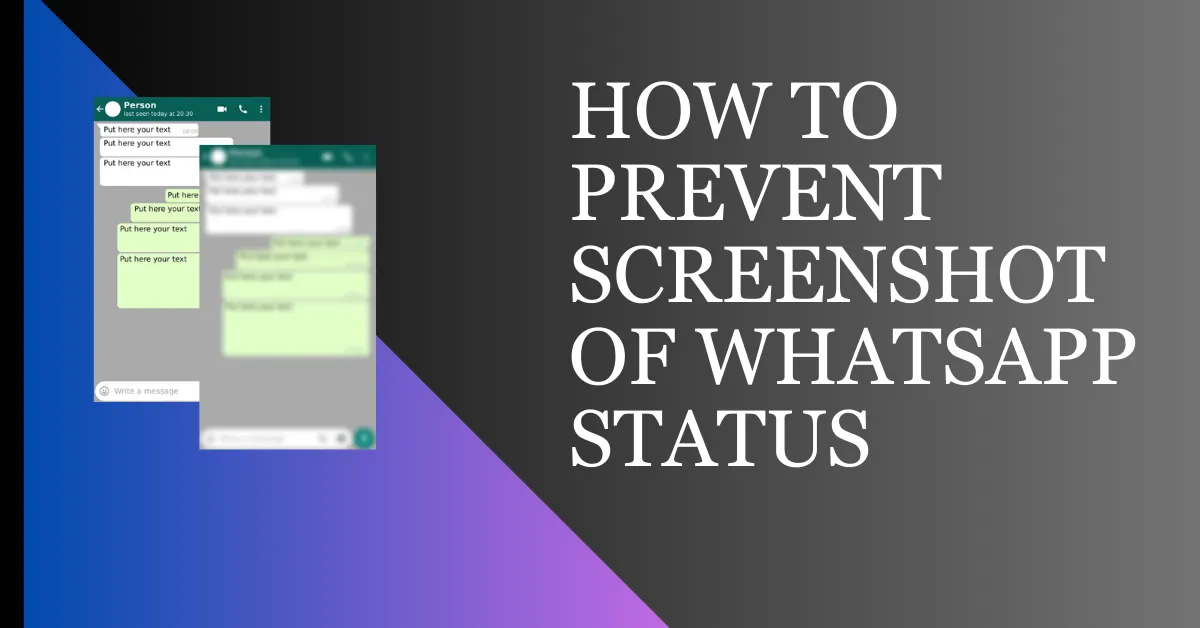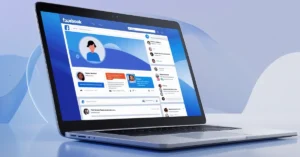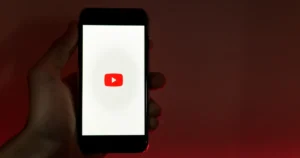WhatsApp is a widely-used app that lets users share updates and moments via its Status feature. However, sometimes you may want to keep your Status posts private and prevent others from taking screenshots. In this article, we will discuss some effective methods to prevent screenshots of your WhatsApp Status.
Why Prevent Screenshots on WhatsApp Status?
Before delving into the methods, it’s essential to understand why preventing screenshots on WhatsApp Status can be beneficial. By doing so, you can:
- Maintain Privacy: By preventing screenshots, you can ensure that your sensitive or personal content remains private.
- Control Content Distribution: Preventing screenshots allows you to have better control over who can access and share your Status updates.
- Avoid Unauthorized Use: Disallowing screenshots prevents unauthorized content misuse.
How to Prevent Screenshots on WhatsApp Status?
These are some methods by which you can prevent someone else from taking screenshots of your WhatsApp status.
Method 1: Use Built-in WhatsApp Privacy Settings
To protect your privacy on WhatsApp, use the privacy option to hide your status from specific people and prevent screenshots. For this follow these steps:
Step 1: Open WhatsApp, tap the three dots, and select “Settings.”
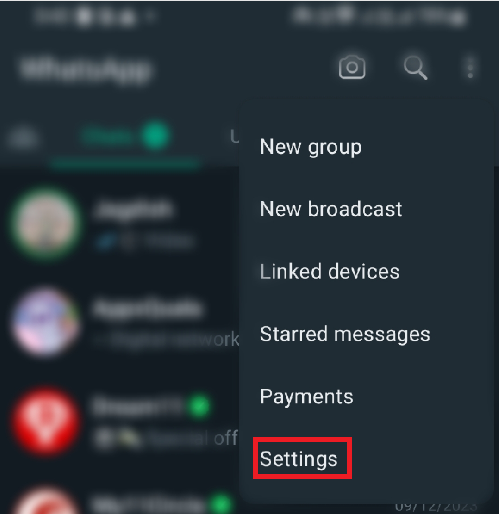
Step 2: Choose “Privacy.”
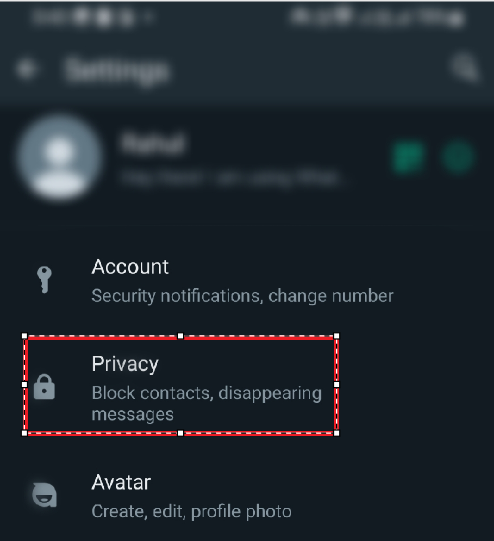
Step 3: Scroll and tap “Status.”
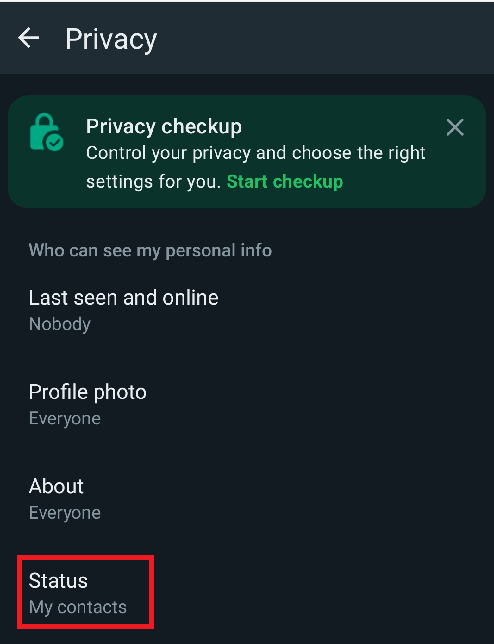
Step 4: Choose “My contacts except.”
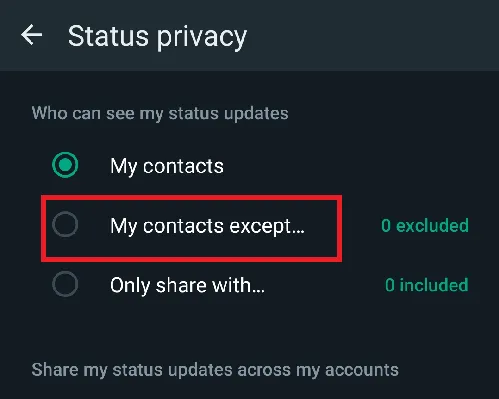
Step 5: Choose those whom you do not want to be able to see your status. Tap “Done” to save.
You can control who sees your WhatsApp status updates. Choose “My contacts” to show updates only to contacts or use “only share with” for specific contacts. This way, you can limit screenshots of your status.
Method 2: Block a User Directly on WhatsApp
To prevent others from taking screenshots of your WhatsApp status, block them on WhatsApp. This will prevent potential misuse of your content or safeguard sensitive information. If you do not know how to block someone on WhatsApp, then follow these steps.
Step 1: Launch WhatsApp and open the chat window of the individual you wish to block.
Step 2: Tap on the three vertical dots located at the upper right corner of the chat.
Step 3: Choose “More” from the dropdown list.
Step 4: Tap “Block” to prevent further interaction with this individual.
Once blocked on WhatsApp, a person can’t view your status updates or message you. They won’t be notified, and you can unblock them later.
Read Also: How To Take Screenshot of WhatsApp Chat
How To Block Screenshots on WhatsApp
Use ‘View Once’ Feature To Prevent Screenshots
In 2021, WhatsApp launched the “View Once” feature. The feature enables users to send photos and videos that recipients can only view once without saving or screenshotting. This is how you do it:
- Open WhatsApp and navigate to the desired chat where you want to send the view once message.
- Select a message or media. Before sending, tap the “1” (View Once) icon next to the send button.
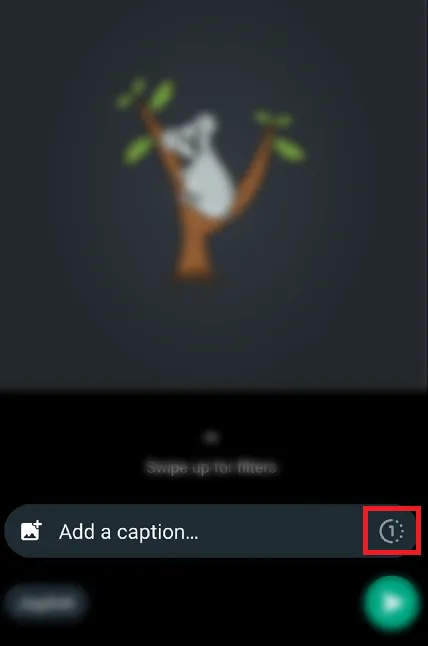
- After sending as “View Once,” the recipient can see it only once, and screenshots are blocked. They can’t save or screenshot the content.
Note: Note that this only works on “View Once” messages. It does not work on any regular messages and media shares. Apart from this, it is also worth noting that if someone is using the old WhatsApp version and you are sending him a “View Once” message, then he can take a screenshot of it.
How To Prevent Someone From Taking Screenshot Of WhatsApp DP
WhatsApp doesn’t have a direct feature to block profile picture screenshots. You can still make it harder for someone to capture it. Here’s how to do it:
Step 1: Go to WhatsApp, tap the three dots, then choose “Settings.”
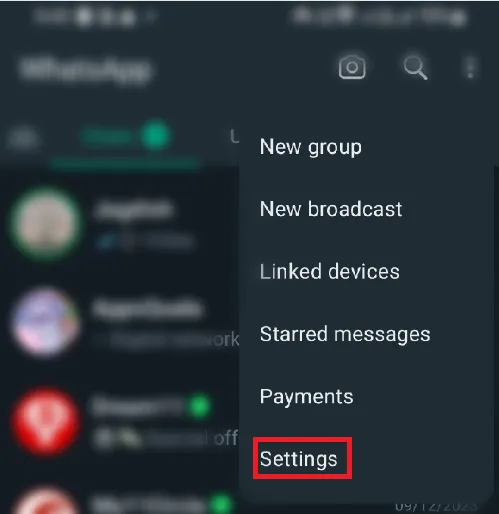
Step 2: Choose “Privacy.”
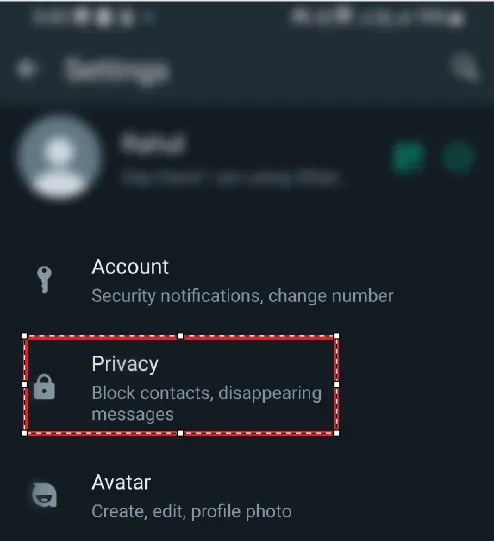
Step 3: Select “Profile Photo.”
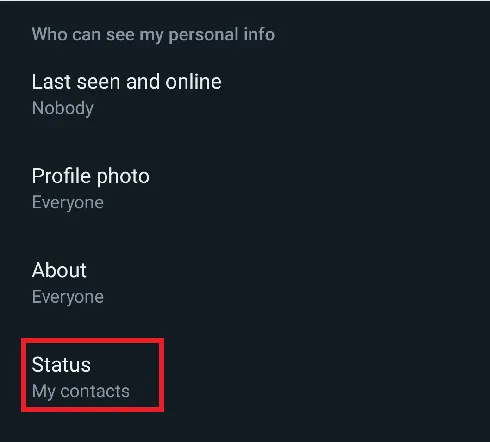
Step 4: By default, “Everyone” can view your profile photo and take screenshots, even if they’re not in your contacts.
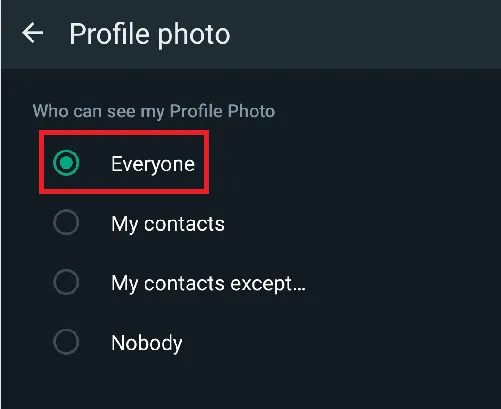
Step 5: Switching to “My Contacts” restricts access to only your saved contacts.
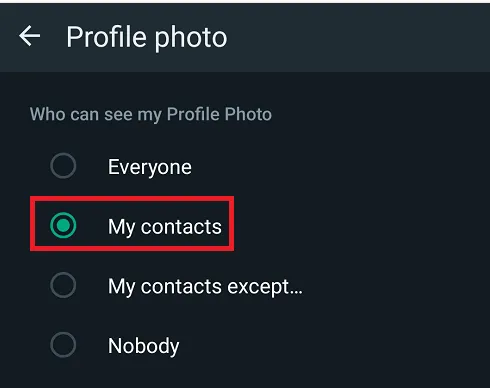
Step 6: Switching to “My Contact except…” lets you hide your profile photo from specific users in your contacts.
Step 7: Choosing “Nobody” hides your profile photo from everyone except yourself.
FAQs on Prevent Screenshots Of Your WhatsApp Status
Can I completely stop someone from taking a screenshot of my WhatsApp Status?
While there are methods to make it more difficult for others to take screenshots, it is not possible to completely prevent someone from capturing your Status content.
What are the risks of others taking screenshots of my WhatsApp Status?
By sharing sensitive or personal content on your Status, you risk unauthorized distribution and potential misuse of your content by others.
How can I know if someone has taken a screenshot of my WhatsApp Status?
WhatsApp does not provide a built-in feature to notify users when someone takes a screenshot of their Status updates.
Should I change my Status privacy settings frequently?
Regularly update your WhatsApp Status privacy settings to control who can view your updates.
Conclusion
Protecting your privacy on WhatsApp is essential, especially when it comes to your Status updates. Use the methods mentioned to prevent screenshots. Always adjust privacy settings and be cautious about the content you share.
Read Also: How to Know if Someone Uninstalled WhatsApp