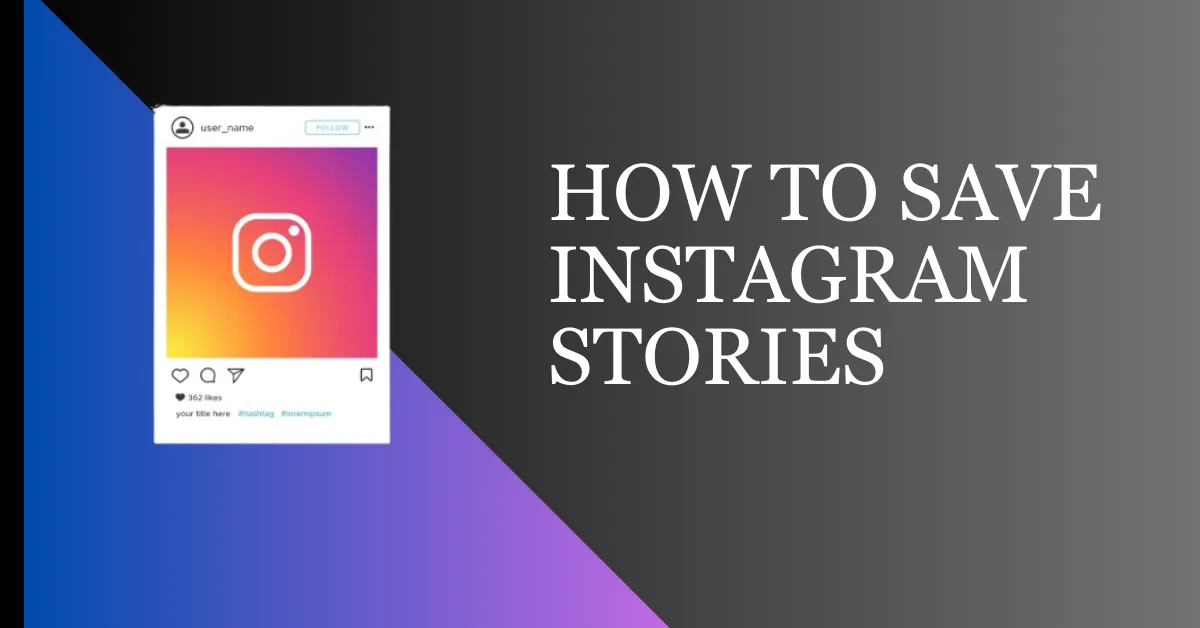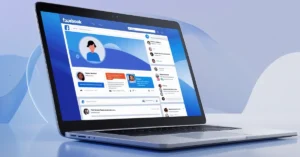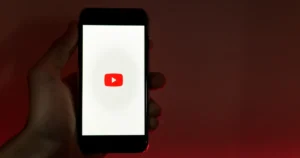Instagram Stories have become a popular way to share moments and experiences with your followers. While these stories are designed to disappear after 24 hours, there are ways to save them for future reference or to share with others. In this article, we will explore several methods to save Instagram Stories so that you can cherish your favorite memories.
Why should you save Instagram Stories?
Before diving into the methods, let’s understand why it is beneficial to save your Instagram Stories. Here are a few reasons:
Preserve memories: Instagram Stories capture cool moments that happen quickly. Saving them lets you watch them again later and remember those fun times.
Share with others: Sometimes, you may want to save any creative and interesting stories beyond the 24-hour timeframe. Saving it lets you keep it longer to show it to more people.
Inspiration and reference: As a creator or marketer, saving Instagram Stories can help you get ideas for future content.
How To Save Instagram Stories
Methods to save Instagram stories:
Save Stories on the Instagram App
On Android
If you have already shared the Instagram story in your profile, you can easily save it. Follow this method to save your Instagram story on your Android.
- Open your Instagram app.
- To check your story, tap on your profile in the top-left corner.
- Open that story you desire to save.
- You will see three dots on the bottom right; tap on it.
- Tap on Save Photo/Video, depending on your story content.
On iOS Device
The process of saving an Instagram story on an iPhone is the same as on an Android device.
- Open your Instagram and tap on your profile in the top-left corner.
- Open that story you desire to save.
- Tap on the three vertical dots on the bottom right.
- Tap on Save Photo/Video to save your story.
Note: Whenever you save a story on an Android device, you have to save each story individually. Whereas in an iOS device, all the stories can be saved inside a single video.
Save Instagram Story in Highlights
If you want your Instagram story not to disappear after 24 hours, then the best option is to add the story with Instagram Highlights. In Highlights, you can save your stories in different categories.
To save stories in Highlights, follow these steps.
- Open your Instagram app and navigate to your profile.
- Tap the plus sign in the top right corner.
- Select “Story Highlight” from the options presented. This will display both active and archived stories.
- Choose the specific post you want to include in the highlight.
- Tap “Next” to proceed.
- On the next screen, you can rename the highlight and customize the cover photo as desired.
After completion, a highlighted circle will appear on your profile. These story highlights play when others view that specific album. These highlights will be visible on your profile and won’t appear in your feed.
Read Also: How To Save Others Instagram Stories
Save Instagram Story Using Third-Party App
You will need to utilize a third-party application if you use a PC, laptop, or Mac to save Instagram stories. You may find these third-party applications on the App Store and Play Store.
To save Instagram stories using third-party apps, you still follow similar steps. First, you download and install the app. Then, you connect your Instagram account to it. After that, you can save stories once your account is linked.
These are some story-saver apps with the help of which you can save your Insta story.
- Instant Save
- Insaver
- Storysaver.net
- Story Downloader
- InStore
- Aloinstagram
- Stories IG
- Fast Save
How To Save Instagram Story With Music
You want to put your Instagram story on your WhatsApp, but when you save the story, the music gets removed from it. Everyone faces this common problem, but there’s a simple solution.
Follow the following steps to save your Instagram story with music.
Step 1: Go to your Instagram chat box and click the camera icon.
Step 2: Select a photo or video from your gallery and add music.
Step 3: Click on “Allow Replay” and send the video.
Step 4: Now, long tap on the video and then click on the save option.
This video will now be saved in your gallery.
How To Save Instagram Story as a Draft
If you are creating an Insta story and you want to publish it later, then you can save it in draft. Whenever you want to publish the story from the draft, you can do it.
Step 1: Open your Instagram app and create a story.
Step 2: Press Back, and a pop-up will appear on the screen; tap on “Save Draft.”
Now, your Instagram story is saved in draft.
Follow these steps to publish a draft story.
Step 1: Open your Instagram app and tap on “Story.”
Step 2: Tap on “Gallery” and click “Draft.”
Step 3: Now select your story and publish it.
Note: If you save the story in draft, it remains saved only for 7 days. You have to publish the story before 7 days; otherwise, the story will be removed from the draft.
How To Automatically Save Instagram Stories in Gallery
With the method given below, you can automatically save your Insta story in the gallery.
Step 1: Open your Instagram account and, go to your profile, and tap the Menu icon(three horizontal lines).
Step 2: Tap “Settings and Privacy.”
Step 3: Scroll down and tap “Archiving and Downloading.”
Step 4: Enable “Save Story to Gallery.”
Now, whenever you upload any story on Instagram, it will be automatically saved in the gallery.
Common Error: Instagram story not saving in gallery
If your Instagram story is not being saved in the gallery, then the reasons and solutions are as follows.
Check App Permissions: Check your device settings to ensure Instagram has permission to access storage.
Update Instagram: Make sure you are using the latest version of the Instagram app. Update your Instagram app regularly for bug fixes and improved performance.
Reboot Your Device: Sometimes, simply restarting your device can fix temporary glitches.
Clear Cache: For Android, go to Settings > Apps > Instagram > Storage, and tap “Clear Cache.” On iOS, uninstall and reinstall the app.
Check Storage Space: Check if your device has enough storage space. Low storage can impact the app’s ability to save media files.
Internet Connection: Instagram might have trouble saving your stories if your internet connection isn’t good. So, make sure your internet is stable.
Update Operating System: Keep your device’s operating system updated to avoid compatibility issues with apps.
Reinstall Instagram: If the previous steps don’t work, try uninstalling and reinstalling the Instagram app to resolve persistent issues.
FAQs on How To Save Instagram Stories
Can I save someone else’s Instagram Story?
Instagram lacks an official feature for downloading others’ stories. But you can use a third-party app to save someone else’s Instagram story.
When you save Instagram stories, where does it go?
Stories on Instagram are automatically saved to the Archive section. You have the option to disable Stories Archive at any time through the Settings.
Can I save private Instagram Stories?
Instagram does not permit followers to view, save, or download photos and videos from private accounts.
Can I save Instagram Stories on PC?
Instagram does not provide any such feature by which you can save or download Insta Stories on a PC. You can use any third-party web app to save or download stories on a PC.
Can I be notified when someone captures a screenshot of my Instagram Story?
Instagram does not notify users when someone takes screenshots of their Stories.
Conclusion
Instagram Stories are a fun and engaging way to share moments with your followers, but they last only 24 hours. Saving Instagram Stories, whether through built-in features, third-party apps, or screen recording, helps preserve memories and boosts creativity. By following the above steps, you can save your own Stories easily.
Read Also: How to Hide Chats on Instagram